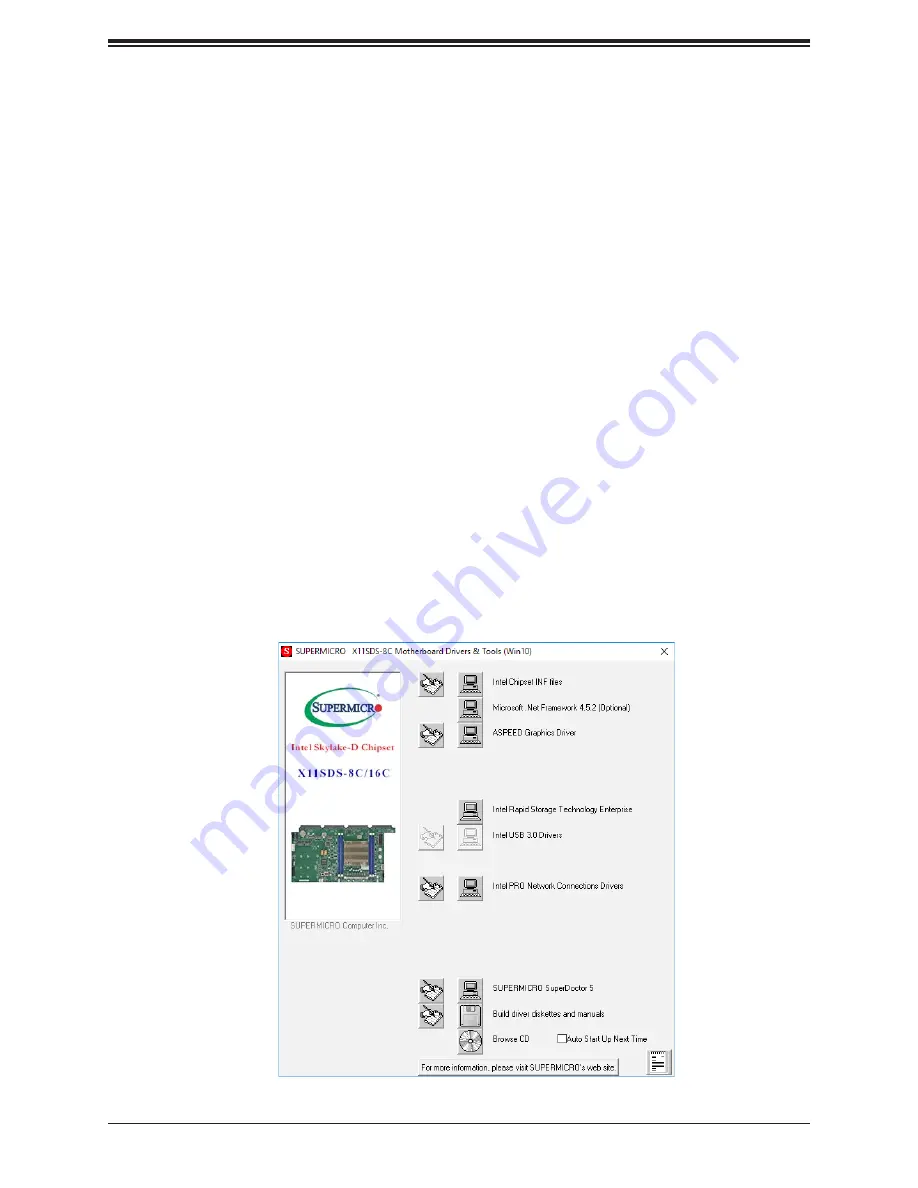
Chapter 5: Software
51
Chapter 5
Software
After the hardware has been installed, you should install the Operating System (OS), configure
the RAID settings, and install the drivers. Necessary drivers and utilities may be found at
https://www.supermicro.com/wftp/driver
.
5.1 Driver Installation
The Supermicro website contains drivers and utilities for your system at
. Some of these must be installed, such as the chipset driver.
After accessing the website, go into the CDR_Images (in the parent directory of the above
link) and locate the ISO file for your motherboard. Download this file to create a DVD of the
drivers and utilities it contains. (You may also use a utility to extract the ISO file if preferred.)
After creating a DVD with the ISO files, insert the disk into the DVD drive on your system
and the display shown in Figure 5-1 should appear.
Another option is to go to the Supermicro website at
http://www.supermicro.com/products/
.
Find the product page for your motherboard, and "Download the Latest Drivers and Utilities"
or a USB flash drive and install from there.
Figure 5-1. Driver & Tool Installation Screen






























