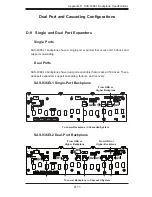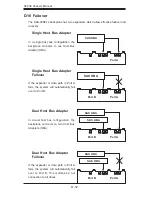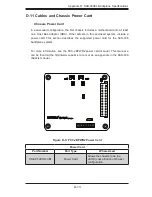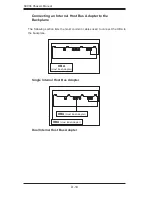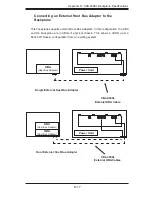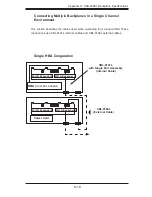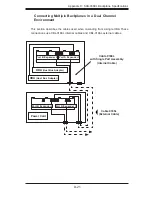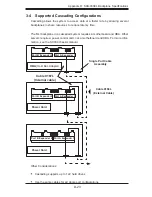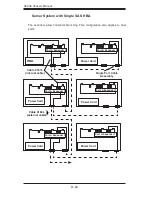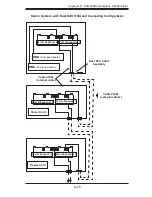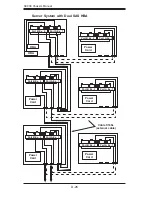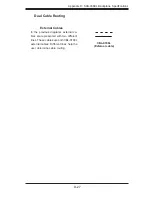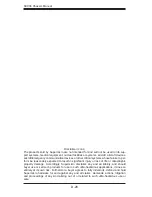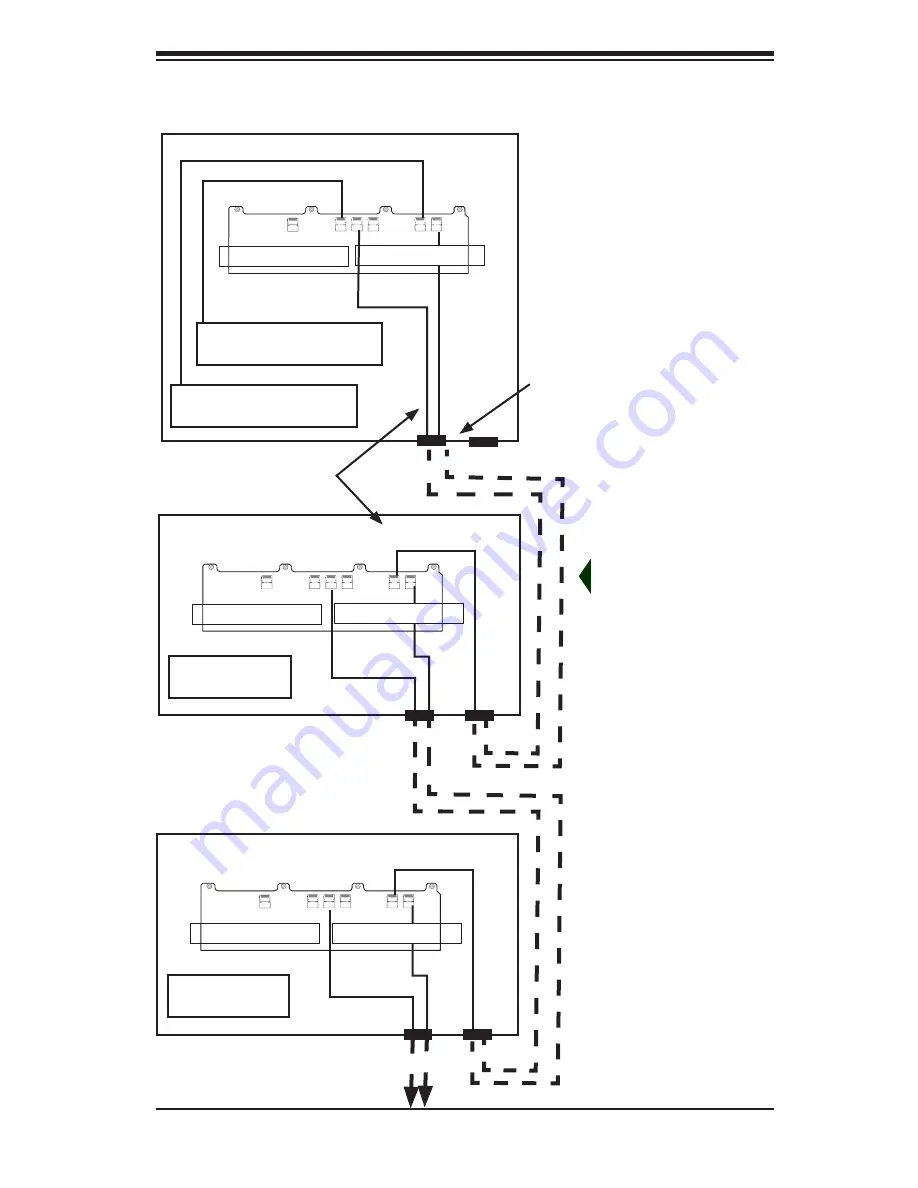
D-25
Appendix D: SAS-936EL Backplane Specifications
Cable 0166L
(external cables)
HBA
(Host Bus Adapter)
Port A Expander 1
Server System with Dual SAS HBA and Cascading Configuration
HBA
(Host Bus Adapter)
Port B Expander 2
Cable 0168L
(internal cable)
Dual Port Cable
Assembly
SEC_J2
SEC_J1
SEC_J0
PRI_J2
PRI_J1
B3
B2
B1
A3
A2
A1
PRI_J2
PRI_J1
A3
A2
A1
Power Card
Port B Expander 2 Port A Expander 1
SEC_J2
SEC_J1
SEC_J0
PRI_J2
PRI_J1
B3
B2
B1
A3
A2
A1
PRI_J2
PRI_J1
A3
A2
A1
Power Card
Port B Expander 2 Port A Expander 1
SEC_J2
SEC_J1
SEC_J0
PRI_J2
PRI_J1
B3
B2
B1
A3
A2
A1
PRI_J2
PRI_J1
A3
A2
A1
Содержание Supero SC936 Series
Страница 18: ...SC936 Chassis Manual 3 4 Notes ...
Страница 30: ...SC936 Chassis Manual 4 12 Notes ...
Страница 40: ...SC936 Chassis Manual 5 10 Notes ...
Страница 46: ...SC936 Chassis Manual B 2 Notes ...