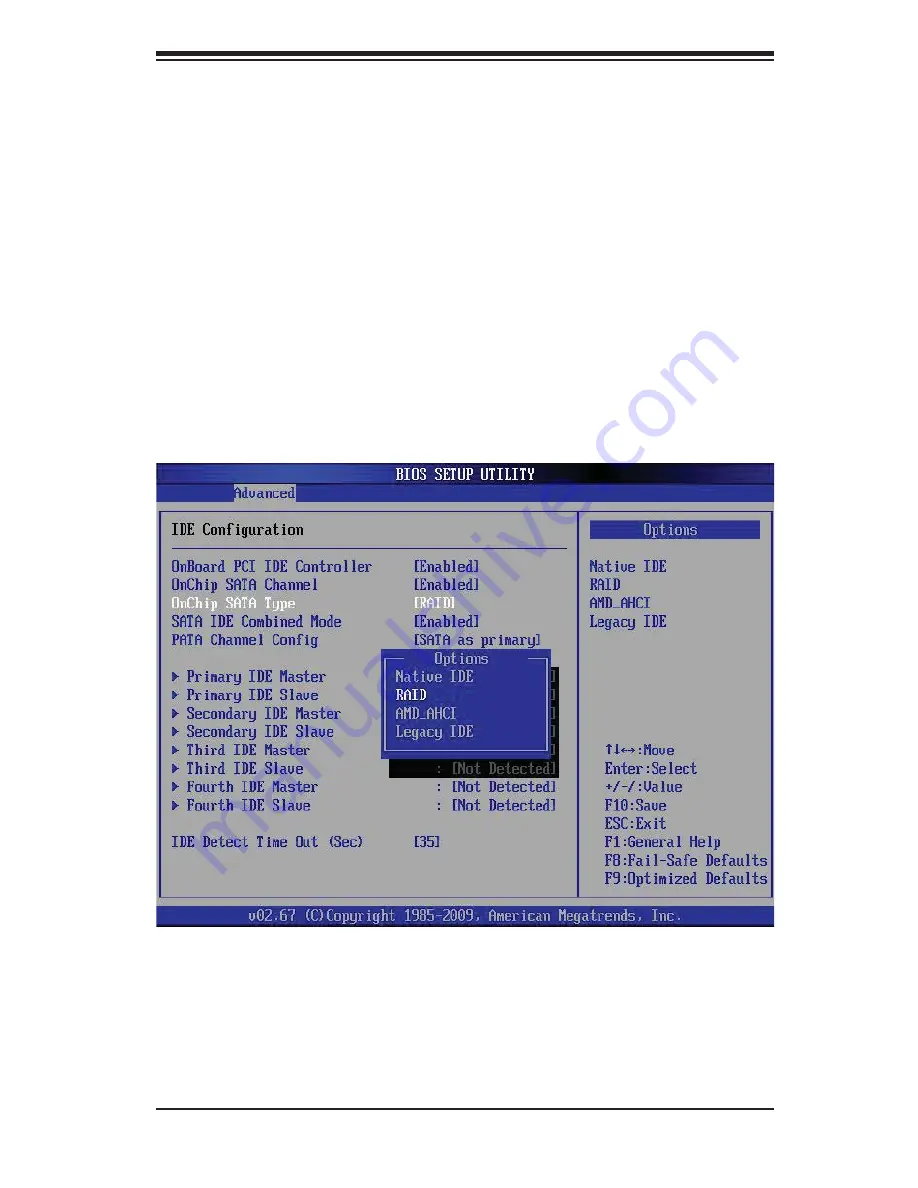
Chapter 2: Installation
2-21
Figure 2-4. BIOS Setup Screen
Enabling SATA RAID in the BIOS
Before installing the Windows Operating System, you must change some settings
in BIOS. Boot up the system and hit the <Del> key to enter the BIOS Setup Utlility.
After the Setup Utility loads,
1. Use the arrow keys to move to the Exit menu. Scroll down with the arrow
keys to the "Load Optimal Defaults setting and press <Enter>. Select "OK" to
confi rm, then <Enter> to load the default settings.
2. Use the arrow keys to move to the "Advanced" menu, then scroll down to
"IDE confi guration". Once in this submenu, scroll down to "OnChip SATA
Type" and choose the "RAID" option (see Figure 2-4).
3. Hit the <Esc> key twice and scroll to the Exit menu. Select "Save Changes
and Exit" and hit <enter>, then hit <Enter> again to verify.
4. After exiting the BIOS Setup Utility, the system will reboot. When prompted
during the startup, press the <CTRL+A> key when prompted to run the
Adaptec RAID Utility program (see Figure 2-5).
Содержание Supero H8SGL
Страница 1: ...USER S MANUAL Revision 1 2 SUPER H8SGL H8SGL F...
Страница 4: ...iv H8SGL F SERVERBOARD USER S MANUAL Notes...
Страница 8: ...viii H8SGL F SERVERBOARD USER S MANUAL Notes...
Страница 12: ...Notes xii H8SGL F SERVERBOARD USER S MANUAL...
Страница 15: ...Chapter 1 Introduction 1 3 Figure 1 1 H8SGL F Image...
Страница 26: ...1 14 H8SGL F SERVERBOARD USER S MANUAL Notes...
Страница 74: ...4 18 H8SGL F SERVERBOARD USER S MANUAL Notes...
Страница 76: ...A 2 H8SGL F SERVERBOARD USER S MANUAL Notes...






























