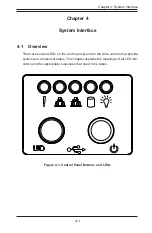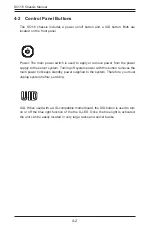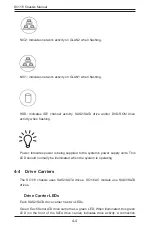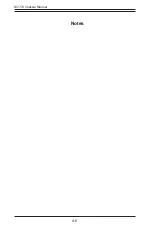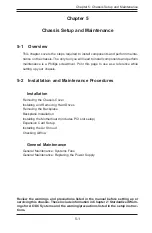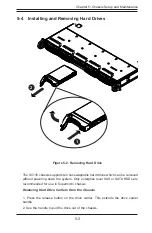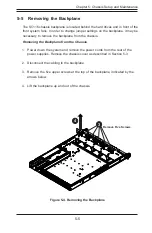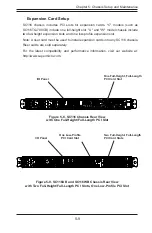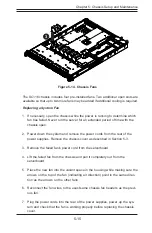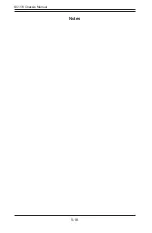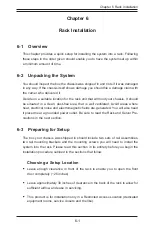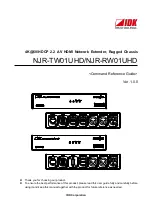SC116 Chassis Manual
5-4
Warning: Except for short periods of time (swapping hard drives), do not oper-
ate the server with the hard drives empty.
Figure 5-3. Removing the Dummy Drive from the Hard Drive Carrier
Installing a Hard Drive into a Drive Carrier
1. Remove the dummy drive, which comes pre-installed in the drive carrier, by
removing the screws securing the dummy drive to the carrier. Note that these
screws cannot be reused on the actual 2.5" hard drive.
2. Insert a drive into the carrier with the PCB side facing down and the connec-
tor end toward the rear of the carrier.
3. Align the drive in the carrier so that the screw holes of both line up. Note that
there are holes in the carrier marked “SATA” to aid in correct installation.
4. Secure the drive to the carrier with four M3 screws. These screws are in-
cluded in the chassis accessory box.
5. Insert the drive carrier into its bay, keeping the carrier oriented so that the
hard drive is on the top of the carrier and the release button is on the right
side. When the carrier reaches the rear of the bay, the release handle will
retract.
6. Push the handle in until it clicks into the locked position
Содержание SC116 Series
Страница 8: ...SC116 Chassis Manual viii Notes...
Страница 42: ...SC116 Chassis Manual 4 6 Notes...
Страница 53: ...5 11 Chapter 5 Chassis Setup and Maintenance Figure 5 11 WIO and UIO Riser Cards UIO Riser Card WIO Riser Card...
Страница 60: ...SC116 Chassis Manual 5 18 Notes...
Страница 70: ...SC116 Chassis Manual 6 10 Notes...
Страница 95: ...E 7 Appendix E BPN SAS3 116A N2 Backplane Specifications Notes...