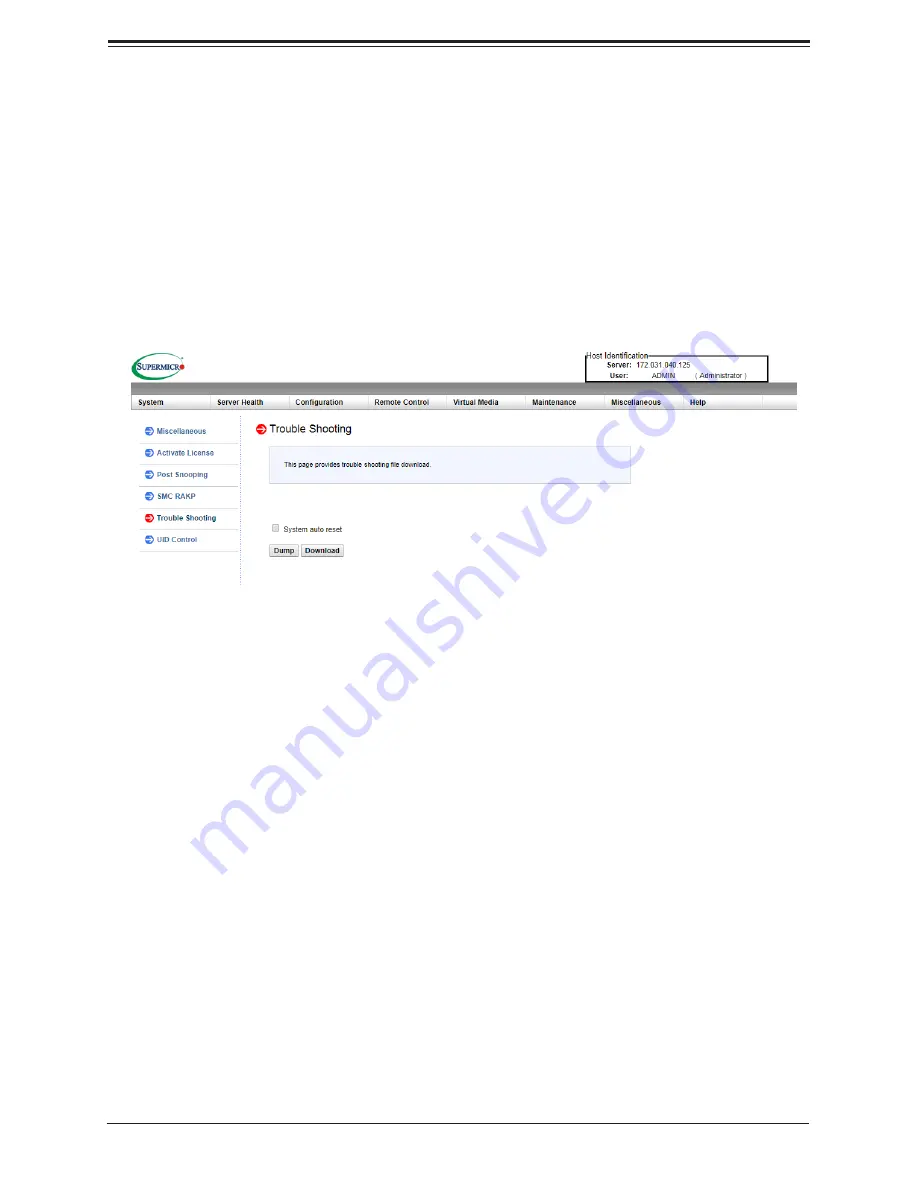
Appendix E: IPMI Crash Dump
133
Downloading the Crash Dump File
1.
In the IPMI interface, click the
Miscellaneous
tab, then the
Trouble Shooting
option.
2.
Click the
Dump
button and wait five minutes for the file to be created. (No confirm ation
message will appear.)
3.
Click the
Download
button and a Save As dialog appears.
4.
Save the zipped dump file, noting the name and location.
Note:
The
System auto reset
check box dictates behavior after an IERR. If checked, the
system will restart automatically, and the dump file will be erased. If not, the system remains
in a failed state. Do not check this box until after the dump file has been sent to Support.
Figure E-2. IPMI Crash Dump Download















