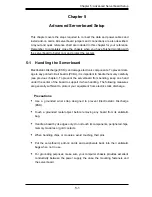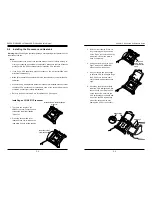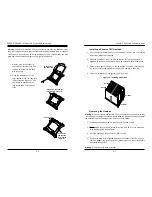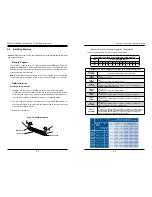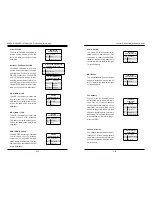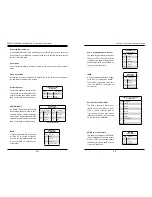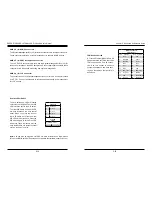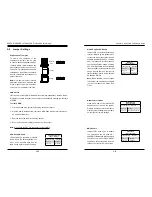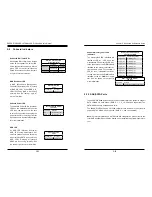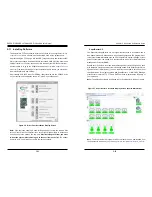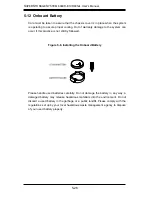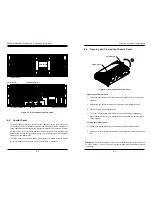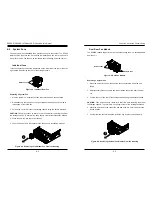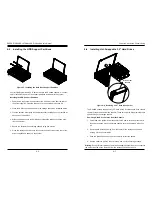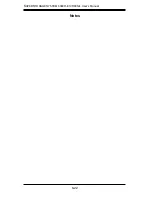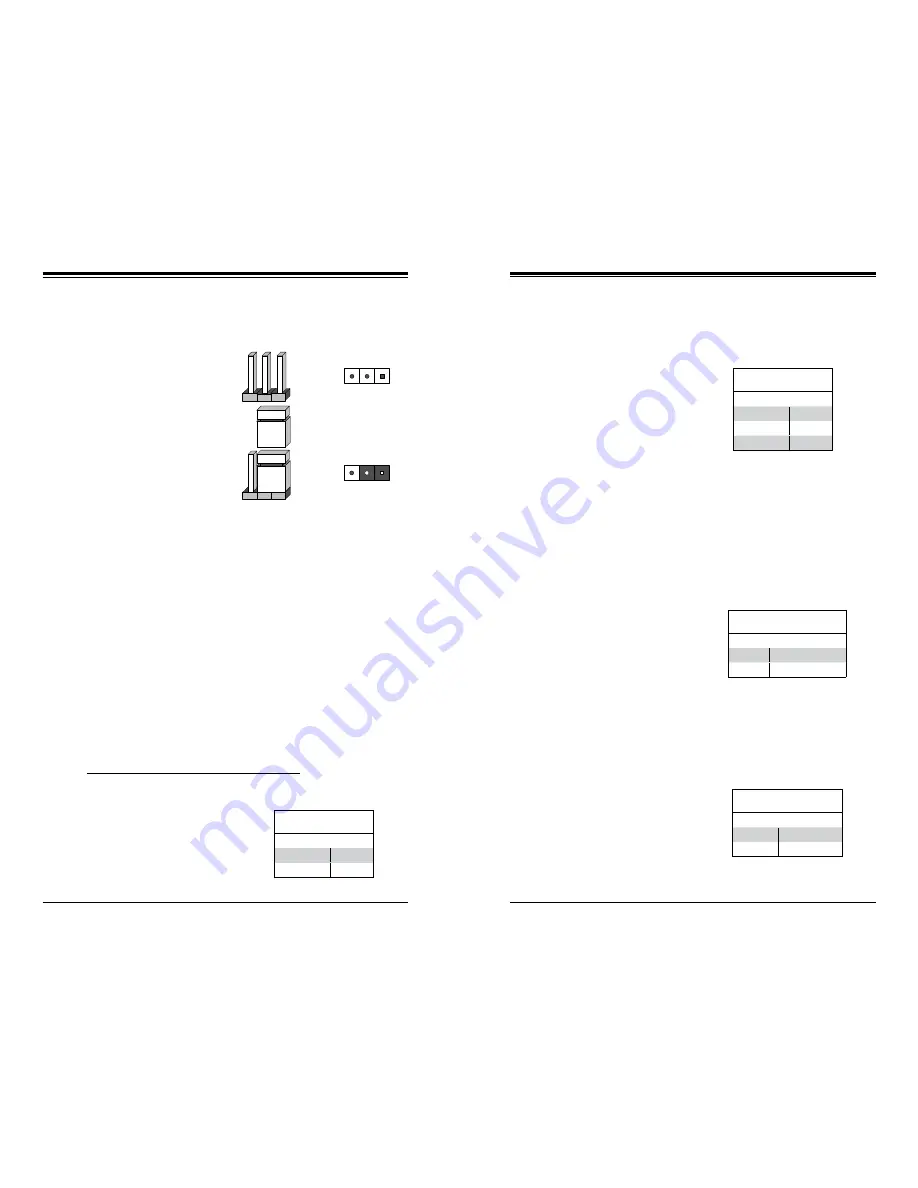
Chapter 5: Advanced Serverboard Setup
5-21
5-20
S
UPER
S
TORAGE
S
YSTEM 6048R-E1CR60N/L User's Manual
5-8 Jumper Settings
Explanation of Jumpers
To modify the operation of the
serverboard, jumpers can be used
to choose between optional settings.
Jumpers create shorts between two
pins to change the function of the con-
nector. Pin 1 is identified with a square
solder pad on the printed circuit board.
See the serverboard layout pages for
jumper locations.
Note:
On a two-pin jumper, "Closed"
means the jumper is on both pins and
"Open" means the jumper is either on
only one pin or completely removed.
Connector
Pins
Jumper
Setting
3 2 1
3 2 1
CMOS Clear
JBT1 is used to clear CMOS (which will also clear any passwords). Instead of pins,
this jumper consists of contact pads to prevent accidentally clearing the contents
of CMOS.
To clear CMOS,
1. First power down the system and unplug the power cord(s).
2. With the power disconnected, short the CMOS pads with a metal object such
as a small screwdriver.
3. Remove the screwdriver (or shorting device).
4. Reconnect the power cord(s) and power on the system.
Note:
Do not use the PW_ON connector to clear CMOS.
VGA Enable/Disable
JPG1 allows you to enable or disable
the VGA port. The default position is on
pins 1 and 2 to enable VGA. See the
table on the right for jumper settings.
VGA Enable/Disable
Jumper Settings
Jumper Setting Definition
Pins 1-2
Enabled
Pins 2-3
Disabled
BMC Enable
Jumper JPB1 allows you to enable
the embedded the ASpeed AST
2400 BMC (Baseboard Management)
Controller to provide IPMI 2.0/KVM
support on the serverboard. See the
table on the right for jumper settings.
BMC Enable
Jumper Settings
Jumper Setting Definition
Pins 1-2
Enabled
Pins 2-3
Disabled
ME Mode Select
Jumper Settings
Jumper Setting Definition
Pins 1-2
Normal
Pins 2-3
Manufacture's Mode
Manufacturer's Mode
Close pins 2 and 3 of jumper JPME2
allows the user to flash the system
firmware from a host server in order to
modify system settings. See the table
on the right for jumper settings.
Watch Dog Enable/Disable
Jumper JWD controls the Watch Dog
function. Watch Dog is a system moni-
tor that can reboot the system when a
software application hangs. Jumping
pins 1-2 will cause WD to reset the sys-
tem if an application hangs. Jumping
pins 2-3 will generate a non-maskable
interrupt signal for the application that
hangs. See the table on the right for
jumper settings. Watch Dog must also
be enabled in BIOS.
Note:
When enabled, the user needs
to write their own application software
in order to disable the Watch Dog
Timer.
Watch Dog
Jumper Settings
Jumper Setting Definition
Pins 1-2
Reset
Pins 2-3
NMI
Open
Disabled
Содержание 6048R-E1CR60L
Страница 1: ...SUPER STORAGE SYSTEM 6048R E1CR60N 6048R E1CR60L USER S MANUAL 1 0 ...
Страница 6: ...Notes SUPERSTORAGESYSTEM 6048R E1CR60N L User s Manual x ...
Страница 10: ...1 6 SUPERSTORAGESYSTEM 6048R E1CR60N L User s Manual Notes ...
Страница 30: ...4 20 SUPERSTORAGESYSTEM 6048R E1CR60N L User s Manual Notes ...
Страница 56: ...6 22 SUPERSTORAGESYSTEM 6048R E1CR60N L User s Manual Notes ...
Страница 77: ...7 40 SUPERSTORAGESYSTEM 6048R E1CR60N L User s Manual Notes ...
Страница 79: ...A 2 SUPERSTORAGESYSTEM 6048R E1CR60N L User s Manual Notes ...