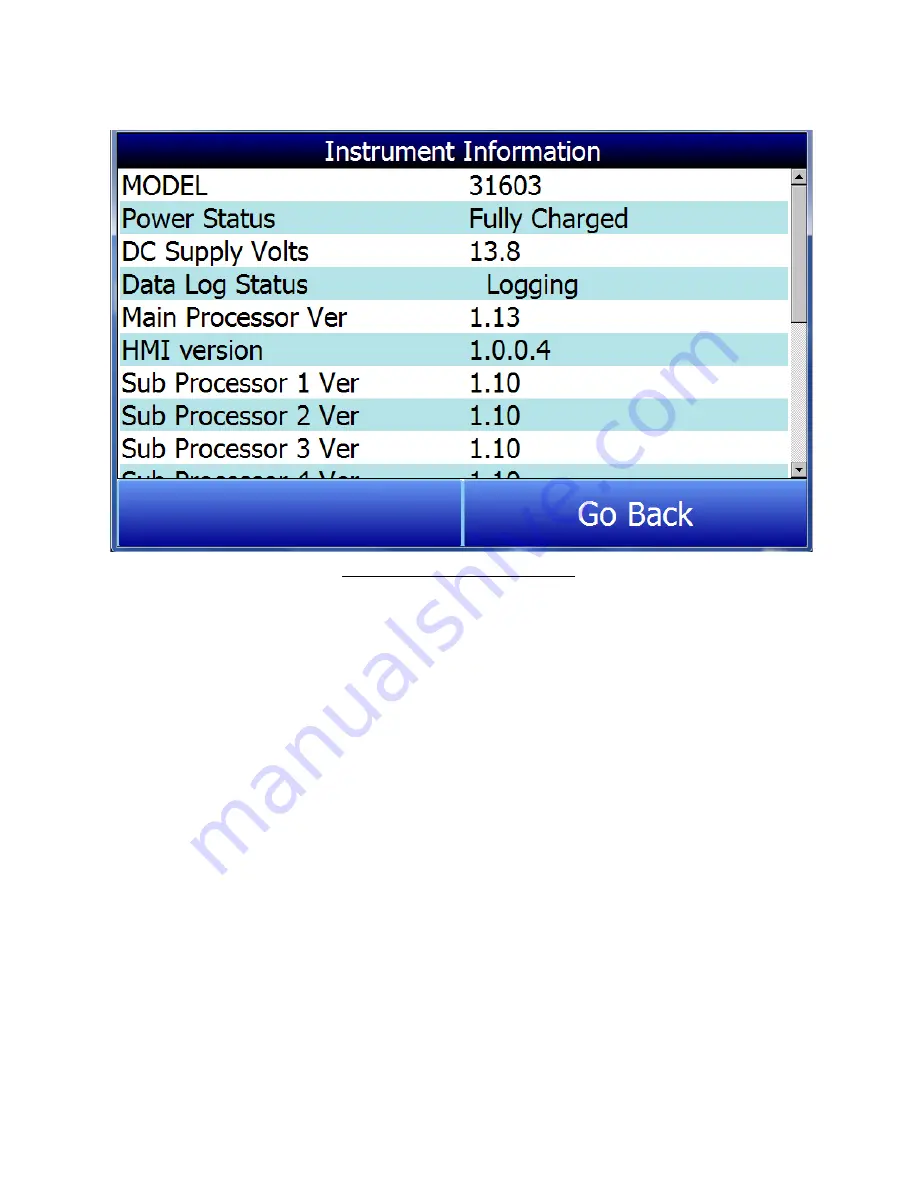
Super Systems Inc.
Page 25 of 107
Color Touch Screen Data Logger Operations Manual
Instrument Information
Figure 29 - Instrument Information
Instrument Information displays the condition of several parameters for the SDS, and no
changes can be made to this screen.