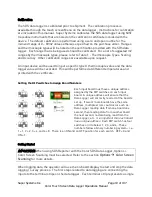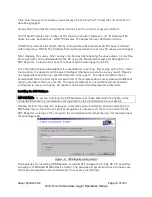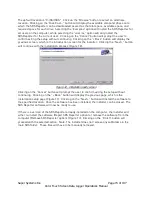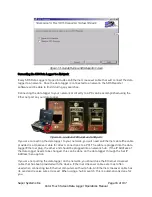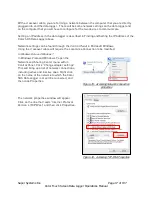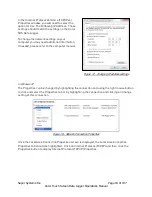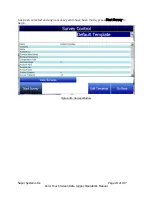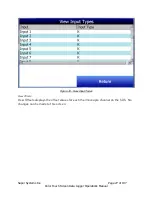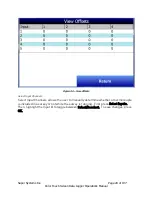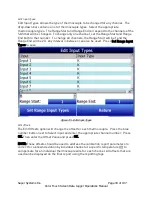Super Systems Inc.
Page 19 of 107
Color Touch Screen Data Logger Operations Manual
Figure 19 - Network Connection Dialog Boxes
In the Internet Protocol (TCP/IP) Properties window, you will need to select the option for Use
The Following IP Address. These settings should match the settings on the Color SDS Data
Logger.
To change the network settings on your computer you may need additional information. If
needed, please refer to the computer manual.
Connecting the SDS Data Logger to a Local Computer via USB
The data logger can be connected directly to a local computer using a USB cable and SDS
Reporter. Windows uses special software to transfer files and information between the data
logger and the local computer when connected via USB. If you are using Windows XP, this
software is called ActiveSync. If you are using Windows Vista or Windows 7, the software is
called Mobile Device Center. If the required software was not installed prior to installing
SDSReporter, the SDSReporter Setup utility (run from setup.exe) would have installed the
required software.
Windows XP requires a driver for it to properly
connect to the data logger’s color touch
screen operating system. Install this driver, if
necessary, by selecting the “Check Screen
Driver Installation” option under the Help
menu in SDSReporter (Figure 20), and then
clicking “Start Driver Installation” on the next
screen.
Figure 20 - Color Screen Driver Installation option
If you are using an older version of SDSReporter, be sure to update it by clicking “Check for
Updates”, also in the Help menu, and then downloading the update when prompted.
To connect the SDS Data Logger to a local computer with USB, first make sure that the data
logger is turned on and that the SDS software is running on the touch screen. Next, identify the
USB connection point used to connect the data logger to the local computer (shown in Figure