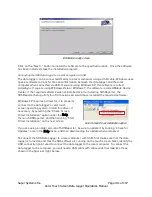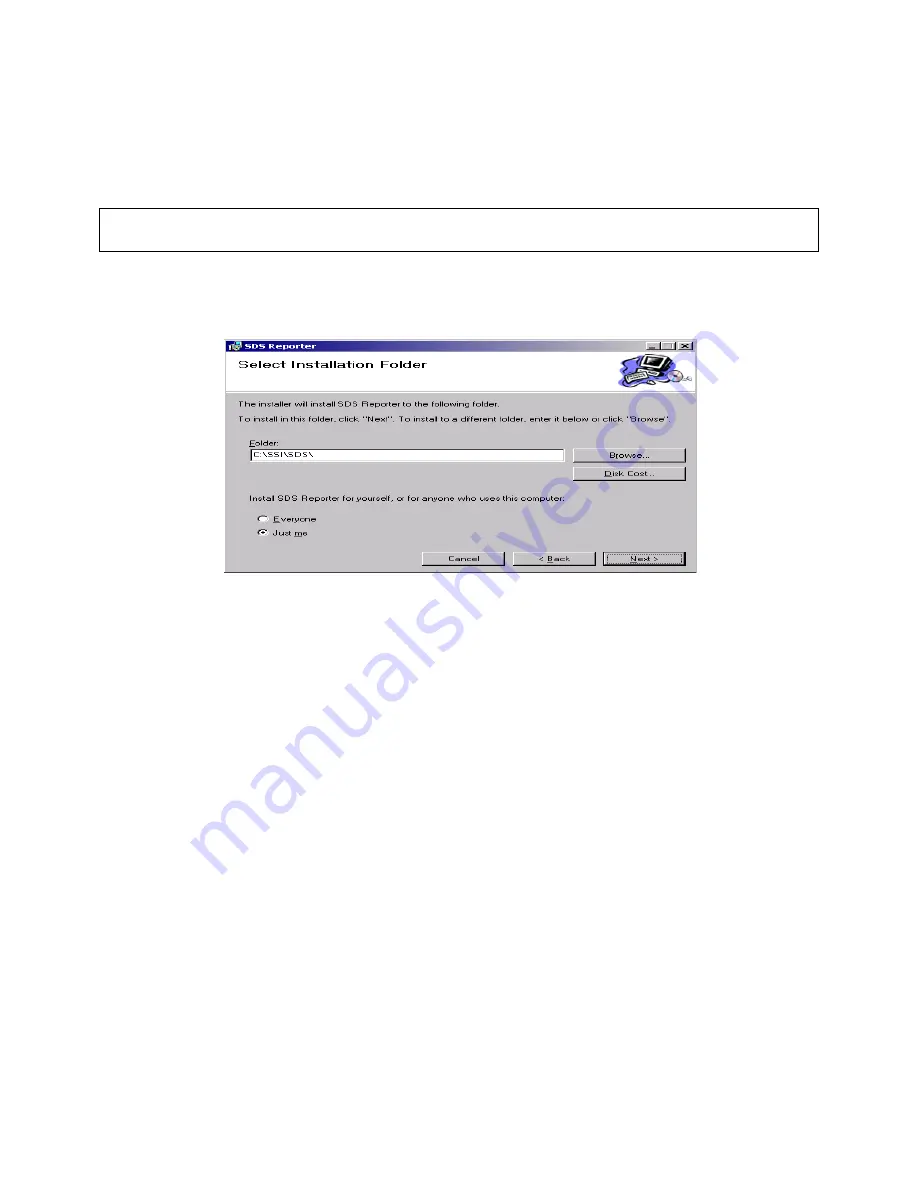
Super Systems Inc.
Page 100 of 107
Color Touch Screen Data Logger Operations Manual
Stopping Survey
When finished, select
Complete Survey
from the Survey Control screen (which can be opened
using the Survey option from the main menu).
Installing SDS Reporter
IMPORTANT: The person installing SDS Reporter must have administrative rights on the
computer(s) where the installation is taking place for the installation to be successful.
Double-click on the setup file, setup.exe, to start the auto-installation. (Avoid installing from
SDSSetup.msi, as this will not install prerequisites if necessary.) If there is no version of the
SDS Reporter running on the computer, the installation will prompt the user for the download
location.
SDS Reporter setup screen
Prerequisites for installing SDS Reporter include .NET Framework 2.0, SQL CE 3.5, and either
ActiveSync or Windows Mobile Device Center. The setup.exe program will check to make sure
that these prerequisites are installed and, if necessary, install them.
The default installation location is “C:\SSI\SDS”. Click on the “Browse” button to select an
alternate location. Clicking on the “Disk Cost…” button will display the available computer
drives onto which the SDS Reporter can be downloaded, as well as the total space, available
space, and required space for each drive. Selecting the “Everyone” option will install the SDS
Reporter for all users on the computer, while selecting the “Just me” option will only install the
SDSReporter for the current user.
Click the “Next >” button to continue with the installation process.