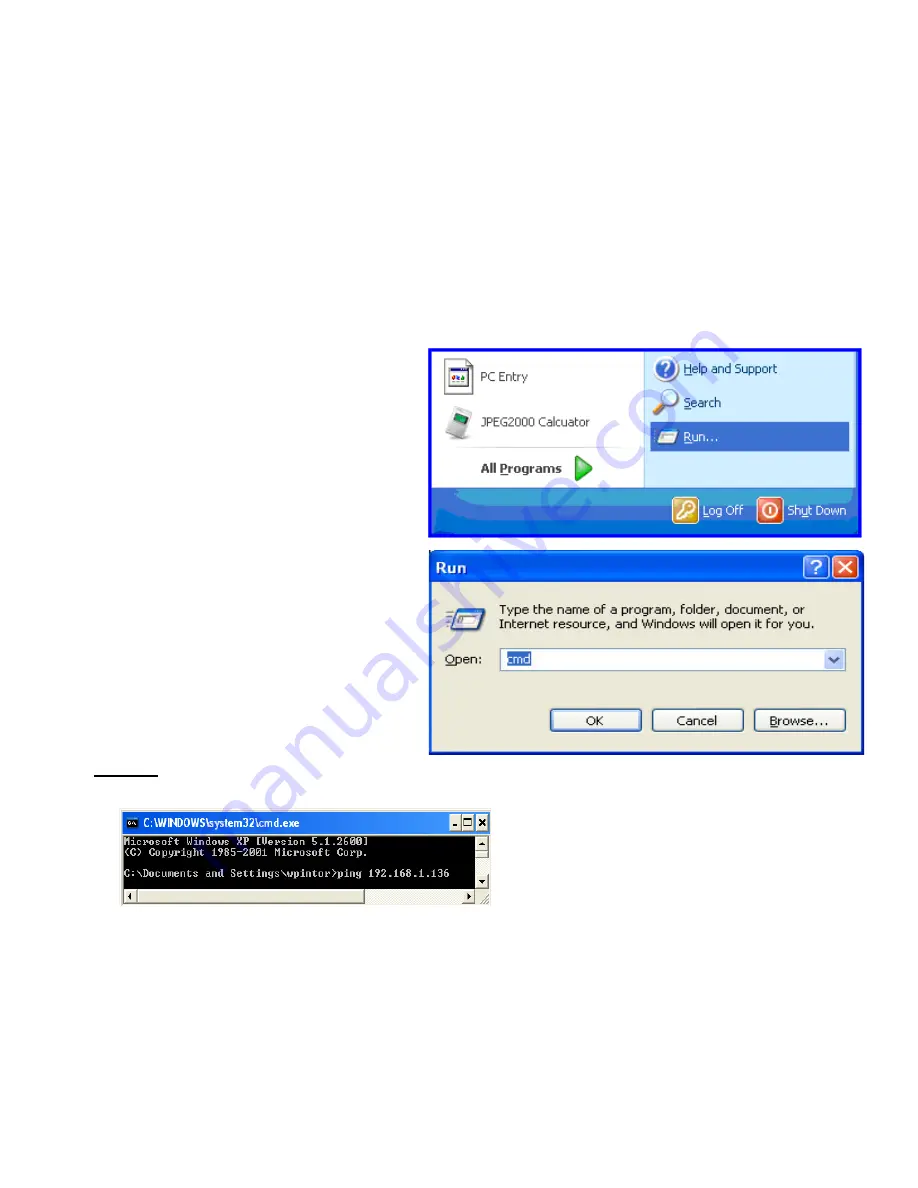
7.2 Test your connection
1. Return
to your computer: go to the PC start menu
and select “
Run
”
2. Type
“cmd”
and click “OK”.
3. A black box called the Dos window will pop up with a “C” prompt. After the “C” prompt type
“ping”
at the dos prompt,
hit the space bar once and type in the
IP address of the DVR
and then click “
>ENTER.
FIG.1
2) Set the DVR network setting in “SYSTEM CONFIG” using Video Server → select “
PPPOE
” in “IP TYPE”. Type the
“
User Name
” and “
Password
” given to you from your ISP. Press ”APPLY” button to confi rm the setting.
3) Set the DVR DDNS settings in the “SYSTEM CONFIG” → using Video Server:
• DDNS: Choose “Enable”.
• User Name: Type your
DDNS account
.
• Password: Type your
DDNS password
.
• Domain: Type the “
Host Name
” (EX: securityanytime.dyndns.org).
• System Name: Choose the
DDNS server
where you applied the domain name (EX: dyndns).
• After setting, press “APPLY” button to confi rm
.
4) After setting up the DVR network settings connect to the network, and type the DDNS host name, default user name
and password using Video Server login window.
41
Содержание DVQ-2
Страница 1: ...DVQ 2 USER MANUAL ...
Страница 14: ...DVR and Monitor Installation 3 2 SYSTEM CONFIGURATION 14 ...
Страница 63: ...Appendix 4 RECORDING TIME TABLE 63 ...
Страница 65: ...Appendix 7 MENU TREE 65 ...






























