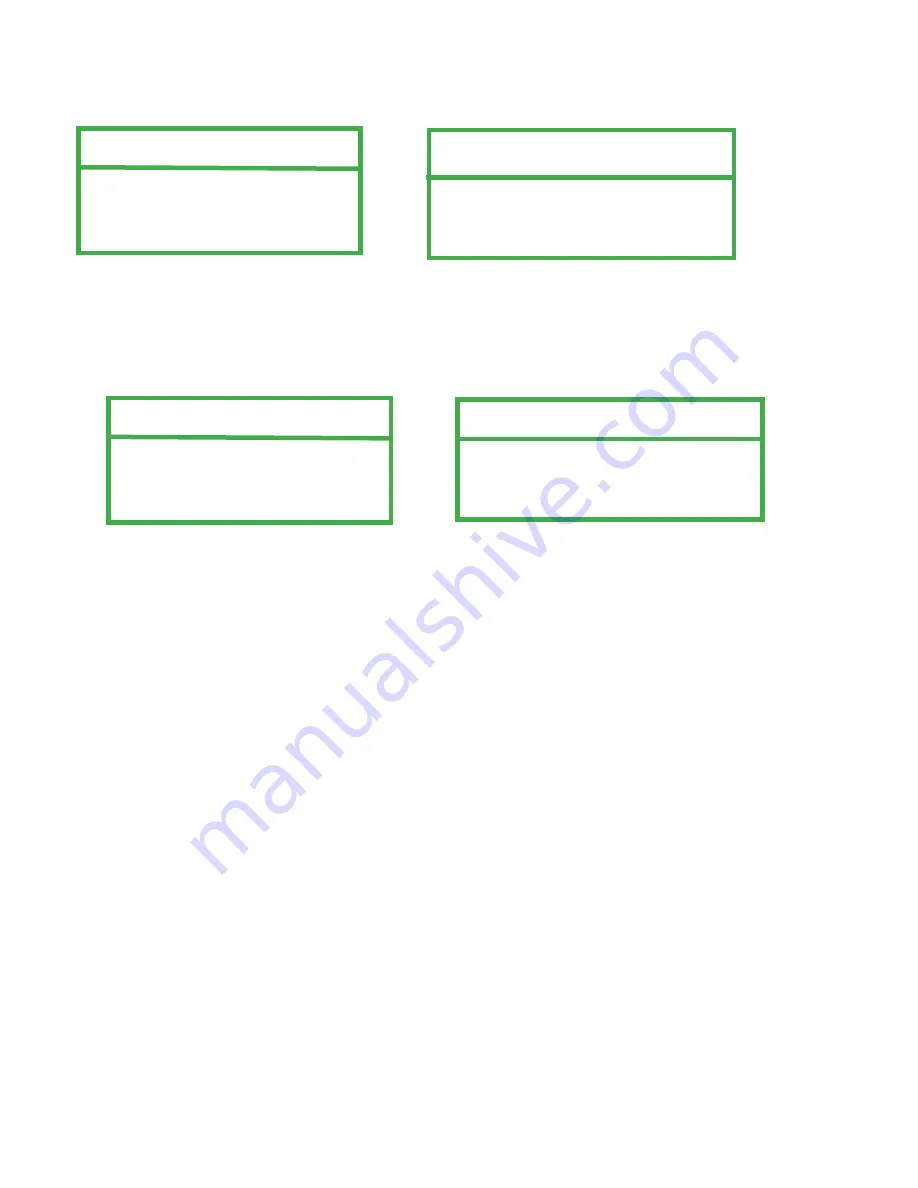
• PPPOE
PPPoE needs one “username” and “password” subscribed from ISP provider.
NETWORK
NETWORK TYPE
PPPOE
DNS 168. 95. 1. 1
PORT 0080
PPPOE
IP
160 . 121 . 346 . 236
GATEWAY 160 . 121 . 346 . 236
NETMASK 255 . 255 . 255 . 254
• DHCP
The DHCP function needs to be supported by a router or a cable modem network with DHCP services.
Note:
DHCP and PPPoE network types need to apply for DDNS services to get “Hostname”.
NETWORK
NETWORK TYPE
DHCP
DNS 168. 95. 1. 1
PORT 0080
DHCP
IP
160 . 121 . 346 . 236
GATEWAY 160 . 121 . 346 . 236
NETMASK 255 . 255 . 255 . 254
40
Setting up DDNS
You need to apply for a DDNS account before setting up your PPPoE or DHCP connection.
• Go to a website that provides free DDNS services and apply for a “Hostname”. For example, use
http://www.dyndns.com
.
• Sign up for an account.
• Log in with your account information and click ”My Service”.
• Click ”Add Host Services”.
• Click ”Add Dynamic DNS Host”.
• Fill in and choose the desired host name.
• The host name is created. You will be connected to the corresponding IP addresses whenever you enter this hostname.
Dynamic IP- PPPOE
1) Build a Local Area Network (LAN) between the DVR and PC/NB using network cables: Your NB/PC and DVR must be
under the same network domain to build the area network. Change the PC/NB IP address to 192.168.1.X (X can be
any number between 1~255, except 10). Change the subnet mask to 255.255.255.0.
Install the Video Server software on your NB/PC. Login to the DVR using the Video Server software using the
following default DVR settings.
• The DVR default IP address: 192.168.1.10
• The DVR default account / password: admin
• The DVR default port: 80
Содержание DVQ-2
Страница 1: ...DVQ 2 USER MANUAL ...
Страница 14: ...DVR and Monitor Installation 3 2 SYSTEM CONFIGURATION 14 ...
Страница 63: ...Appendix 4 RECORDING TIME TABLE 63 ...
Страница 65: ...Appendix 7 MENU TREE 65 ...






























