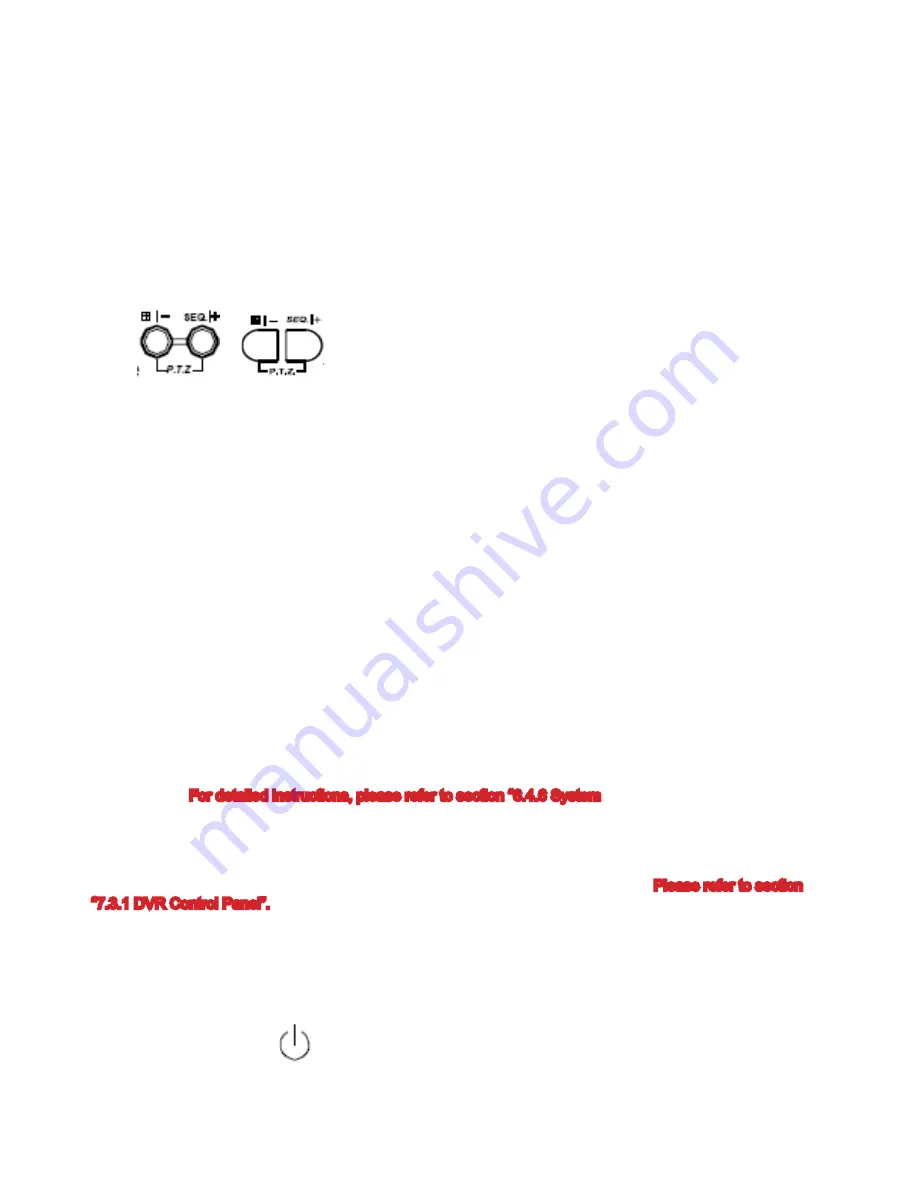
6.5 PTZ Camera Setup and Control
• PTZ connections, see page 61:
• PTZ System Setup: ID, protocol, baud rate setting at the DVR side: See lines 1,2 and 3 page 31
• PTZ remote control panel using Video Server software: See page 45 and 57
• PTZ ID, protocol, baud rate settings using the remote Video Server software: See System Confi g/ DVR/ Device Setup
page 48.
• PTZ Camera setup: See lines 1, 2, 3, 4, and 5 page 30.
Press these
or
two buttons on the DVR front panel at the same time to enter / exit the PTZ
control mode.
In the PTZ control mode, press “+” button to zoom in, press “-” button to zoom out, and press “UP”, “DOWN”, “LEFT”
or “RIGHT” buttons on the DVR front panel to adjust the PTZ angle.
6.6 R.E.T.R. Setup (Not available on this model)
Note:
Set motion detection area before activating R.E.T.R.
(1) Setup Motion Detection:
Activate motion detection and setup the motion detection area and sensitivity. Please refer to section “6.4.2
Detection” at page 18, or section “(2) Detection” at page 40 (AP software system confi guration).
(2) Activate the R.E.T.R:
• Press ”Menu” and ”-” buttons on the front panel at the same time, this will activate R.E.T.R. in 3 / 5 / 10
minutes later. For detailed instructions, please refer to section “6.4.6 System”. “R.E.T.R. ON” will display
on the screen (in white text), and after the RETR is activated, the message “R.E.T.R.” will display on the
screen and turn to red.
• From AP software at remote PC/NB side:
Press “R.E.T.R.” button on the AP control panel to activate the R.E.T.R. immediately. Please refer to section
“7.3.1 DVR Control Panel”.
• From IR transmitter:
Press “R.E.T.R.” or “F3” button on the IR remote control to activate the R.E.T.R. in 3 / 5 / 10 minutes later.
Please refer to the IR transmitter manual.
(3) Turn off the R.E.T.R:
• Press any key (except for “
” or “POWER” button) and enter the password to turn off R.E.T.R.
• From AP software at remote PC/NB side:
Press “R.E.T.R.” button on the AP control panel again to turn off the R.E.T.R.
• From IR transmitter:
Press any key (except “POWER” button) and enter the password to turn off the R.E.T.R.
37
Содержание DVQ-2
Страница 1: ...DVQ 2 USER MANUAL ...
Страница 14: ...DVR and Monitor Installation 3 2 SYSTEM CONFIGURATION 14 ...
Страница 63: ...Appendix 4 RECORDING TIME TABLE 63 ...
Страница 65: ...Appendix 7 MENU TREE 65 ...






























