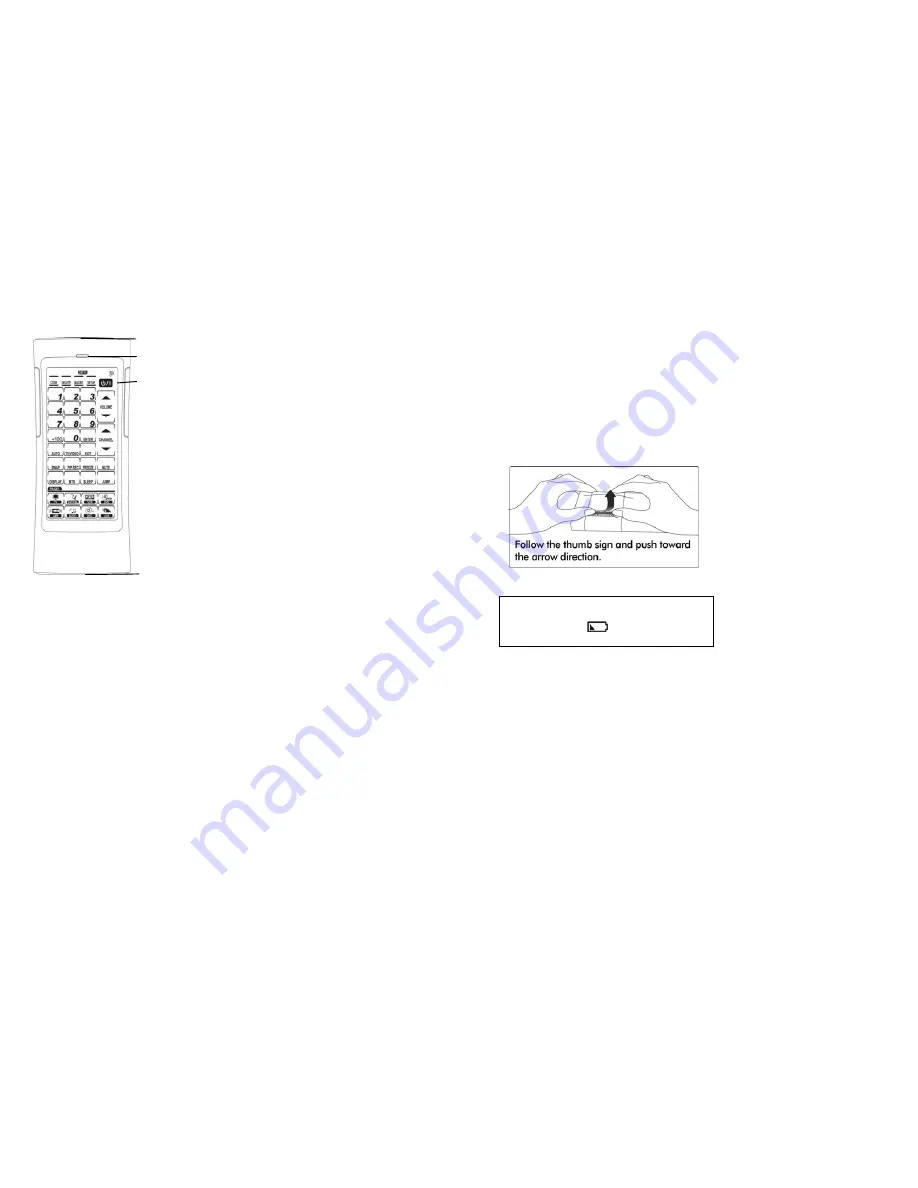
4
IDENTIFYING COMPONENTS
1. Infrared Eye
Point the infrared eye at the device
you want to operate.
2. Light Sensor
Detects ambient light to automatically
turn on the backlight.
3. LCD Touchscreen
The LCD panel enables you to
configure and operate your devices by
touching the screen.
4. Learning Eye
Point your device’s remote control at
the unit’s eye, so that the unit can learn
your devices’ remote functions.
1. Infrared Eye
2. Light Sensor
3.
LCD Touchscreen
4. Learning Eye
5
REMOTE CONTROL OPERATION
Inserting the Batteries
1. Use two thumbs to push the battery cover in
the direction of arrow and lift it off
2. Insert AAA battery x 3 pieces (not included)
according to the polarities inside the
battery compartment.
3. Replace the cover.
Note:
When the power of battery is low, the
power low icon
will display in the
upper right corner.


































