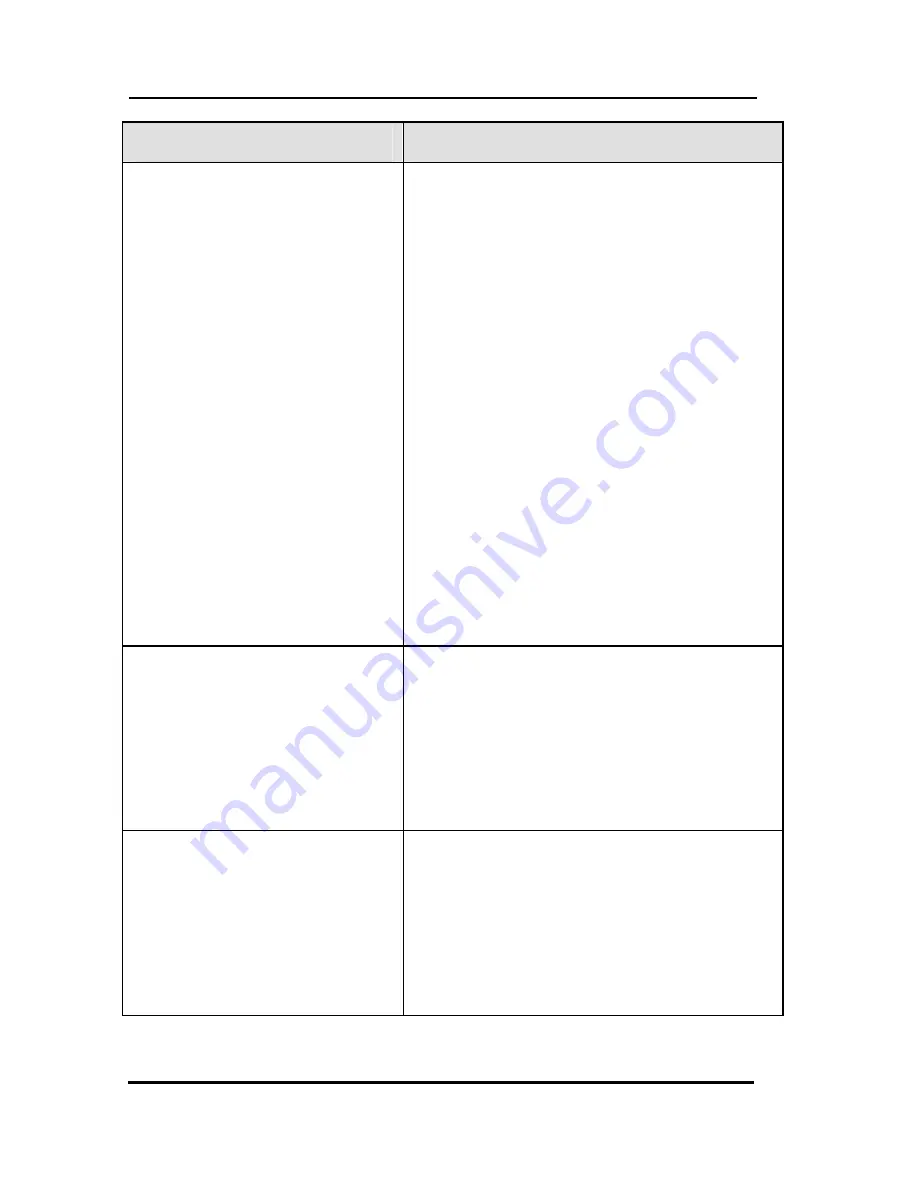
Troubleshooting
Tables
51
Problem
Solution
IR LEARNING is not
successful.
Replace batteries in the SRC-3810
and the remote you are trying to
configure.
Keep distance between remotes to
about 2~4 inches.
Do not learn near an incandescent
lamp.
Memory capacity is full (48 keys for
each of 16 models).
The learning process has no errors,
but you still can’t control your AV
devices: repeat the learning
procedure again. If you still can’t
solve the problem, use the debug
code feature and email codes to
Sunwave (page 22).
Original remote might not be
compatible with learning procedure.
A button of your existing
remote performs two or
more functions
Some remotes issue multiple
commands when a button is held
down. Please be sure to teach
different buttons of SRC-3810 for
these different commands. Each
button of SRC-3810 can only learn
one command.
The LCD screen turns off.
The SRC-3810 is preset automatically
to switch the LCD off after the Power
Down time. Just tap the POWER
button or SLEEP button to turn the
SRC-3810 back on again. You can
also reset the Power Down time
period (page 36).

































