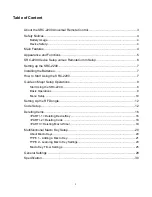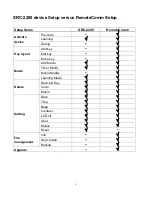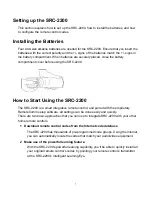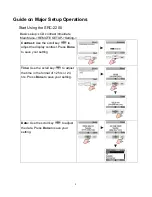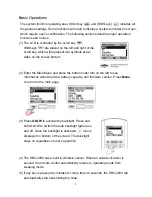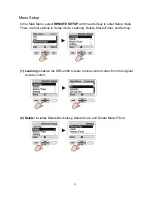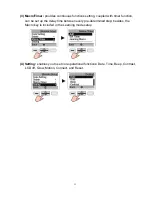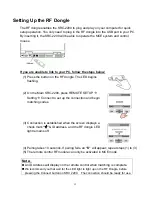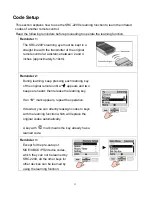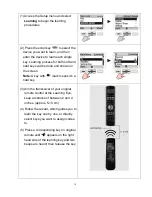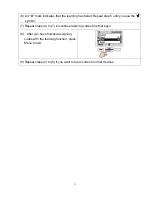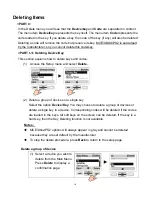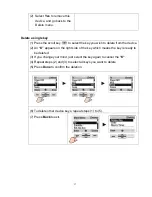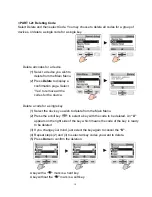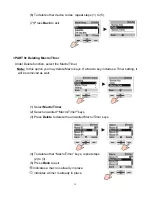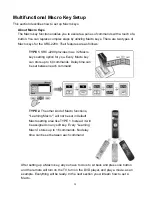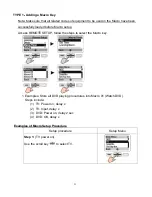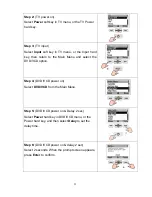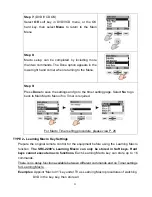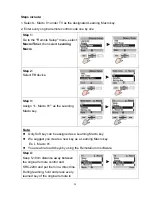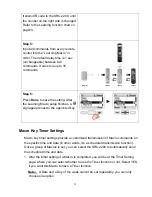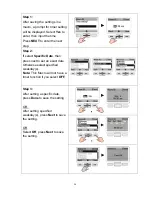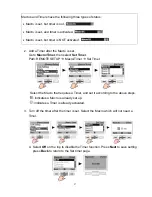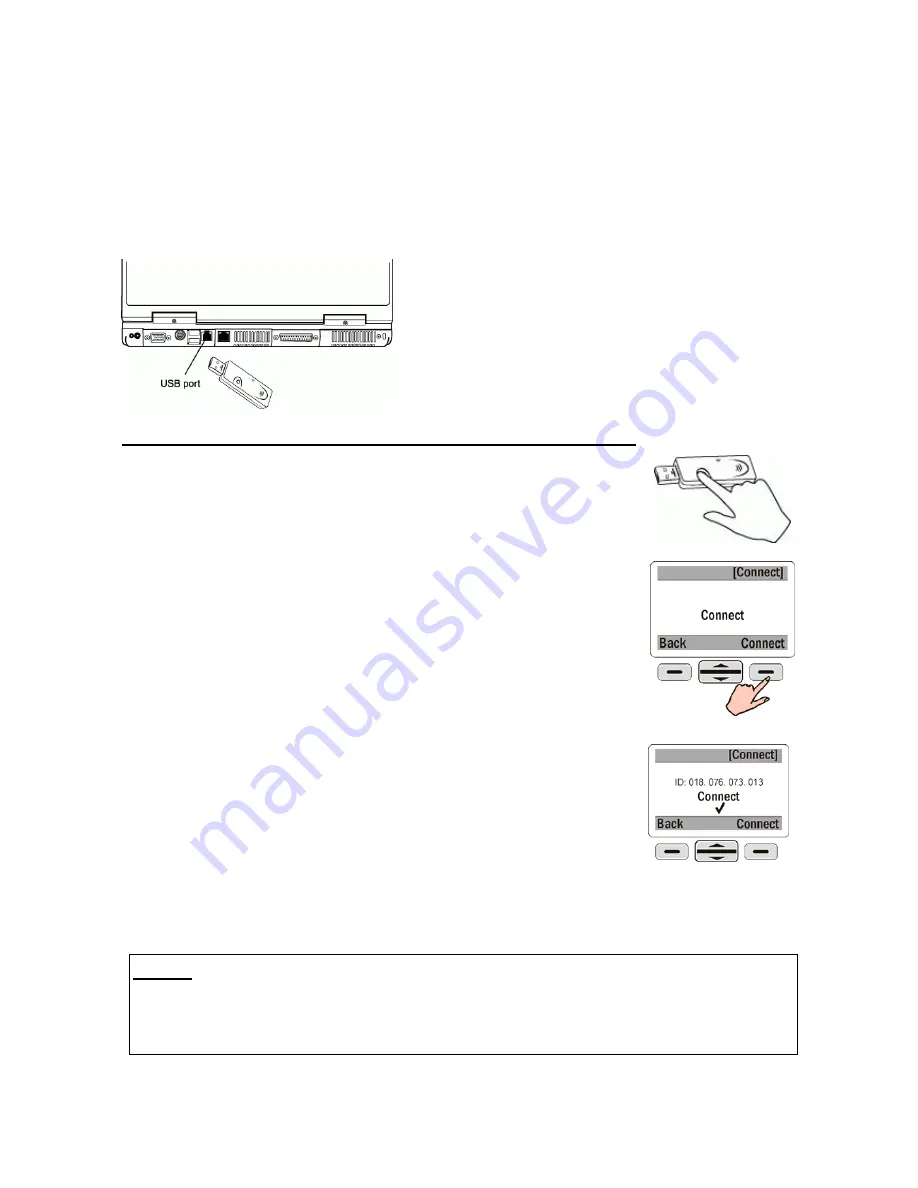
Setting Up the RF Dongle
The RF dongle enables the SRC-2200 to plug and play on your computer for quick
setup operation. You only need to plug in the RF dongle into the USB port in your PC.
By inserting it, the SRC-2200 will be able to operate the MCE system and control
mouse
If you are unable to link to your PC, follow the steps below:
(1) Press the button on the RF dongle. The LED begins
flashing.
(2) On the Main SRC-2200, press REMOTE SETUP
Æ
Setting
Æ
Connect to set up the connection and begin
matching codes.
(3) Connection is established when the screen displays a
check mark
“
√
”
& ID address, and the RF dongle LED
light remains off.
(4) Pairing takes 10 seconds. If pairing fails, an
“X”
will appear; repeat steps (1) to (3)
(5) The remote control RF module can only be activated in MCE mode
Note:
An ID Address will display on the remote control when matching is complete.
We recommend you that wait for the LED light to light up on the RF Dongle, before
pressing the Connect button on SRC 2200. The connection should be ready for use.
12
Содержание SRC-2200
Страница 1: ......