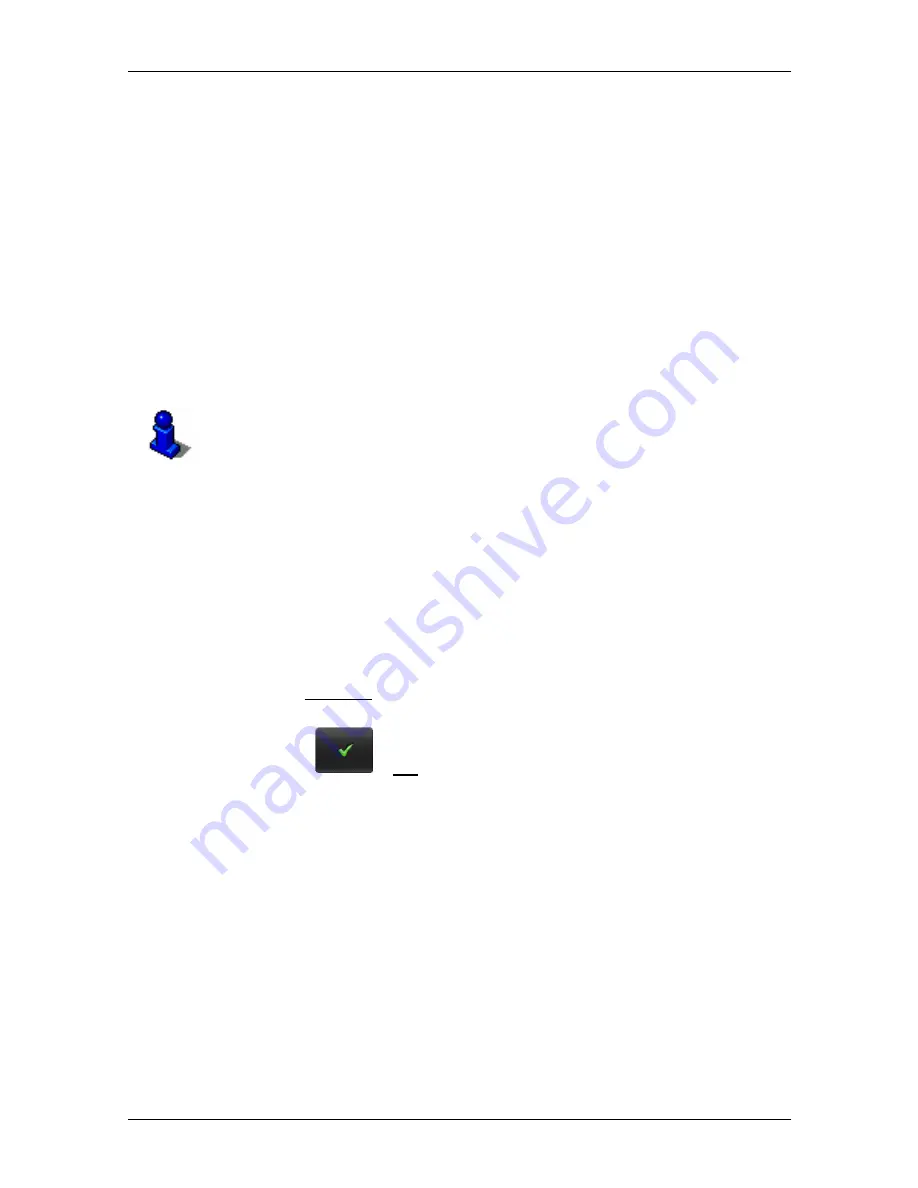
User's manual
SUNGOO Mobile Navigation 43.01
- 48 -
Handsfree Module
11.3
Connecting to a telephone
SUNGOO Mobile Navigation
must be connected to a mobile phone in
order to use the telephone functions.
11.3.1
Pairing with a mobile phone
Pairing describes the procedure involved when connecting two
Bluetooth devices for the first time. It is necessary to enter a password
into both devices in the process. This password is stored on both
devices, so that further entry is not necessary by subsequent
connections.
Pairing must be initiated from the mobile phone.
Please consult the mobile phone's manual if you are uncertain about
how to carry out the following steps on the mobile phone.
1. Ensure that Bluetooth is activated on the mobile phone.
2. Using the mobile phone, search for other Bluetooth devices.
The navigation device is detected as SUNGOO 43.01.
3. Initiate a connection to the detected SUNGOO 43.01 device.
The mobile phone prompts you to enter a password.
4. Enter a four digit password (user-defined).
On
SUNGOO Mobile Navigation
, the
P
ASSKEY
R
EQUESTED
window opens.
5. In the Passkey field, enter the same password that was entered in
the mobile phone.
6. Tap
on
> OK.
The
B
LUETOOTH
HF
P
HONE
window opens. A connection is
established between the two devices. At the bottom edge of the
screen, the name of the connected mobile phone is displayed.
11.3.2
Connecting to a mobile phone
The word connect describes any subsequent connections between
paired Bluetooth devices. No further password entry is necessary when
connecting.
Connections must be initiated using
SUNGOO Mobile Navigation
.
1. Ensure that Bluetooth is activated on the mobile phone.


























