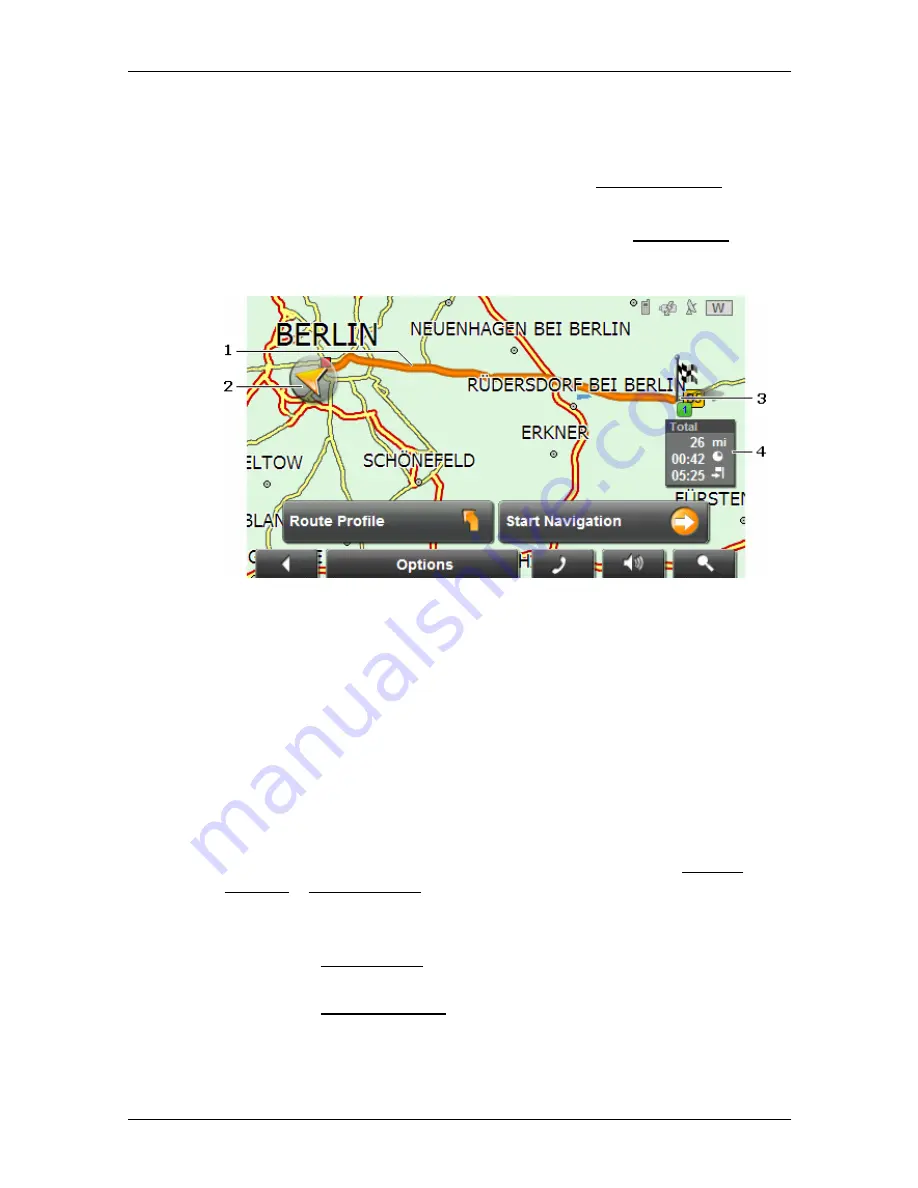
User's manual
SUNGOO Mobile Navigation 43.01
- 36 -
Working with the map
8.2
Map in Preview mode
You have entered a destination and tapped the Start Navigation button.
- OR –
You have planned or loaded a route and tapped the Show Route
button.
The map opens in
Preview
mode. The entire route is visible.
1
The route is highlighted in orange.
2
A triangle in orange shows your current position.
If you display a planned or loaded route and the specified starting point
is not the same as your current location, then the current position may
or may not be shown on the preview.
3
The destination is marked with a little flag.
When you have planned or loaded a route and displayed it, the starting
point and each route point will be marked with a little flag.
4
You will see the total distance for the route in a small info box, together
with the estimated trip time and the estimated time of arrival.
This information can be displayed or hidden by tapping on Options >
Settings > Basic Settings.
If you display a route with several stages, you will see this information
for each stage.
►
Tap the Route Profile button to view or change the settings on
which the route calculation is based.
►
Tap the Start Navigation button to begin the journey.
When you display a planned or loaded route, the route may be
recalculated. Starting point for the calculation is your current
location. You will now be guided to the first route point entered.






























