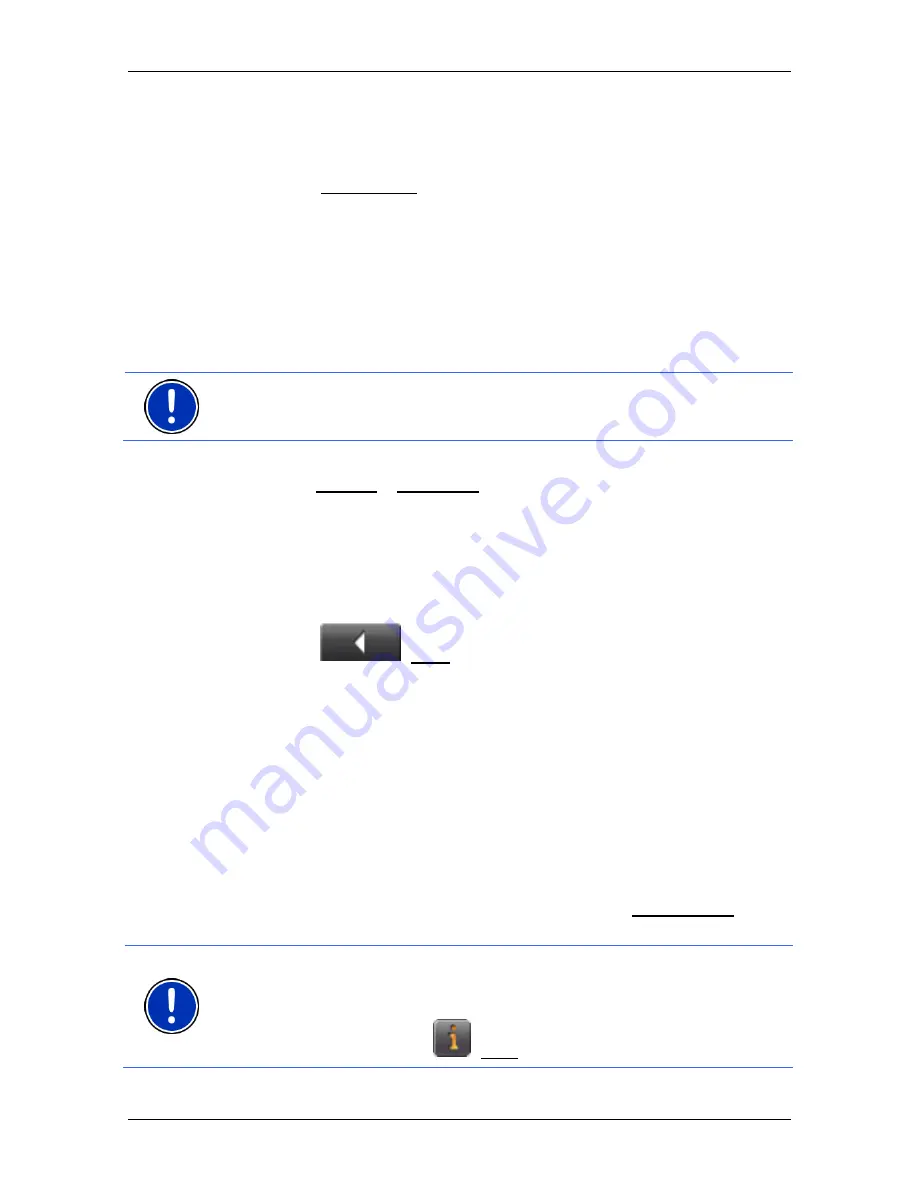
User's manual
SUNGOO Mobile Navigation 43.01
- 32 -
Routes with stages
The
R
OUTE
P
LANNING
window is open. The starting point and at least
one route point have been entered.
1. Tap the Show Route button.
The map window opens in
Preview
mode.
The starting point and the route points are marked by flags. For
each stage, the distance and the estimated trip time is given. This
data is also displayed for the entire route.
6.3.2 Simulating
routes
It is also possible to simulate navigation.
Note:
The reception of GPS-signals is not necessary for simulation.
Simulation is restricted to routes of 60 mi max.
You have calculated and displayed a route.
►
Tap on Options > Simulation.
The route will be recalculated for simulation purposes. Simulation
starts when calculation has finished.
Ending simulation
You may end simulation at any time.
►
Tap the
(Back) button.
A dialog window will prompt you to confirm your decision to cancel
navigation.
The
M
AIN WINDOW
will then open.
6.3.3 Starting
navigation
You have calculated and displayed a route.
Route Profile
The calculation of a route is based on so called route options.
If you want to view or change these options, tap the Route Profile
button.
Note:
If you change the route options, these remain valid for
subsequent navigation.
You can get information regarding changing individual route profiles by
tapping the corresponding
(Help) button.






























