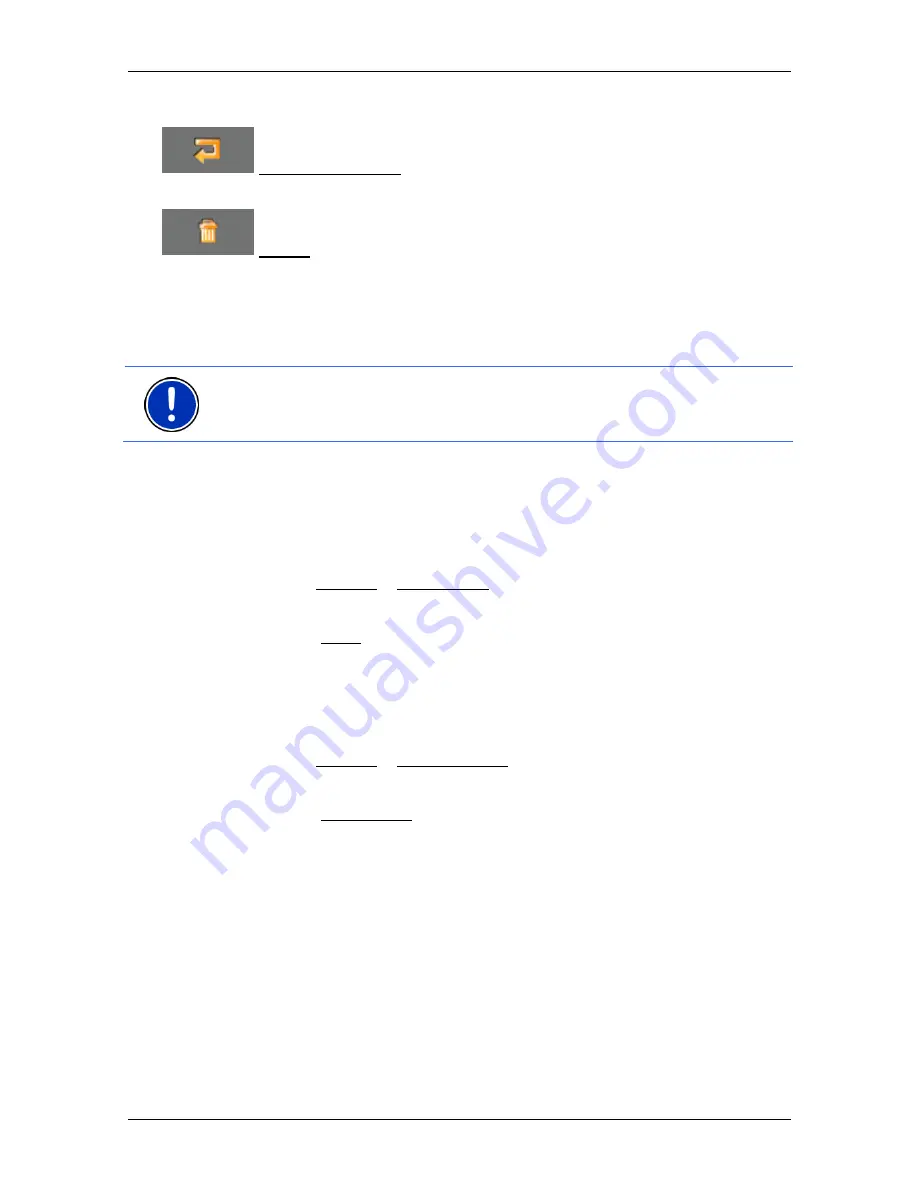
User's manual
SUNGOO Mobile Navigation 43.01
Routes with stages
- 31 -
Route Point Down: Moves the selected route point backwards.
(Example: route point 2 becomes route point 3).
Delete: Deletes the selected route point. A dialog window prompts
you to confirm deletion.
6.2 Managing
routes
You can save each planned route under a particular name.
Note:
Only the start point and route points will be saved, not, however,
the calculated route. If you load a route that has been saved, it must be
recalculated before navigation can begin.
You can load, rename or delete stored routes.
6.2.1 Saving
routes
The
R
OUTE
P
LANNING
window is open. You have entered the starting
point and at least one route point.
1. Tap
on
Options > Save Route.
2. Enter a name for the route.
3. Tap the Save button.
The destination is now saved to the
S
AVED
R
OUTES
list. The dialog
window closes.
6.2.2 Loading
routes
1. Tap
on
Options > Saved Routes.
2. Tap the route that you want to load.
3. Tap the Load Route button.
The
R
OUTE
P
LANNING
window opens. The starting point and the
route points of the loaded route have been entered.
6.3 Navigation
The route must be calculated first. You may then begin navigation or
just simulate it.
6.3.1
Calculating and displaying routes
It is possible to calculate and display a planned route on the map even
without GPS reception in order to get an impression of the journey.






























