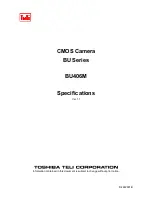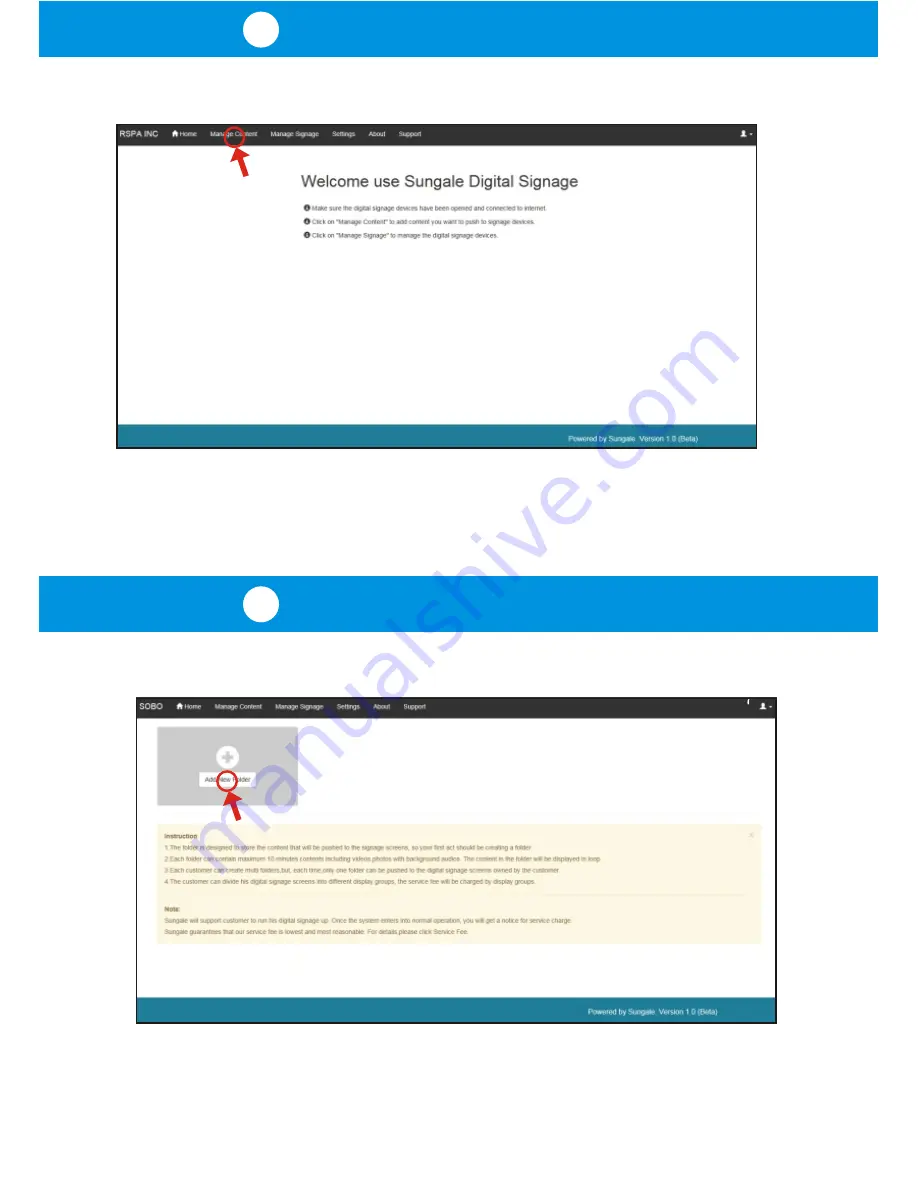
Welcome Page
2
3
Create a new Content Folder
As per screen prompt instructions, click on
"Manage Content"
.
As shown below, the first thing is to create a content folder, as follows:
Click on
"Add New Folder"
, and follow screen prompt instructions to create a
new folder.
After getting your customer ID, you will be brought to the welcome page as below:
Содержание cpf1909
Страница 1: ...Digital Signage Quick Start Guide...