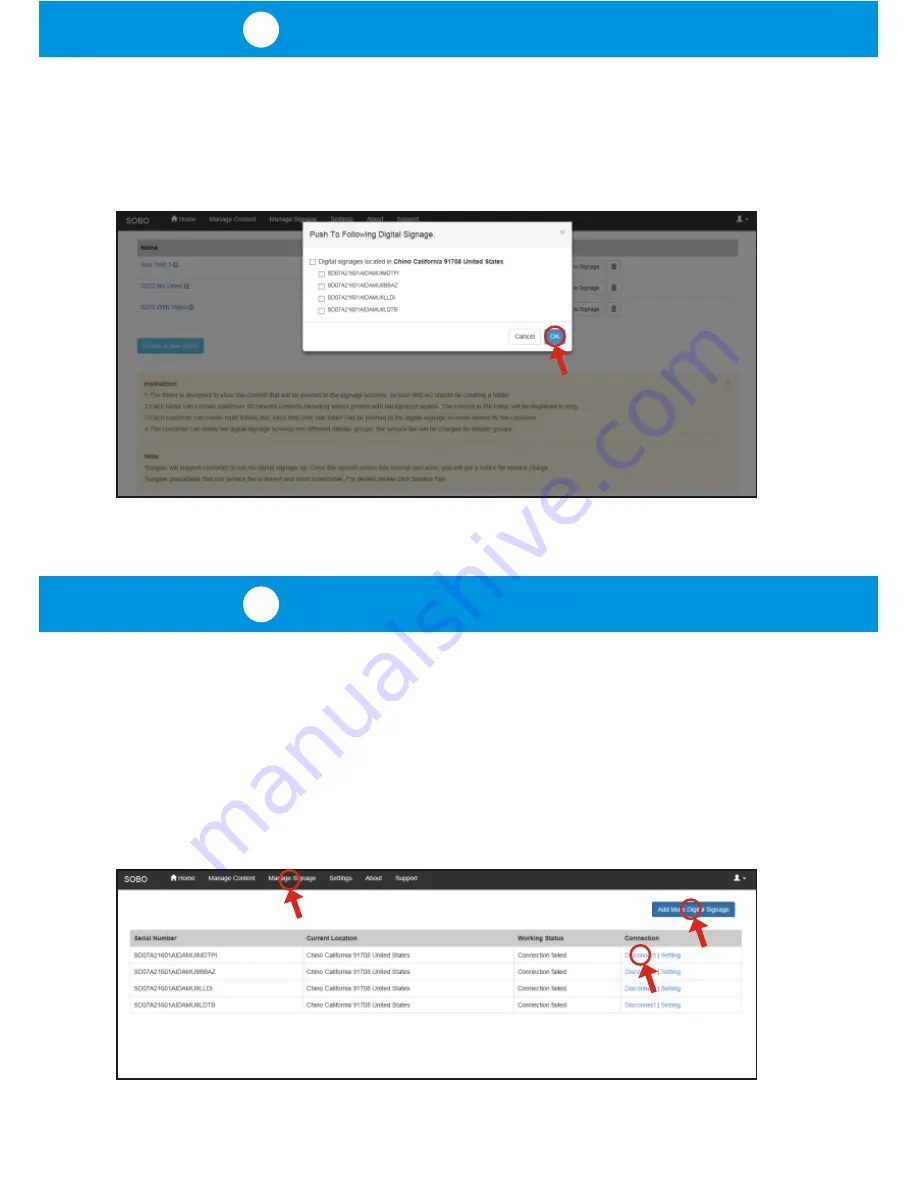
11
Manage Signage
If you have more digital signage devices, please click the
"
Add More Digital Signage
"
button on the upper right corner, and you will be able to input more digital signage
serial numbers.
10
Choose Digital Signage
After clicking the
"
Push to Signage
"
button, a list of all digital signage units under
your account will be displayed. You can choose a specific group or all of the digital
signage units to display your folder's content. After making the selection, click the
"
OK
"
button, and the folder's content will be pushed to the individual digital signage
units you've selected.
Note: Digital Signage units will be displayed with location information for easier
selection by region.
Click the
"
Manage Signage
"
tab in the top navigation area to view the page that
displays all digital signage units associated with your account. Here, you can see
the physical location of each unit, and their working status. If any of the units are no
longer in use, you can
"
Disconnect
"
it, and that unit will no longer be listed on this
page or your account.
Содержание cpf1909
Страница 1: ...Digital Signage Quick Start Guide...










