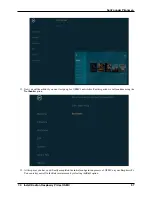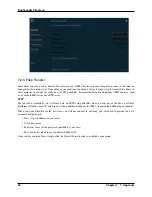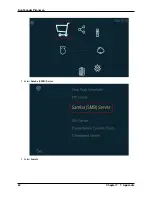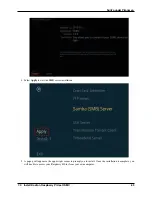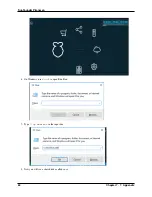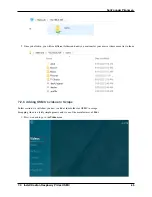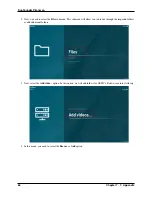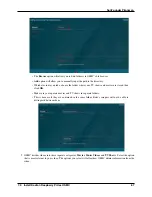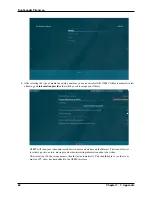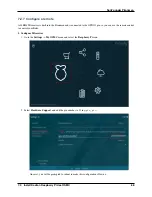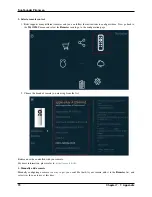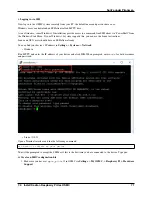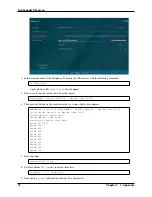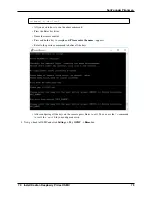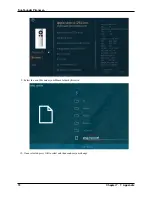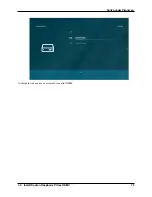SunFounder Pironman
i. Logging in via SSH
Now log in to the OSMC system remotely from your PC, the default name and password are
osmc
.
Windows users can download an SSH client called PuTTY here.
As an alternative, some Windows 10 installations provide access to a command line SSH client via “PowerShell” from
the Windows Start Menu. If your Windows 10 system supports this, you can use the Linux instructions.
Linux and OS X users should have an SSH client already
You can find your device’s IP address in
Settings
->
Systems
->
Network
.
• Windows
Run PuTTY and enter the IP address of your device and click
OK
. When prompted, enter
osmc
for both username
and password.
• Linux / OS X
Open a Terminal interface and run the following command:
ssh osmc
@<
ip address of your device
>
You will be prompted to accept the SSH key if this is the first time you have connected to the device. Type
yes
.
ii. Create an LIRC configuration file
1. Make sure you have set
gpio_pin
to 13 in OSMC via
Settings
->
My OSMC
->
Raspberry Pi
->
Hardware
Support
.
7.2. Install Kodi on Raspberry Pi Use OSMC
71
Содержание Pironman
Страница 1: ...SunFounder Pironman www sunfounder com Nov 01 2022 ...
Страница 2: ......
Страница 4: ...ii ...
Страница 6: ...SunFounder Pironman 2 CONTENTS ...
Страница 10: ...SunFounder Pironman 6 Chapter 2 2 Component List and Assembly Instructions ...
Страница 14: ...SunFounder Pironman your Raspberry Pi Step 7 Click the WRITE button 10 Chapter 3 3 Installing the OS ...
Страница 17: ...SunFounder Pironman 13 ...
Страница 18: ...SunFounder Pironman 14 Chapter 3 3 Installing the OS ...
Страница 30: ...SunFounder Pironman 26 Chapter 5 5 Set up the Pironman ...
Страница 33: ...SunFounder Pironman 6 2 Main Board About the Jumper Caps 6 2 Main Board 29 ...
Страница 38: ...SunFounder Pironman 2 Remove the screw for the M 2 SATA SSD 34 Chapter 6 6 About Hardware ...
Страница 39: ...SunFounder Pironman 3 Insert your M 2 SATA SSD 4 Screwed in place 6 8 M 2 SATA SSD 35 ...
Страница 46: ...SunFounder Pironman Step 4 Double click the connection just created 42 Chapter 7 7 Appendix ...
Страница 47: ...SunFounder Pironman Step 5 Enter Username pi and Password raspberry by default 7 1 Remote Desktop 43 ...
Страница 48: ...SunFounder Pironman Step 6 Now you can see the desktop of the Raspberry Pi 44 Chapter 7 7 Appendix ...
Страница 66: ...SunFounder Pironman 2 Select Samba SMB Server 3 Select Install 62 Chapter 7 7 Appendix ...