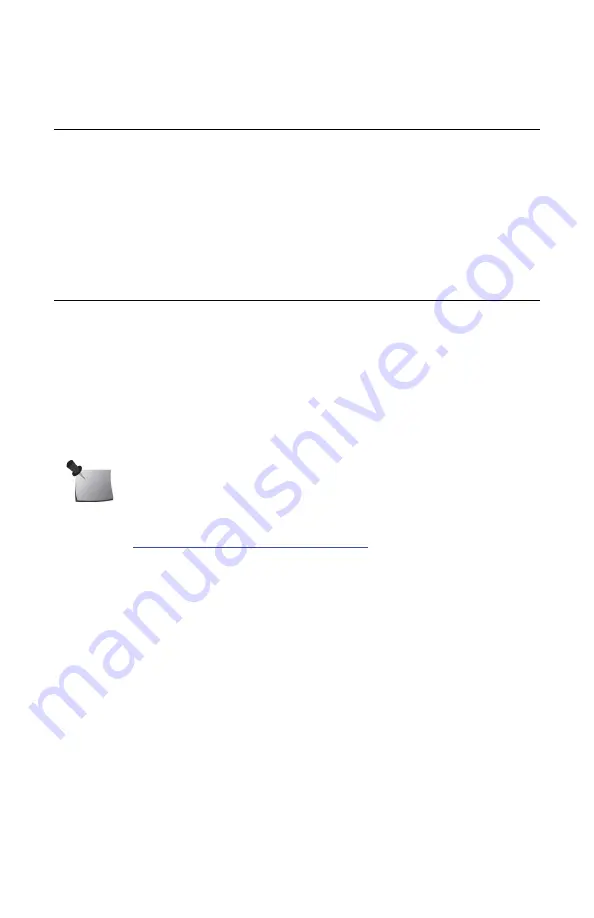
26
Computer Operation
About the Software
The Radon Monitor uses a Windows program called “1028/1029 Radon Monitor.”
The software can be used to:
•
Enter and download setup parameters into the radon monitor
•
Upload report data from the radon monitor into the computer
•
Add customer information and test conditions to the report
•
Print reports on any available printer
Set Up Software
Prerequisites
•
Ensure the computer meets the system requirements in
•
Administrative rights may be required to install and use the software, and to
set up communication between the computer and the Radon Monitor.
Install Software
1
Download the 1028/1029 Radon Monitor software from the Radon Support
website,
https://support.sunnuclear.com/radon/
and save it to your computer
or laptop.
2
Right-click the software executable file
Setup.exe
and select
Run as
Administrator
, then follow the on-screen instructions to install the software.
Accept all default folders and file locations.
3
When the ‘Device Driver Installation Wizard’ is displayed, click
Next
. The
device drivers are installed and then the driver status (‘Ready to use’) is
displayed.
4
Click
Finish
to close the window. The ‘Installation Completed’ window is
displayed.
5
Click
Finish
to close the ‘Installation Completed’ window. The Radon Monitor
icon appears on the desktop.
Note:
USB drivers are installed automatically during this procedure.
Содержание Radon 1028
Страница 1: ...Title Radon Monitor User s Guide Accurate Reliable Economical Models 1028 1029...
Страница 27: ...21 Typical Printer Report Figure 12 Typical Printer Report...
Страница 31: ...25 Figure 14 DIP Switch Settings for Printer...
Страница 66: ...60 This page is intentionally left blank...
Страница 67: ......






























