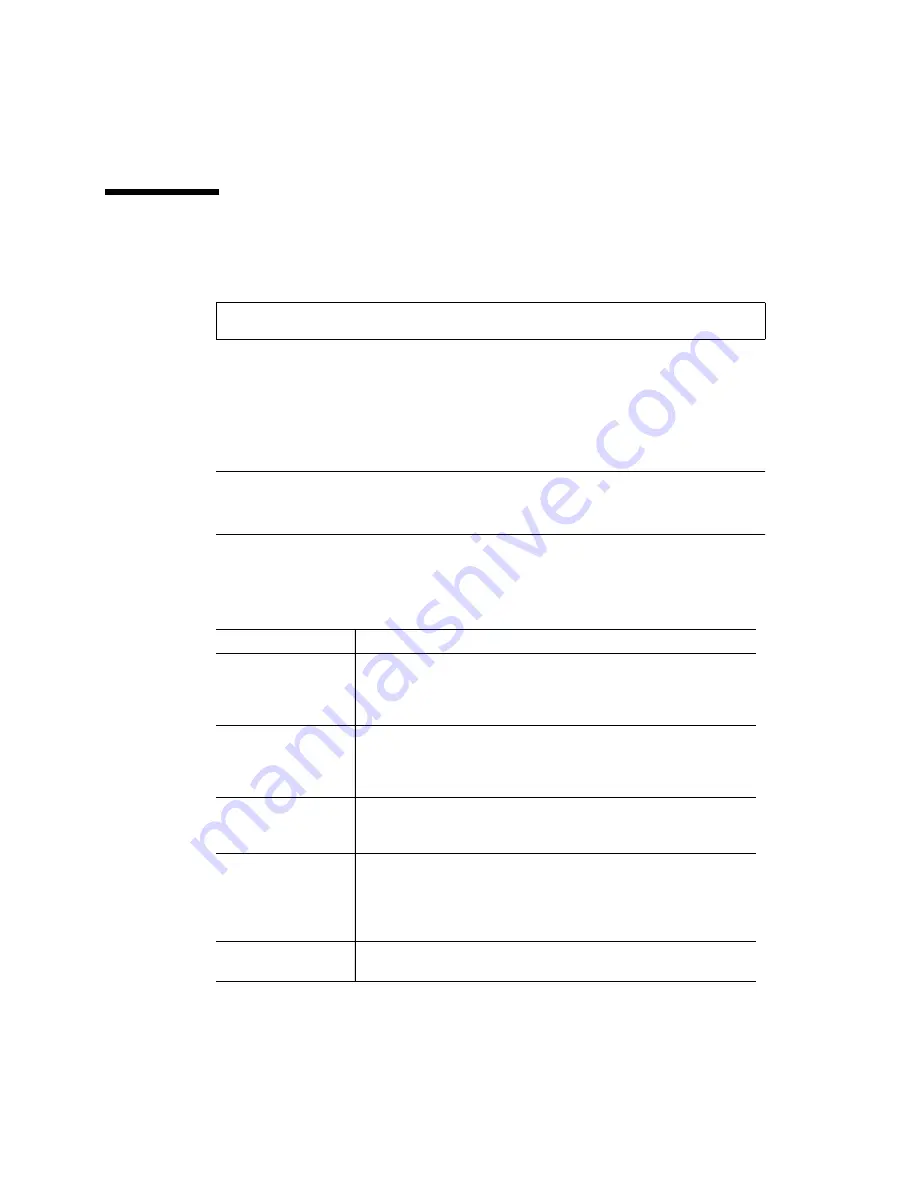
4-10
StorEdge L280 Service Manual • February 1998
4.8
Running an Internal Test
1. To run an internal test, press the Next key to enter the following:
2. When
TEST *
is displayed, press
Enter
.
3. Press the
Next
button until the desired test is displayed, and press
Enter
.
4.
NUM LOOPS 1
is displayed, where the 1 is flashing. Press
Next
until the number of
the desired test loop is displayed, then press
Enter
.
Note –
Press
Cancel
at any time to abort a test. The last test cycle will complete
before cancelling.
TEST CANCEL
-
WAIT
is displayed while the last test cycle
completes.
Descriptions of the internal tests available from the control panel are in
TABLE 4-4
.
ADMIN * / PSWD ### ### ### / TEST *
TABLE 4-4
Tests Available From the Control Panel
Test Name
Description
EMPTY DRIVE
Do not run this test if the Autoloader contains a tape cartridge with
data. Moves a cartridge out of the drive mechanism and returns it
to its home storage slot if the locations are known, otherwise a
cartridge is placed into the first available storage slot.
REWIND MEDIA
Do not run this test if the Autoloader contains a tape cartridge with
data. Rewinds the tape in the drive and opens the solenoid in the
drive handle. Go to
OPEN DRV HANDLE
to open the drive and
remove the tape.
LOAD/UNLOAD
Selects a random full slot and moves the tape to the drive. After
the tape loads, the transport moves to another slot and then
returns to the drive, unloading the tape to its home slot.
DRIVE IO
If the drive is empty, moves a tape cartridge from a random full
slot to the drive. If the drive is full, moves a tape cartridge from
the drive to the transport. It then moves the cartridge back to its
original location.
FAIL
is displayed if there are no cartridges in
the autoloader or if all storage slots are full.
SLOT IO
Moves a tape from a random full slot to the transport. The tape is
then moved back to its home slot.
Содержание StorEdge L280
Страница 10: ...x StorEdge L280 Service Manual February 1998 ...
Страница 11: ...xi ...
Страница 12: ...xii StorEdge L280 Service Manual February 1998 ...
Страница 16: ...xvi StorEdge L280 Service Manual February 1998 ...
Страница 20: ...xx StorEdge L280 Service Manual February 1998 TABLE 5 3 Solenoid Mechanism 5 10 ...
Страница 44: ...1 20 StorEdge L280 Service Manual February 1998 ...
Страница 52: ...2 8 StorEdge L280 Service Manual February 1998 ...
Страница 86: ...4 22 StorEdge L280 Service Manual February 1998 ...
Страница 98: ...5 12 StorEdge L280 Service Manual February 1998 ...






























