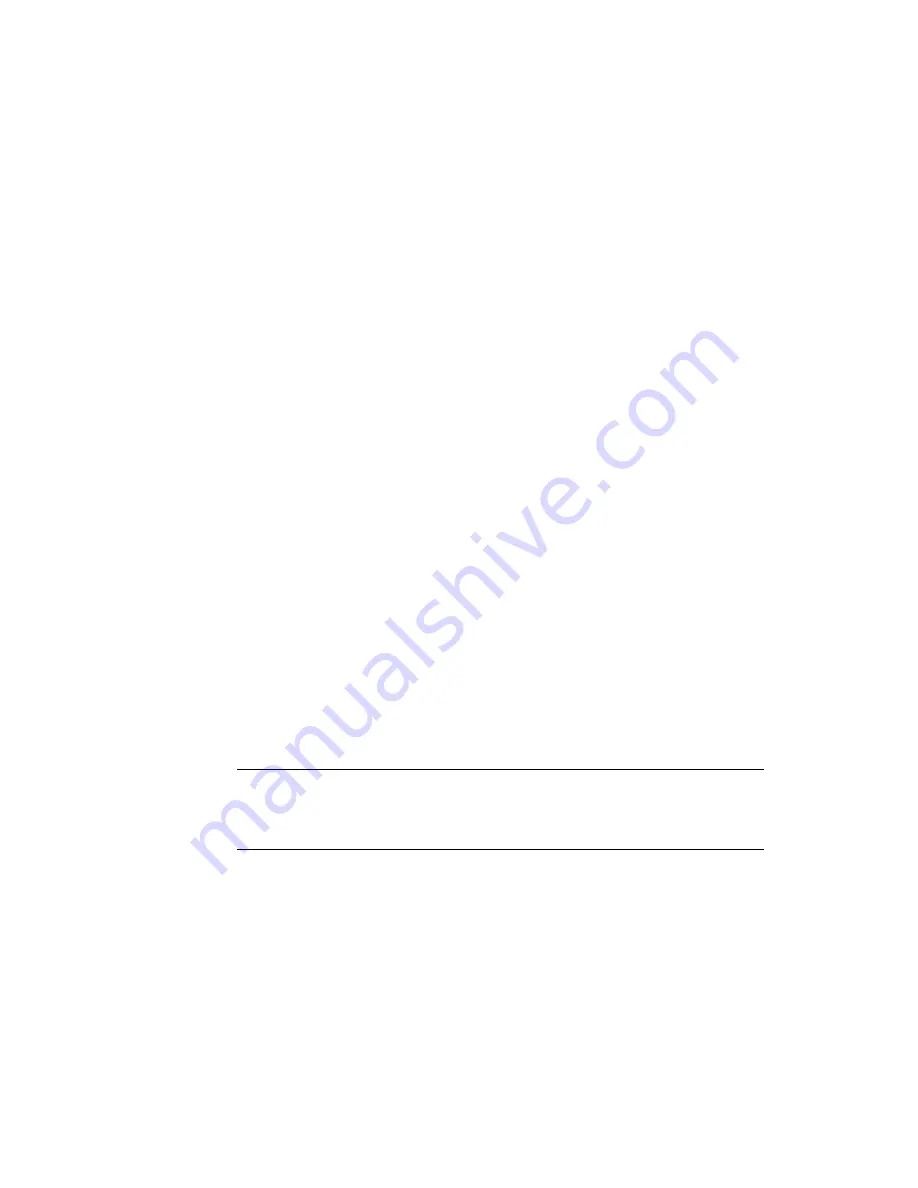
1. Follow the instructions in your storage device’s documentation to create and
map the logical volume. For a URL to this storage documentation, see
■
Completely set up the logical volume. When you are finished, the volume must
be created, mapped, mounted, and initialized.
■
If necessary, partition the volume.
■
To allow multiple clusters and nonclustered nodes to access the storage device,
create initiator groups by using LUN masking.
2. Are you using multipathing?
■
If yes, proceed to
■
If no, skip to
3. Are any devices that are associated with the volume you created at an
unconfigured
state?
#
cfgadm -al | grep disk
■
If no, proceed to
■
If yes, configure the Traffic Manager paths on each node that is connected to
the storage device.
cfgadm -o force_update -c configure
controllerinstance
For the procedure about how to configure Traffic Manager paths, see the
Sun
StorEdge Traffic Manager Installation and Configuration Guide
.
4. On one node that is connected to the storage device, use the
format
command
to label the new logical volume.
5. From any node in the cluster, update the global device namespace.
#
scgdevs
Note –
You might have a volume management daemon such as
vold
running on
your node, and have a CD-ROM drive connected to the node. Under these
conditions, a
device busy
error might be returned even if no disk is in the drive.
This error is expected behavior. You can safely ignore this error message.
6. To manage this volume with volume management software, use the appropriate
Solstice DiskSuite/Solaris Volume Manager or VERITAS Volume Manager
commands to update the list of devices on all nodes that are attached to the new
volume that you created.
For more information, see your Solstice DiskSuite/Solaris Volume Manager or
VERITAS Volume Manager documentation.
Steps
32
Sun Cluster 3.0-3.1 With Sun StorEdge 6120 Array Manual for Solaris OS • January 2006, Revision A






























