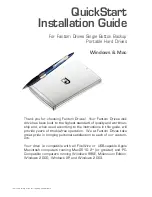provides an Interactive Mode tool especially for Sun Cluster. The Interactive Tool
makes the installation of patches easier. PatchPro’s Expert Mode tool helps you to
maintain your configuration with the latest set of patches. Expert Mode is
especially useful for obtaining all of the latest patches, not just the high availability
and security patches.
To access the PatchPro tool for Sun Cluster software, go to
http://www.sun.com/PatchPro/, click Sun Cluster, then choose either Interactive
Mode or Expert Mode. Follow the instructions in the PatchPro tool to describe your
cluster configuration and download the patches.
For third-party firmware patches, see the SunSolve
SM
Online site at
10. If necessary, install a GBIC or an SFP in the FC switch or the storage array.
For the procedure about how to install a GBIC or an SFP, see the documentation
that shipped with your FC switch hardware. For the procedure on how to install a
GBIC or an SFP, see the
Sun StorEdge 6120 Array Installation Guide
.
11. Connect a fiber-optic cable between the FC switch and
Node N
.
For the procedure about how to install a fiber-optic cable, see the
Sun StorEdge 6120
Array Installation Guide
.
12. If necessary, install the required Solaris patches for storage array support on
Node N
.
For a list of required Solaris patches for storage array support, see the
Sun StorEdge
6120 Array Release Notes
.
13. On the node, update the
/devices
and
/dev
entries.
#
devfsadm -C
14. Boot the node into cluster mode.
15. On the node, update the paths to the DID instances.
#
scgdevs
16. If necessary, label the new logical volume.
For the procedure about how to label a logical volume, see the
Sun StorEdge 6020
and 6120 Array System Manual
.
17. (Optional) On
Node N
, verify that the device IDs (DIDs) are assigned to the new
LUNs.
#
scdidadm -C
#
scdidadm -l
18. Repeat
through
for each remaining node that you plan to connect
to the storage array.
Chapter 1 • Installing and Maintaining a Sun StorEdge 6120 Array
25