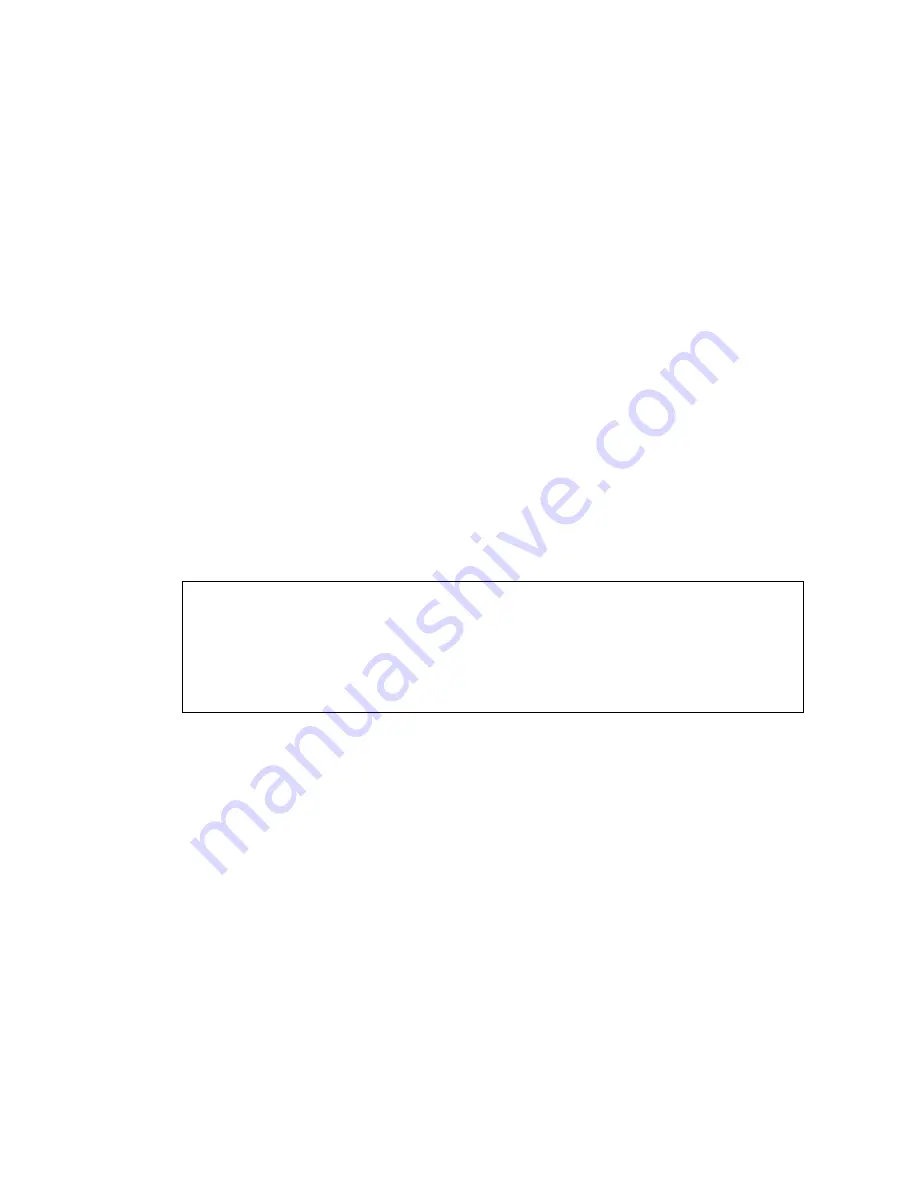
20
Sun Blade X6240 Server Module Installation Guide • June 2008
Logging In and Out of ILOM
You can use either the ILOM command-line interface (CLI) or web GUI to access
ILOM.
▼
To Log In and Out of the ILOM CLI
ILOM supports Secure Shell (SSH) access to the CLI over the Ethernet.
1. Start an SSH client.
2. To log in to ILOM CLI, type:
$
ssh root@
ipaddress
Where
ipaddress
is the IP address of the server SP.
3. Type your password when prompted.
The default user name is
root
, and the default password is
changeme
.
For example:
4. To log out of ILOM, type
exit
.
▼
To Log In and Out of the ILOM Web GUI
1. To log in to the ILOM web GUI, type the IP address of the ILOM service
processor into your web browser.
The ILOM login screen appears.
$
[email protected]'s password:
Sun Integrated Lights Out Manager
Version 2.0.3.9
Copyright 2008 Sun Microsystems, Inc. All rights reserved.
Warning: password is set to factory default.
->
Содержание Blade X6240
Страница 6: ...vi Sun Blade X6240 Server Module Installation Guide June 2008 ...
Страница 12: ...xii Sun Blade X6240 Server Module Installation Guide June 2008 ...
Страница 22: ...10 Sun Blade X6240 Server Module Installation Guide June 2008 ...
Страница 34: ...22 Sun Blade X6240 Server Module Installation Guide June 2008 FIGURE 2 4 ILOM Log Out Screen ...
Страница 42: ...30 Sun Blade X6240 Server Module Installation Guide June 2008 ...
Страница 58: ...46 Sun Blade X6240 Server Module Installation Guide June 2008 ...
Страница 70: ...58 Sun Blade X6240 Server Module Installation Guide June 2008 ...






























