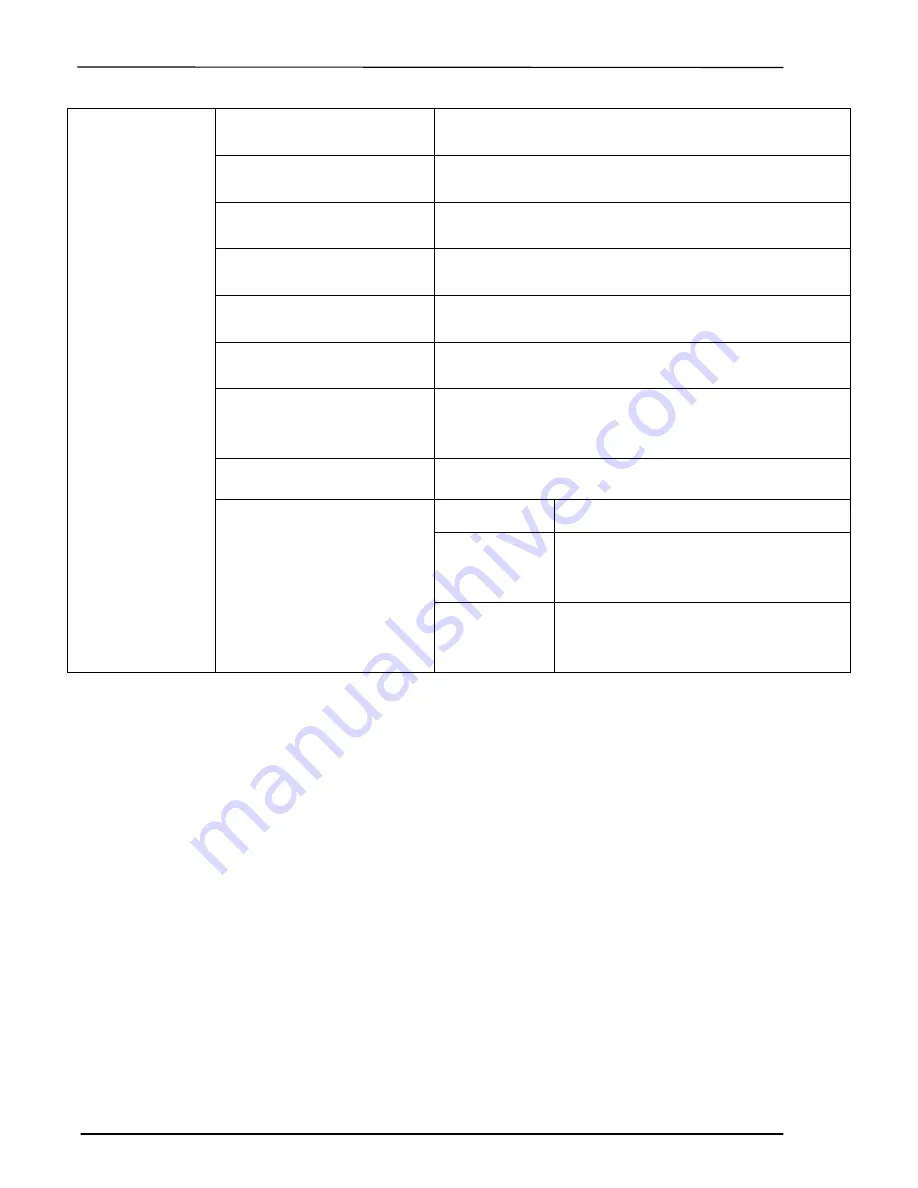
___
Summation Technology
9
9. HDD Manager
1. Select Image
To select image file from HDD as your source for copy.
2. Disc => Image
To load your source disc to the built-in HDD.
3. Set Reader Speed
4. Show Image Info
To check the disc format and data size of the image file.
5. Rename Image
To change the name of image file.
6. Delete Image
To delete image file from the built-in HDD.
7. Show HDD Info
To check the information of the built-in HDD. Displays how
many discs are stored and the free space available.
8. Format HDD
To format the built-in HDD
9. Load & Copy
1. Off
To disable Load & Copy Function
1. Synchronism
To load the source to HDD and make
copy at the same time.
2. Load First
To load the source to HDD first and copy
from HDD to disc.
























