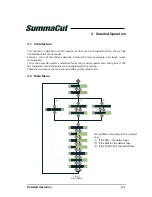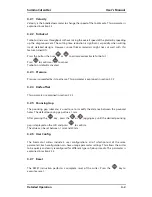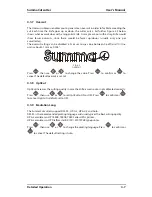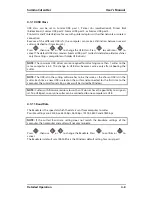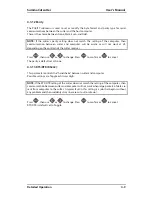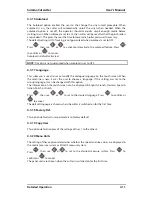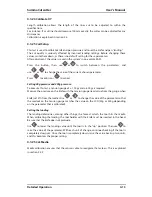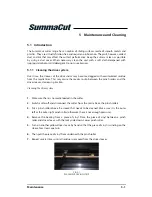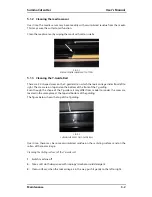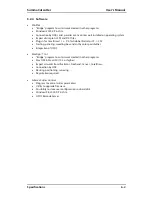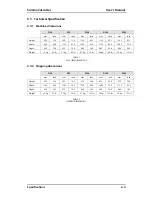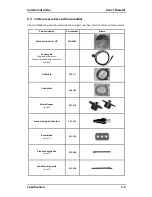Maintenance
5-1
5
Maintenance and Cleaning
5.1
Introduction
The SummaCut cutter range has a number of sliding surfaces made of smooth metals and
plastics. They are virtually friction-free and require no lubrication. They will, however, collect
dust and lint that may affect the cutter’s performance. Keep the cutter as clean as possible
by using a dust cover. When necessary, clean the unit with a soft cloth dampened with
isopropyl alcohol or mild detergent. Do not use abrasives.
5.1.1
Cleaning the drive system
Over time, the sleeves of the drive drum may become clogged with accumulated residue
from the media liner. This may cause the media to slip between the pinch rollers and the
drive sleeves, decreasing traction.
Cleaning the drive system:
1.
Make sure there is no media loaded in the cutter.
2.
Switch cutter off and disconnect the cutter from the mains. Raise the pinch rollers.
3.
Put a pinch roller above the sleeve that needs to be cleaned. Make sure it is the outer
left or the outer right pinch roller (otherwise there is not enough pressure).
4.
Remove the backing from a piece of vinyl. Place the piece of vinyl between a pinch
roller and drive sleeve with the tacky side down. Lower pinch roller.
5.
Turn on another yellow drive sleeve by hand so that the piece of vinyl is winding on the
sleeve for at least one turn.
6.
Then pull the piece of vinyl from underneath the pinch roller.
7.
Repeat several times until all residue is removed from the drive sleeves.
FIG 5-1
5-1
PLACEMENT OF VINYL STRIP
Содержание SUMMACUT
Страница 1: ...User s Manual Rev 004...