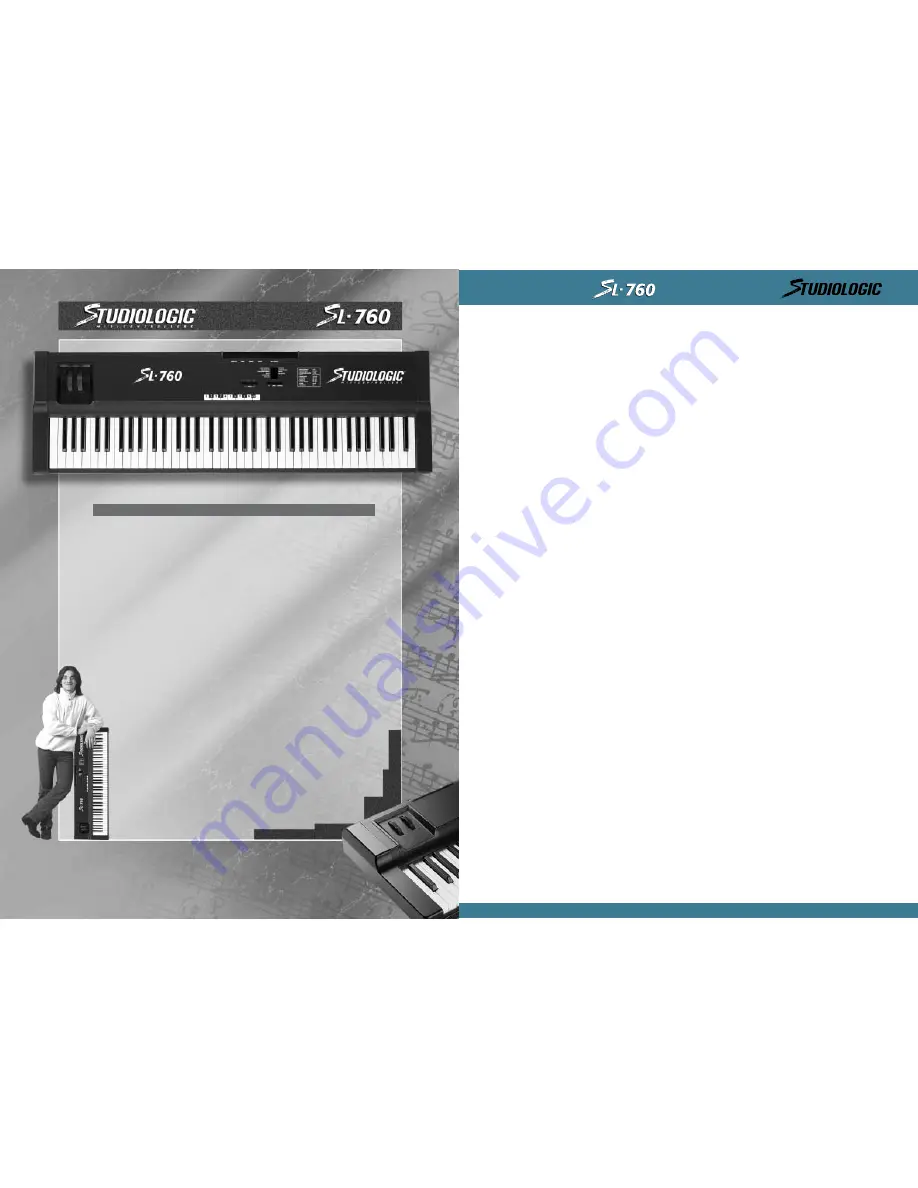
SECTION 1.
Introduction:
Why and how do we use MIDI Controllers? What are Zones? Uses and Applications.
Congratulations on your new purchase of the SL-760 Studio Logic Master Controller by FATAR.
In this manual we will explain the concepts and techniques of using Master MIDI Controllers
to greatly expand your flexibility, creativity, control and productivity in your live or studio
keyboard setup. Whether you are using one multi-timbral sound module or a rack full of them,
this Master Controller Keyboard and all the other Studio Logic Controllers by FATAR will grea-
tly expand your professional and creative abilities.
The concept of a controller is to centralize your accessibility to your MIDI modules. It gives
you a central point of control over your slave modules in a given setup.
Have you ever tried to line up patches in your sound modules so that when you selected a
patch on your keyboard your other sound modules called up the right patch? Ever tried to
locate a patch position to write over a sound that you hopefully won't need later? Tired of
bending down to squint and see the display and program a module at the bottom of your rack?
All of these scenarios are greatly reduced when using a Master Controller.
The concept of ZONES, SPLITS and LAYERS is as follows:
A ZONE consists of a specified range of keys on your keyboard. That range of notes is assigned
parameter messages that are communicated to your slave module(s), this reduces the need to
write and store patches on your module. These parameters may consist of the following infor-
mation: patch number, volume setting, velocity curve, transposition value, pedal enable,
wheels enable, etc.... When a patch is selected on your Master Controller all of this informa-
tion is sent to your modules instantly. The Studio Logic SL-760 Master Controller by FATAR has
four (4) completely independent zones, meaning each zone can transmit all of its own infor-
mation on any given MIDI channel. The range of notes in each zone can be setup to be adja-
cent to another ZONES range of notes ( one ZONE ends, going up the keyboard, as another
ZONE starts) or assigned to overlap each other or any part of each other's ranges. Thus we
introduce the concept of LAYERS and SPLITS.
A SPLIT is when one ZONE's range of notes ends and another ZONE's begins. A simple exam-
ple would be Bass in the left hand and Piano in the right hand. A ZONE's range of notes can
be any amount of consecutive notes regardless of where another ZONE's notes begin. When
two or more ZONE's range of notes overlap we call this a LAYER.
LAYERS are the way we can build fat lush patches using the full potential of what your synths
and modules have to offer. Let's say we have a big pop ballad that needs your special touch?
We want to create a "Pad Piano" sound to cover the song. Assign each ZONE to cover the enti-
re keyboard's range of notes. Using the three ZONES, assign each of them to play a different
patch: (1) dark rich Electric Piano, (2) bright ringy Electric Piano, (3) slow attack String Pad
with the release rate up slightly. If one or more patches are not in the same octave as the
others it's easy to fix. Go to that ZONE's transpose feature and move it up or down 12 steps
to line it up properly with the others. Something sounds a little mushy when playing Piano
parts using the SUSTAIN PEDAL? Try going to the ZONE for the "non Piano" sound and expe-
riment with disabling the SUSTAIN PEDAL for that zone. Within moments you should have a
deep, rich, rather large and musically useful sounding patch to use on your ballad.
Are you beginning to see the possibilities here? Please step inside the manual and we'll take
you through the simple yet versatile features of the Studio Logic 760 Master Controller by
FATAR.
I
N
S T R U
C T I
O N
S
M
A
N
U
A
L
9
®
M
I
D
I
C
O
N
T
R
O
L
L
E
R
S
ENGLISH
SECTION 1.
9
SECTION 2.
10
• The keyboard
10
• The wheels
10
• The zones
10
SECTION 3.
11
• Power Input
11
• Power Switch
11
• Sustain pedal
11
• Volume pedal
11
• MIDI Out connections
12
SECTION 4.
12
• Zone select
12
• Up, Down, Enter/ Edit
12
• 10 Key Pad; (H) (-) (On) (Off)
12
• MIDI Channel
13
• Bank Select
13
• Program Change
13
• Split
13
• Transpose
13
• Sustain
13
• Wheels
14
• Aftertouch
14
• Shape
14
• Velocity
15
• 10 Key Pad; (H) (-) (On) (Off)
15
SECTION 5.
16
• Default settings
16
• General reset
16
• General programming information
16
• Applications uses and user tips
16
• The zones
16
• The big layer
17
• The split
17
• Another split?
17
• A few tips included for your consideration
17
SECTION 6.
18
• Blank Patch Parameter Chart
18
• Blank Patch Parameter Chart
19
• Global velocity courves
20
• Programs General MIDI
21
SECTION 7.
22
• Trouble shooting guide
22
INDEX



















