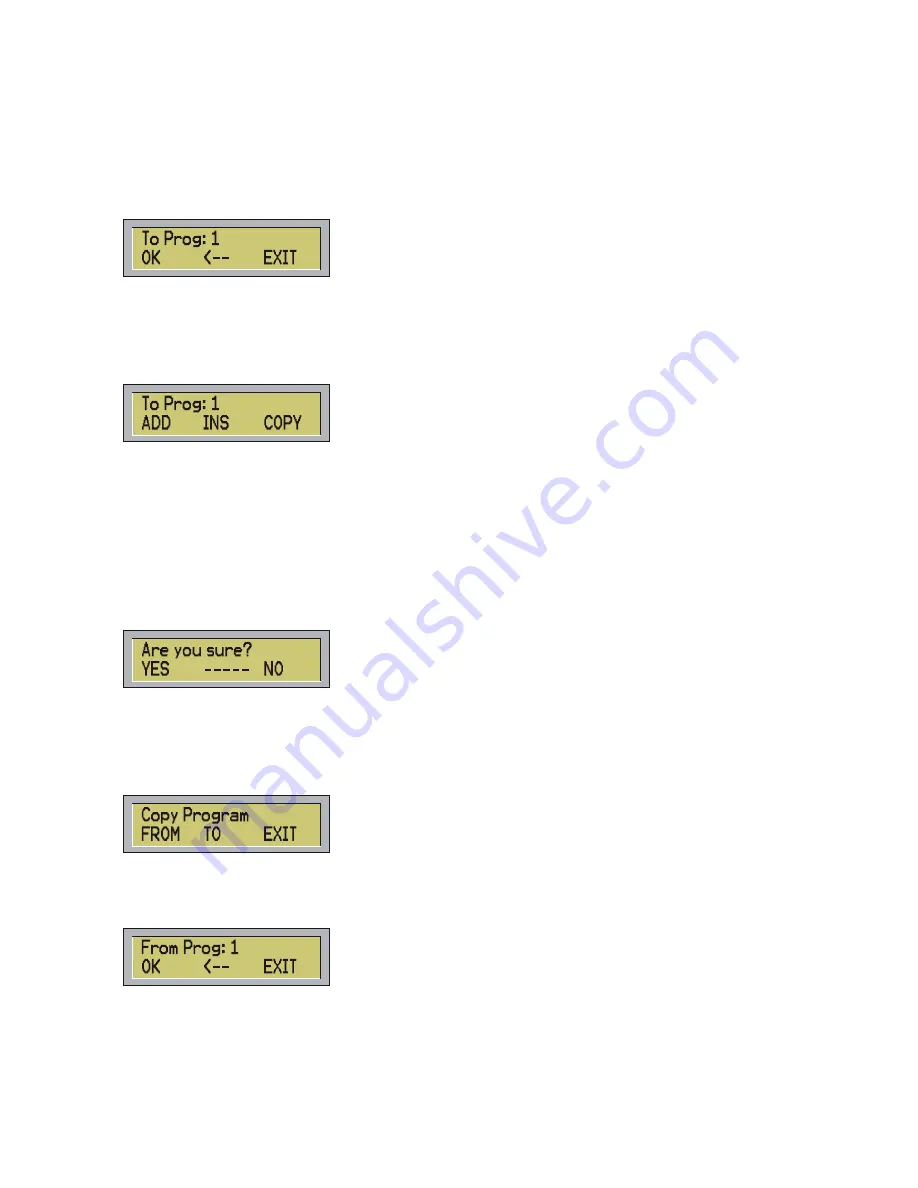
-
Press ADD to add the original scene at the end of the program.
-
Press INS to input the original scene to the place of the current scene moving forward the others
scene.
-
Press COPY to replace the current scene with the original one.
Press ESC to leave the function.
b) Press TO (F2) from menu Copy Step to open the following menu:
The controller requests the number of the destination program in which you want to copy the current scene.
Digit the number and press Ok (F1) or ENTER.
NOTE: if the program is empty the message ‘WARNING! Empty Program’ will appears and the menu To
prog can not be visualized. At this point if the desired program is empty the current scene will replace the
only scene of the program and the function will end. Otherwise the controller will show the following menu:
-
Press ADD (F1) to add the current scene at the end of the desired program.
-
Press INS (F2) to input the scene before the scene you have previously digit, moving the next
scenes.
-
Press COPY (F3) to replace the scene previously chosen with the current one.
Press ESC to leave the function.
d) Press FRSH (F3) to copy the Shapes starting position in the current step.
DEL STEP function:
To cancel all the scenes of the current program press DEL PROG.
The controller will request a confirmation:
Press YES (F1) or Enter to cancel all the steps of the current program, press NO (F3) or ESC to leave the
function without canceling the program.
COPY PROG function
To copy a program press COPY PROG
The following menu will be shown:
You can to decide to copy from another program in the current one or to copy the current program in another
one. Press EXIT (F3) or ESC to leave the function.
a) Pressing FROM (F1) the following menu will be shown:
The controller requests the number of the original program from which you want to copy all the scenes.
Digit the number of the program and press OK (F1) or ENTER.
NOTE: it is not possible for a program to copy itself so if you digit the number of the current program the
message ‘WARNING! Same Program’ will be shown.
15
Содержание Control Five
Страница 1: ......
Страница 2: ...This page is intentionally left blank...
Страница 5: ...DMX signal connection EXAMPLE of connection DMX controller spot 3...
Страница 6: ...4...











































