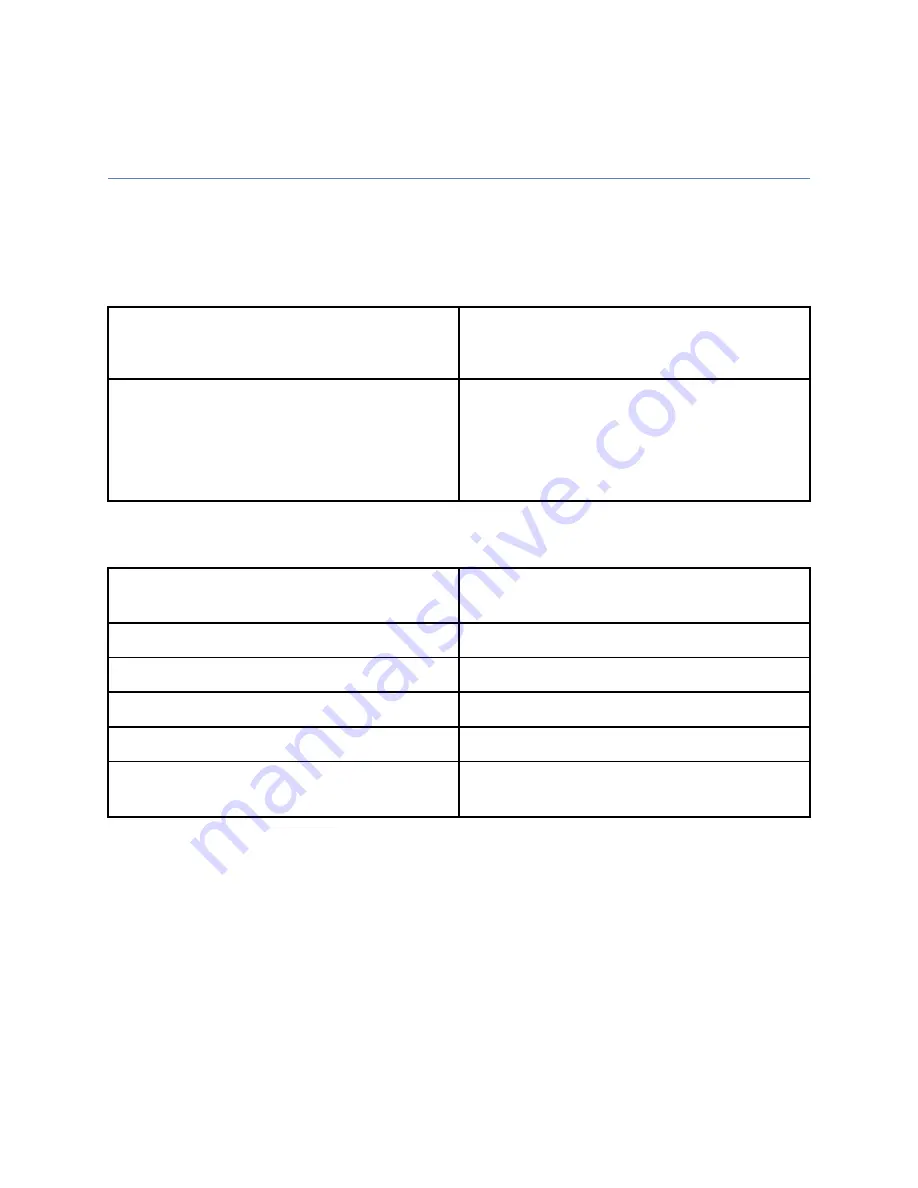
88
26
�������� ��� ���������� ��������������
26.1 SPI3 Environmental Specifications
Operating Conditions
10° – 40°C (50° to 104°F)
30% – 75% relative humidity
70 kPA – 106 kPA
Storage Conditions
Dry-Bulb Temperature: -20° C to 50° C
(-4° to 122°F)
Relative Humidity: 10% to 90 %
(Non-Condensing)
Maximum Elevation: 3050 m (10,006.5 ft)
26.2 SPI3 Electrical and Physical Specifications
Dimensions
609 mm (24”) H x 523 mm (20.6”) W x 432
mm (17”) D
Power Consumption
570 VA
Input Voltage Range
100-240 V ~ 50/60 Hz
Weight
34 kg (75 lbs)*
Total Shipping Weight
52 kg (115 lbs)*
Shipping Dimensions (w x h x d)
914.4 mm (36.0”) H x 731.52 mm (28.8”)
W x 558.8 mm (22.0”)D
* Maximum weight depending on options
Содержание SwitchPoint Infinity 3
Страница 2: ......
Страница 8: ......
Страница 63: ...61 F Fiig gu ur re e 4 40 0 O Ou ut tp pu ut t L Le ev ve ells s S Sc cr re ee en n...
Страница 72: ...70 F Fiig gu ur re e 4 48 8 F Fiin na all C Ca alliib br ra at tiio on n S Sc cr re ee en n...
Страница 79: ...77 F Fiig gu ur re e 5 52 2 E Ex xa am mp plle e R Ro ou ut te es s...
Страница 105: ...103 29 R Re ec cy yc clliin ng g G Gu uiid de e...
Страница 123: ......
















































