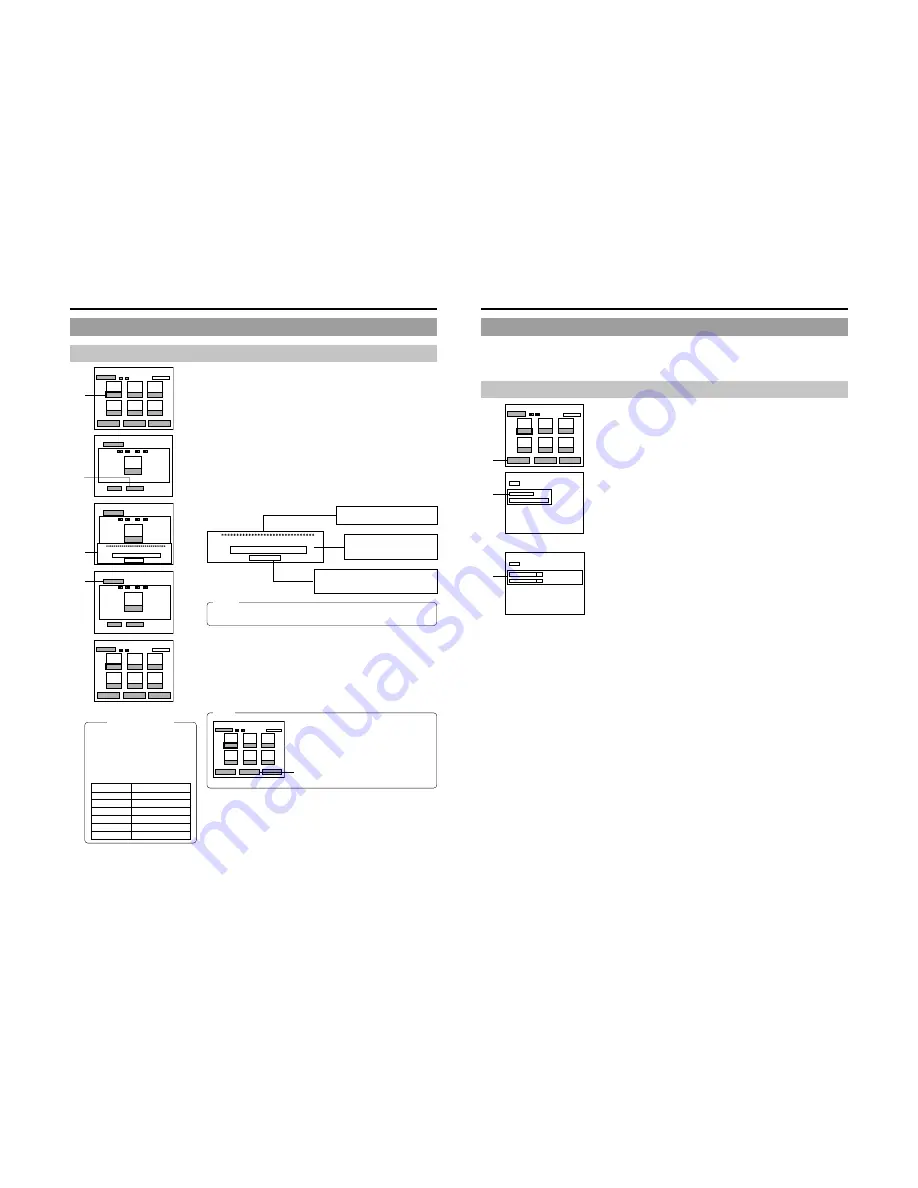
46
Changing & Naming Thumbnails for Chapter Menus (continued)
Entering Names and Comments for Chapter Menus
Use the following procedure to apply names to the thumbnails used in chapter
menus, and also to add comments to be displayed on a chapter menu screen.
Names and comments are entered using a keyboard.
Set KEYBOARD STYLE from the SYSTEM MENU (1/2) screen in accordance
with the keyboard’s input language.
The following description assumes that all operations are carried out by keyboard.
For example, let’s now apply a name to the first chapter.
1.
Use the arrow keys to select the first chapter from the THUMBNAIL
EDIT screen, and then press the Enter key.
●
The thumbnail screen for this chapter will be displayed.
2.
Select TEXT INPUT using the arrow keys and then press the Enter
key.
●
A box for inputting text will appear.
3.
Enter a name or comment into the text box.
1
AAA
2
BBB
3
CCC
4
DDD
5
EEE
6
FFF
TITLE CLOSE
CHAPTER MENU
TEXT LOAD
TEMP LOAD
THUMBNAIL EDIT
1 - 6
AAA
BACK
PREVIEW
TEXT INPUT
THUMBNAIL EDIT
CHAPTER
LENGTH:
5000 sec
POSITION:
40/100
AAA
BACK
THUMBNAIL EDIT
CHAPTER
LENGTH:
5000 sec
POSITION:
TITLE INPUT
april
CANCEL
AAA
BACK
PREVIEW
TEXT INPUT
THUMBNAIL EDIT
CHAPTER
LENGTH:
5000 sec
POSITION:
40/100
april
april
AAA
BBB
CCC
4
DDD
5
EEE
6
FFF
TITLE CLOSE
CHAPTER MENU
TEXT LOAD
TEMP LOAD
THUMBNAIL EDIT
1 - 6
2
3
1.
2.
3.
TITLE INPUT
april
CANCEL
Enter a comment to be displayed on
the chapter menu screen.
Enter a name for the chapter
menu thumbnail. (Names can be
up to 20 characters in length.)
Select CANCEL and press the Enter key to
close the text box without applying the name
or comment that has been entered.
4.
After the required text has been entered, press the Enter key.
●
The text box will close.
The name just emtered will be applied to the selected chapter.
* The text that has been input will be displayed on the chapter menu screen.
5.
Select BACK and then press the Enter key.
●
The initial THUMBNAIL EDIT screen will again be displayed, and the name
or comment will be shown for the first chapter.
Note
If you select TEXT LOAD from the THUMBNAIL
EDIT screen and then press the SET button, title
text created using an external application will be
read into the DVD recorder for use as a thumbnail
name.
1
AAA
2
BBB
3
CCC
4
DDD
5
EEE
6
FFF
TITLE CLOSE
CHAPTER MENU
TEXT LOAD
TEMP LOAD
THUMBNAIL EDIT
1 - 6
TEXT LOAD
Display Characters
The characters displayed in title and
chapter menus depend on the title
or chapter pattern that has been
selected. A preview allows actual
display characters to be confirmed.
Note that at the time of purchase,
display characters will be as follows.
PATTERN No.
Display characters
1
17 x 2 (34)
2
17 x 2 (34)
3
32 x 4 (128)
4
50 (Included title No.)
5
25 (Included title No.)
6
—
Notes
●
The ¥ mark will become a backslash.
●
If text cannot be entered, press the CTRL key (right side) on the keyboard.
Title & Chapter Menu Settings
5.
47
Changing & Checking Chapter Menu Styles
Although display styles for chapter menus are created using settings from the STYLE item of the DVD MENU screen as described
above, the following procedure can be used to modify these styles at the end of title recording. In addition, it will also be possible at
this time to confirm that chapter menus are as required.
These actions are carried out by selecting and confirming CHAPTER MENU from the THUMBNAIL EDIT screen.
Changing the Display Style
1.
Select CHAPTER MENU from the THUMBNAIL EDIT screen and
press the SET button.
●
The CHAPTER MENU EDIT screen will appear.
2.
Select PRESET STYLE from the CHAPTER MENU screen and then
press the SET button.
●
The PRESET STYLE MENU screen will appear.
The style number set using the PRESET STYLE parameter will be displayed
in this screen.
3.
To change the display PATTERN;
Select PATTERN and then press the SET button.
Turn to page 36 for details regarding the editing procedure.
* TITLE PATTERN and CHAPTER PATTERN changed here are also reflected in
DVD MENU of the SETUP MENU.
april
AAA
BBB
CCC
4
DDD
5
EEE
6
FFF
TITLE CLOSE
CHAPTER MENU
TEXT LOAD
TEMP LOAD
THUMBNAIL EDIT
1 - 6
2
3
BACK
PRESET STYLE
CHAPTER MENU PREVIEW
CHAPTER MENU
TYPE 1
BACK
TITLE PATTERN
1
CHAPTER PATTERN
PRESET STYLE
1
PRESET STYLE MENU screen
1.
2.
3.






























