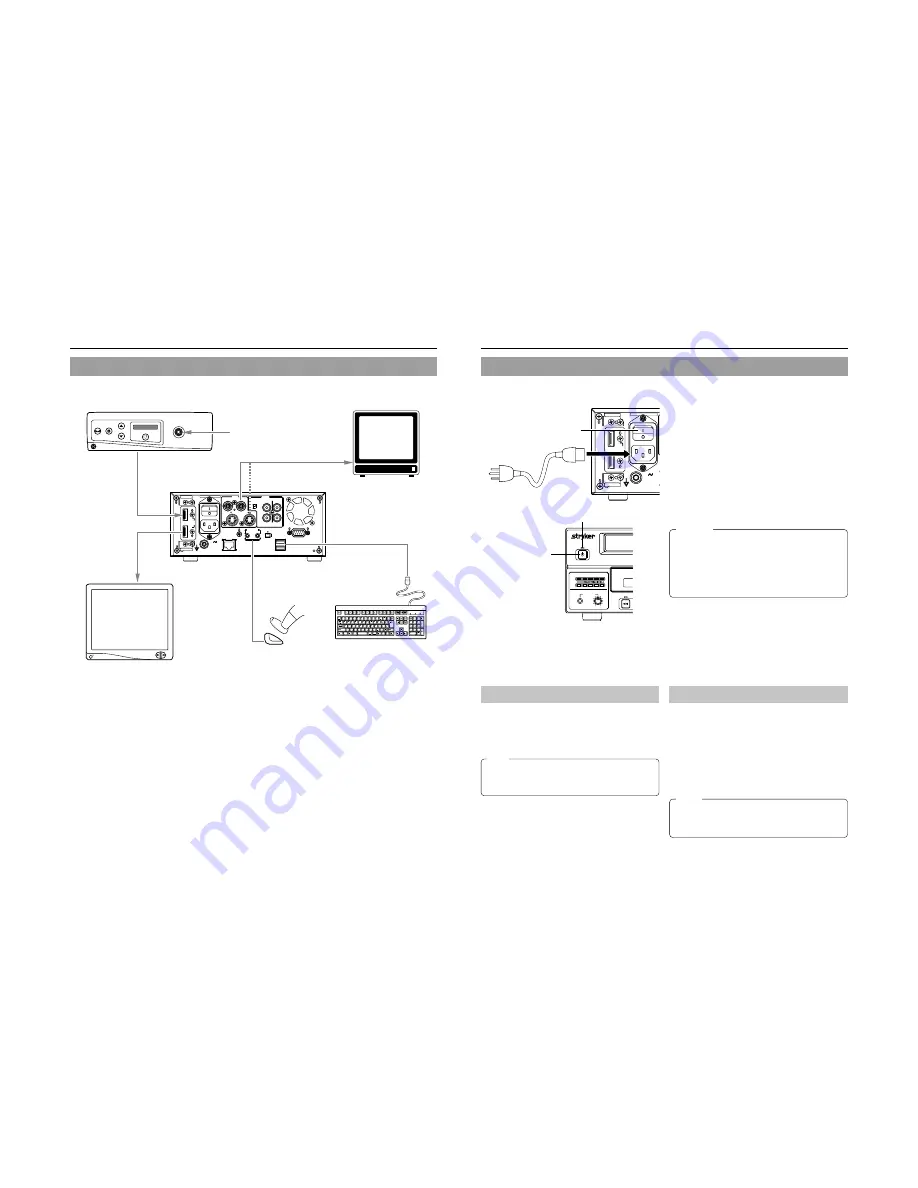
20
Preparation
Signal Connections
Video signals
●
The video signal for input is selected using INPUT SELECT from the INPUT SELECT MENU screen.
●
The audio signals for input are selected using INPUT SELECT from the INPUT SELECT MENU screen.
When either DVI, LINE or Y/C is set for INPUT SELECT, the analog audio signals from the AUDIO IN terminals will be selected
for input.
When DV is set for INPUT SELECT, the DV audio signals from the DV IN/OUT terminal will be selected for input.
●
Use the following cable as the DV cable.
VC-VDV204 (2m, 4P-4P) from JVC
VC-VDV206 (2m, 4P-6P) from JVC
Y/C OUT
Analog video signal
Digital video signal
LINE OUT
DVI OUT
DVI
DVI IN
USB
FOOT SW
FOOT SW
Keyboard
Monitor
Monitor
Camera
Camera control unit
VIDEO
POWER
MAIN
FOR SERVICE
FOOT SW
AUDIO
REMOTE
IN
IN
OUT
USB
1
2
+4dB
-8dB
OUT
DV IN/OUT
LINE
CH1
CH2
INPUT
LEVEL
Y/C
AC IN
Y/C
DV
I
IN
OUT
21
Power Connections
Connect the Power cord (included) to the DVD recorder.
OPERATE
PHONES
REV
AUDIO
CH1
CH2
OPERATE indicator
1.
Connect the Power cord (included) to the DVD
recorder’s AC IN terminal.
2.
Connect the power cord (included) into an
electrical outlet.
3.
Set the MAIN POWER switch to ON.
●
Power will be supplied to the DVD recorder and the
OPERATE indicator will be lit up in green. (Operate On
mode)
●
The AC IN MODE item on the SYSTEM MENU (2/2)
screen can be used to specify whether to start up in the
Operate ON or OFF mode when the power switch is turned
ON. (
☞
Page 65)
CAUTION
●
Always use the AC cord provided with the DVD recorder.
The use of other power cord should be avoided.
●
Do not turn the power off during recording or playback.
In the case of DVD-R / DVD+R discs, failure to observe
this precaution will result in the discs becoming unusable.
In the case of DVD-RW / DVD+RW discs, it will be
necessary to erase all data from the disc and to start
recording again from the beginning.
Turning the Power On
While in Operate Off mode (i.e., the OPERATE indicator
is lit up in orange), press the OPERATE button.
●
The power will turn on, the color of the OPERATE indicator
will change to green, and the DVD recorder will become
ready for use. (Operate On mode)
Note
●
A period of 45 seconds may pass before the DVD recorder
adopts Operate On mode as it prepares for operation.
●
A small amount of current will be required by the DVD
recorder when in Operate Off mode.
Turning the Power Off
Stop the DVD recorder.
(It is recommended that you eject the disc at this time.)
1.
Press the OPERATE button.
●
The DVD recorder will adopt Operate Off mode and the
color of the OPERATE indicator will change to orange.
2.
If the DVD recorder will not be used for an extended
period of time, set the MAIN POWER switch to OFF.
●
When disconnecting the power cord, remove the power
cord from the electrical outlet first.
Notes
●
Pressing the OPERATE button will have no effect in
Recording mode or Recording Pause mode.
●
Pressing this button also has no effect during finalizing
and erasing.
POWER
MAIN
AC IN
DV
I
IN
OUT
Power cord
(included)
AC
MAIN POWER switch
OPERATE button






























