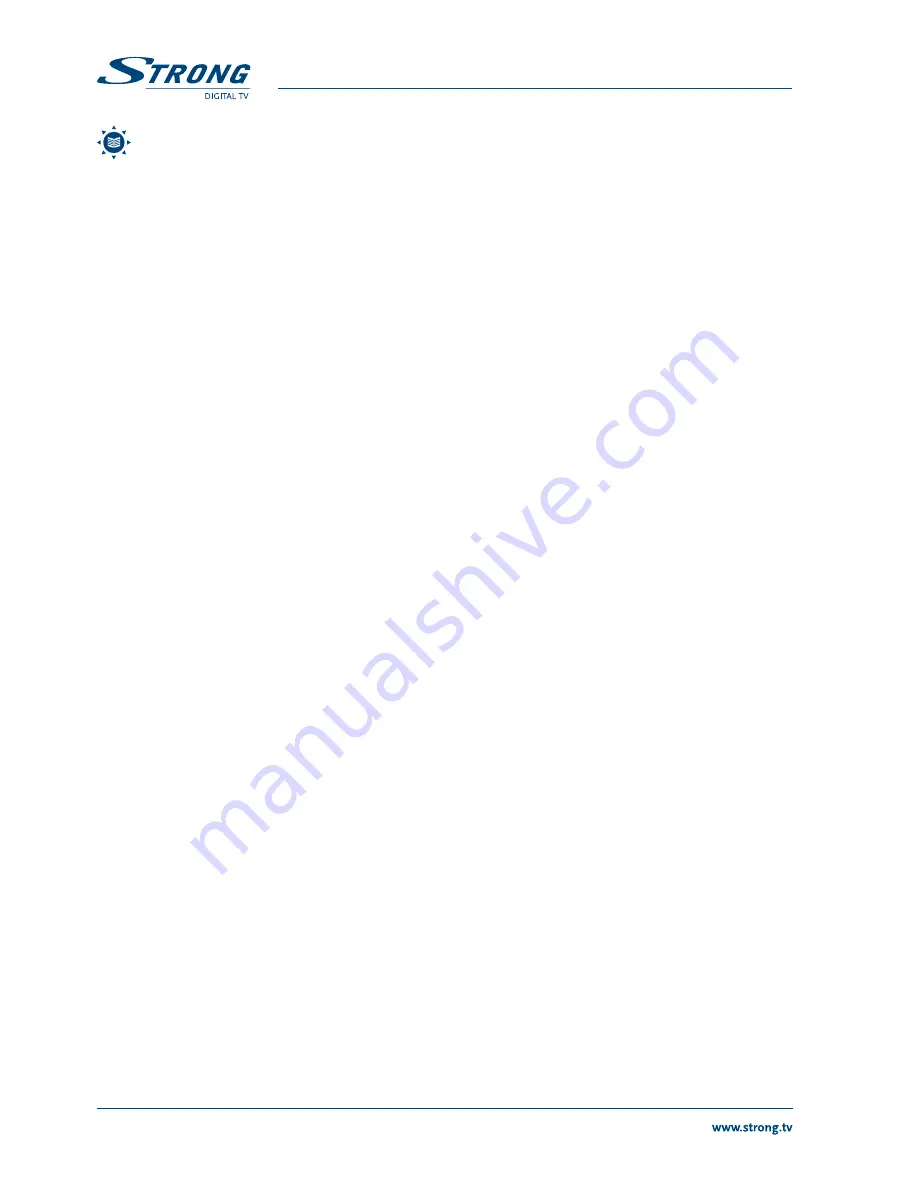
4
PART 1 • English
noTE:
The batteries should not be recharged, disassembled, electrically short-circuited or be mixed or used
with other types of batteries. If rechargeable accumulators instead of batteries are going to be used, we
recommend using (e.g. NiMH) types with low self-discharge to ensure long time operation of remote
control.
2.0 YoUR RECEIVER
2.1 front Panel
Figure 1
1. Power
To put the receiver in and out of standby mode.
2. menu
Used to display the main menu.
3. oK
To show TV/Radio channel list and to select a program, highlight a line.
4. Ch
pq
Channel up & down.
5. Vol
tu
Volume up & down.
6. lock lED
Signal Indicator
7. Power lED
Power indicator
8. Display
Shows channel number, boot/loader message and time in standby mode.
2.2 Rear Panel
Figure 2
1. sAT In
To connect the coaxial cable from your LNB on the satellite dish to this connector.
2. sAT oUT
Gives you the possibility to connect an extra satellite receiver (analogue or digital).
3. Rs-232 serial Port
This serial port can be used to connect your PC to your receiver to download new
software versions to your receiver
4. AUDIo Right and left
Give you the possibility to connect the audio signal to an external amplifier, or the
audio input of your TV.
5. VIDEo
This connector has a constant video signal for additional VCR-connections.
6. s/PDIf
Use the coaxial output to connect your receiver to the input of your digital audio
amplifier.
7. TV sCART
To connect your receiver to your TV using a SCART cable.
8. DVD/VCR sCART
To connect your receiver to your DVD or Video recorder using a SCART cable.
9. on/off Power switch
10. Power Cord
Your receiver requires a current of 100 ~ 240 V AC (Auto-selectable), 50 / 60 Hz ± 5 %.
Make sure to check the power specification before connecting your receiver to the wall
outlet.
2.3 Remote Control Unit (RCU)
Figure 11
1. sTAnDbY/on:
To switch the receiver ON or to Standby.
2. sAT
To show the scanned satellite list.
3. mUTE
To turn the sound ON/OFF.
4. nUmERIC KEYs (0~9) To insert numbers.
5. RECAll
To switch to previously watched channel.
6. TV/RADIo
To switch between TV and RADIO.
7. mEnU
To activate main menu.
8. EPg
(Electronic Program Guide) To show the TV/Radio program guide.
9. fAV
To get favorite channel list you set before.
10. EXIT
To exit current menu or for cancellation.
11. oK
To confirm the highlighted menu item.
12.
tu
:
To change volume in viewing mode.
13.
pq
:
To change program.
14. Vol+/-
To change volume
15. PAgE
pq
Page up/down in menu.
16. AUDIo
To select or change the Audio language.
17. PAUsE
To freeze the picture.
18. Zoom
Zoom function.
19.
i
To show the current channel information.
Содержание SRT 6511
Страница 1: ...User Manual Digital Satellite Receiver SRT 6511 Picture similar ...
Страница 2: ......
Страница 3: ......

































