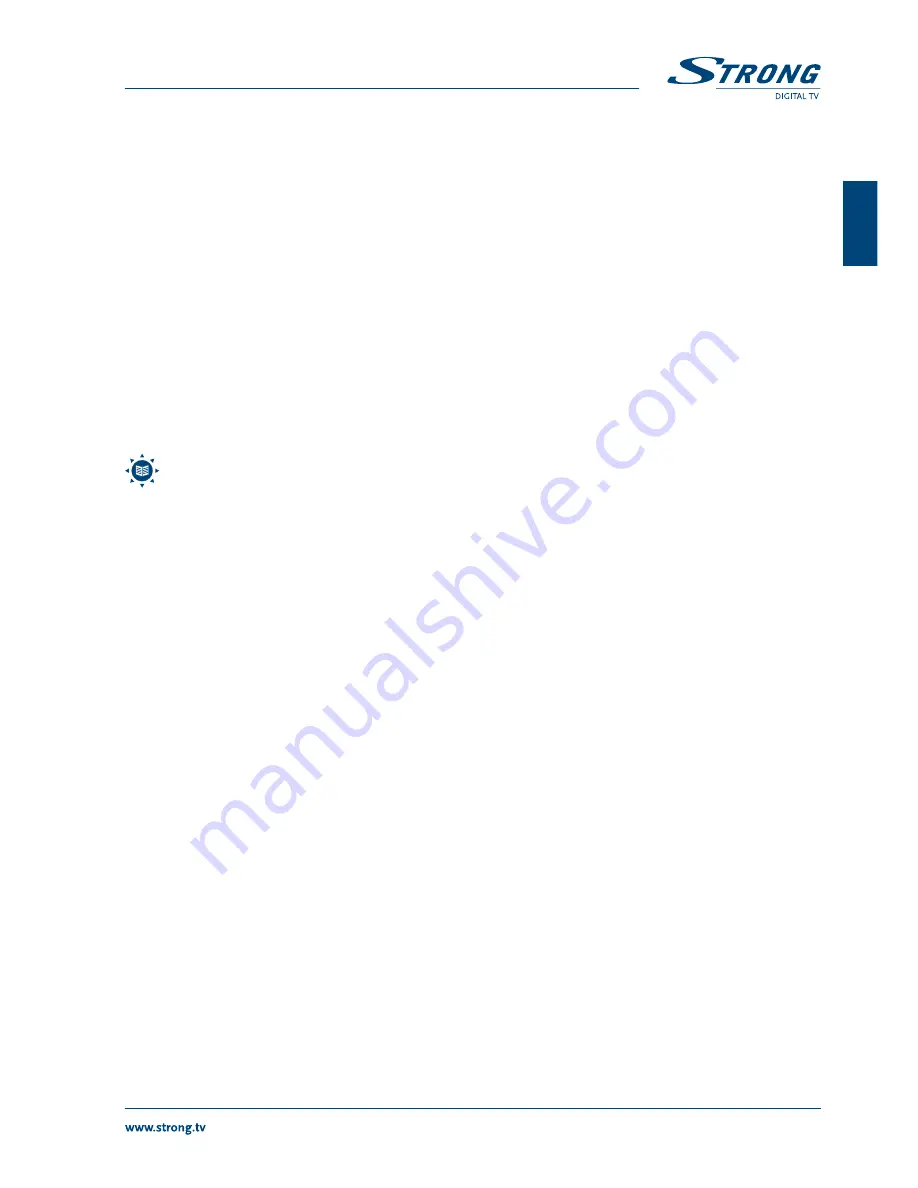
7
PART 1 • English
English
DiSEqC:
If your antenna is connected through a DiSEqC switch and you have already executed the First Installation
with mySAT search then this setup is already according your installation. You only need to specify the
DiSEqC input in case it has been wrong configured or the installation setup has changed. Use the
tu
buttons to select the correct setting, press oK to confirm.
GOTO X settings:
Here you can setup your location in order to use GOTO X type of Positioner.
Motor:
If you use a motorised dish (DiSEqC 1.2 or DiSEqC 1.3) set DiSEqC1.2 or GOTO X, if not then set to
Disable by using the
tu
buttons.
n
DiSEqcC1.2
Almost same like GOTO X, but without function of go to position X. For settings please see
below description.
n
GOTO X:
Set motor to GOTO X and press oK to enter the menu to adjust the direction of the dish
pointing to the selected satellite.
Position Auto:
Press
tu
buttons, the dish will be moved to West/East continuously, it will stop until it finds the best
signal.
Move dish:
Press
tu
buttons, the dish will be moved to West/East to search the best signal, release the button will
stop the moving.
Fine Tuning:
Set the fine tuning, for optimised adjustment.
Move step:
Move to East or West stepwise.
Limit set:
Disable or enable West or East limit, for mechanical limit.
noTE: In order to avoid mechanical damage of your dish please, make sure those mechanical limits in your motor are
set correctly and dish would not hit any objects on its movement.
Store position:
Press oK button to save the current position you searched.
Go to position:
Press oK button to move the dish to the stored position.
Go to Reference:
Press oK button to move the dish to 0.0 >reference position.
Go to X.X:
Press oK button to move the dish to exact position of the satellite
FTA only:
Use the
tu
buttons to select YES if you want to search only for Free-To-Air channels and NO if you want
to search for scrambled channels as well.
Start Search:
Use the
tu
buttons to select the scan mode for Transponder, Satellite or Advanced Scan.
5.1.2 Edit satellite data
Dependent on the focus you set with the
tu
buttons you can edit a satellite or its transponder data. Select a satellite or
transponder with the
pq
buttons and press oK to enter the menu, then PIN-code (default: 0000) is requested.
In case you have chosen
satellite
, the following possibilities are available: Rename, Delete, Move, Add.
Rename:
Now you can use the
tu
and
pq
buttons to choose characters from the shown keyboard, press oK to
insert. Press gREEn (Back) button to delete character and use the RED (oK) button to confirm the new
name.
Delete:
This will delete the selected satellite. A message will appear, press oK if you want to delete the satellite or
EXIT to cancel.
Move:
Here you can move the position of the selected satellite in the satellite list. Use the numeric buttons to
enter new position.
Add:
Use the numeric buttons to enter orbital position of the new satellite and
tu
to select between East or
West.
In case you have chosen
transponder
these possibilities are available: Delete, Edit, Add.
Delete:
This will delete the selected transponder.
Edit:
Use the numeric buttons to enter the new value for the selected Frequency and Symbol rate and use the
tu
buttons to select the correct Polarisation and FEC.
Add:
Like described above, but this will add a new transponder.
5.1.3 Remove satellite
Here you can remove an installed satellite from the list. Use the
pq
buttons to select the satellite you want to remove, press
oK to enter the menu, then PIN-code (default: 0000) is requested. After entering the PIN-code the satellite is marked with X
to delete. You can select other satellites to remove or press EXIT. You will be asked for confirmation to delete (oK) or cancel
(EXIT).
Содержание SRT 6511
Страница 1: ...User Manual Digital Satellite Receiver SRT 6511 Picture similar ...
Страница 2: ......
Страница 3: ......















