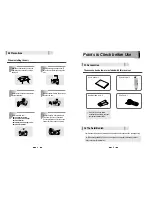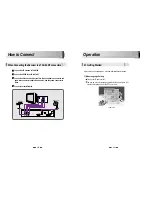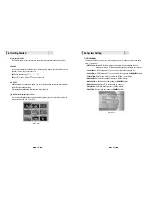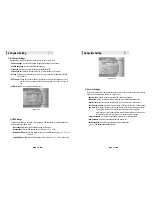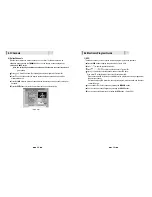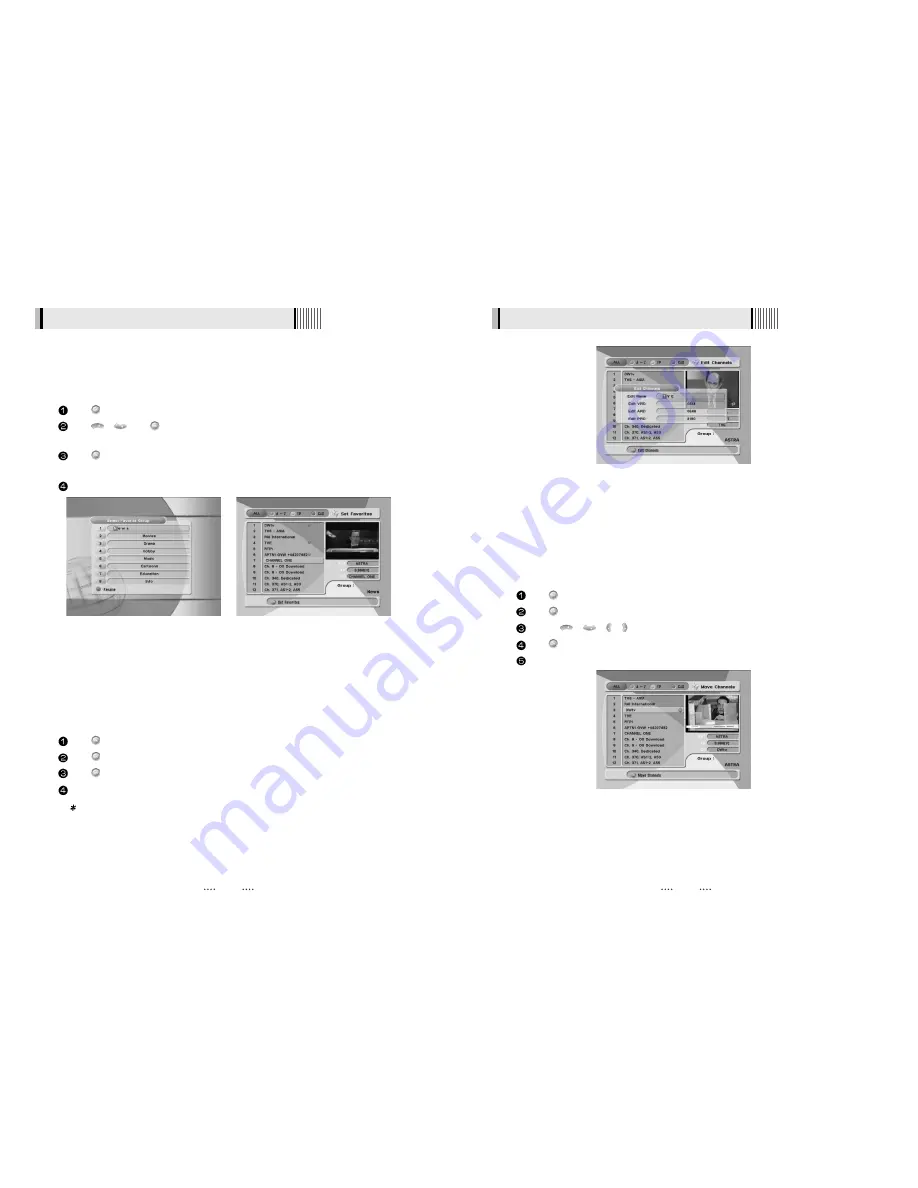
25
24
6.3 Channels
This submenu allows you to set up favorite groups of channels. You can select
TV
or
Radio
channels in an alternative way by pressing the
TV/RADIO
button. The receiver supports 8 favorite
groups.
Press
on ‘Set Favorites’. The list of groups will be displayed. <Figure 6-18>
Press
/
and
to choose a group. The following menu will be displayed.<Figure 6-19>
If you want to change the name of a favorite group, press the
RED
button.
Press
to add (or remove if previously added) the selected channel to/from the favorite
channel group.
Press the
EXIT
button to return to the previous menu.
CH
CH
1) Set Favorites
<Figure 6-18>
<Figure 6-19>
This submenu allows you to rename channels and input user PID. You can select
TV
or
Radio
channels in an alternative way by pressing the
TV/RADIO
button. You can choose a channel list
group by pressing the
GROUP
button.
Press
on ‘Edit Channels’. The following menu will be displayed. <Figure 6-20>
Press
on the channel that you want to edit.
Press
on ‘Edit Name’ to rename the channel; the keypad will be displayed.
Similarly, you can edit the PID data using the
NUMERIC
keys.
Note : The VIDEO PID, AUDIO PID and PCR PID are very important for optimal
satellite signal reception. We recommend you get professional advice where
available.
2) Edit Channels
6.3 Channels
<Figure 6-20>
This submenu allows you to move channels.
You can select TV or Radio channels in an alternative way by pressing the
TV/RADIO
button.
You can choose a channel list group by pressing the
GROUP
button.
Press
on ‘Move Channels’. The following menu will be displayed.<Figure 6-21>
Press
on the channel that you want to move; a ‘move’ icon will be displayed.
Use the
/
/ / /
NUMERIC
buttons to move the selected channel.
Press
again to place the channel.
Press the
EXIT
button to return to the previous menu.
VOL
VOL
CH
CH
3) Move Channels
<Figure 6-21>