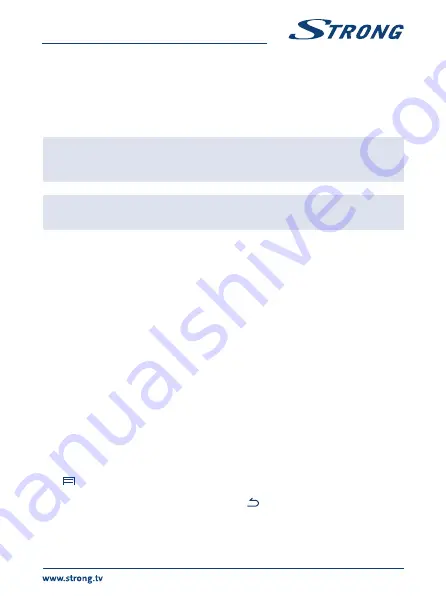
it to the root of a USB device. Once ready insert the USB device to one of the free USB slots of the
Android receiver. Select
Local update
and select the USB device and the upgrade file. Press
OK
and
the upgrade process will start.
Alternatively you can select
Online update
to upgrade the software directly from the server online.
This service is not available in all regions. Please, check information from your local dealer or visit our
website www.strong.tv for more information.
nOtE:
Upgrades reset the Android receiver back to the factory settings. Make sure
that you make a backup of the DTV part and apps, or note the apps you
have downloaded before.
wArnInG:
During the upgrade and flash process, do not switch off the main power!
Wait until the Android receiver reboots and restarts automatically.
6.6.2 Device name IP box
This menu item allows you to change the name of your Android receiver to what you prefer it to be
recognized by IP functions.
6.7 Date &time
This menu allows you to modify the time and date of your time zone manually. The default setting
implements an automatic time zone from network.
6.8 More settings
In this menu you can set up, modify and change many settings of the Android part like you are used
to from your tablet or smartphone. All basic functions can be modified as
Wi-Fi, Bluetooth, Ethernet,
Sounds, Display, Storage, Permissions
and
Managing installed apps
.
7.0 Dtv sErvICE
This application gives you access to digital FTA (Free-To-Air) TV to watch and enjoy your favourite TV
and radio programmes from satellites of your choice. Select
DTV
from the Android main menu and
confirm with
OK
to start this application.
If you skipped the DTV first installation (see
4.2 setup Dtv First Installation
) then when you enter the
DTV app the first time the receiver will start with DTV. When the first installation is completed, you
can navigate in the menu of the DTV application.
Press
to open the menu of the satellite part. This gives access to the
Channel manager, Timer, DTV
Settings, Recordings
and
Installation
menus. In all menus use
pq
t
u
to change and press
OK
to
confirm your selections. To go one step back or exit press
.
7.1 Channel Manager
In the
Channel manager
following settings can be made:
Delete Channel, Move Channel, Hide Channel,
Lock/Unlock Channel
and
Rename Channel
. By pressing the
BLUE
button you can also use
Multi
17























