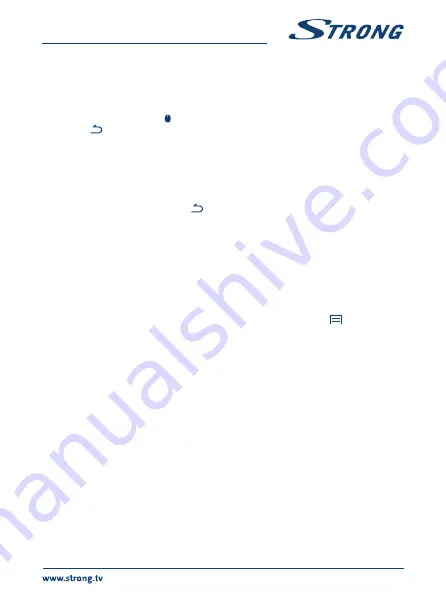
5.2 Open the browser
Click on the
Browser
icon at the bottom of the
Home
screen or on the
Application
icon in the launcher.
The browser also opens when you click on a web link in an email or text message. Use
pqt
u
to select an item, menu or web address search bar to enter a website address (URL) of your wish.
Alternatively you can press on the button to simulate
pqt
u
with the mouse function. Press
OK
to confirm or
to go one step back. You can press this button more times until you to return to the
Home
screen.
5.3 Picture gallery
Click on the
Gallery
icon in the launcher or on the
Home
screen. The gallery presents pictures stored
on your SD card or USB storage device including pictures which have been downloaded from the
web or other locations or that are stored in web albums. You can also edit the pictures on your USB
device and share them with friends. Press
to stop until you to return to the
Home
screen.
5.3.1 view and browse pictures
1. Open an album in the
Gallery
with a mouse click or press
OK
on one of the folders/pictures.
2. The folder gallery opens and on top of this screen you can select the picture grid view to
change between
Film strip
or
Grid
view.
3. Select a picture to show it in full on your screen.
4. Use now
t
u
to step through the pictures collection.
5. To start a slide show you can press
OK
once more.
6. Click to zoom in or out.
7. You can call more functions like
Rotate, Edit, Crop
and
Slideshow
setup with
.
5.4 video player
Click the
Video player
icon in the launcher or on the
Home
screen, then press
OK
.
Choose a video and press
OK
to display the video. The
Video player
presents the video on your
SD card or USB storage device including videos which have been downloaded from the web or
streamed from other locations.
5.5 Music library
Click on the
Music
icon in the launcher or on the
Home
screen. If you have copied music to your SD
card or USB storage device and connected the SD card or USB storage device to one of the ports, it
will search for music files and build a catalogue of your music, based on information about each file
that is stored in the file itself. Depending on the number of files it can take from a few seconds to
several minutes. When the catalogue is complete, the music library screen opens with tabs so you can
click to view your music library sorted by artists, albums, songs or playlists. Choose the song you want
to listen to and press
OK
.
5.6 s link for streaming from other devices
Click on the
S link
icon in the launcher or on the
Home
screen. You will conveniently be able to
connect your mobile phone or tablet with your TV screen to watch pictures, videos and music from
these devices. You can also install apps from the
Store
on these devices.
13



























