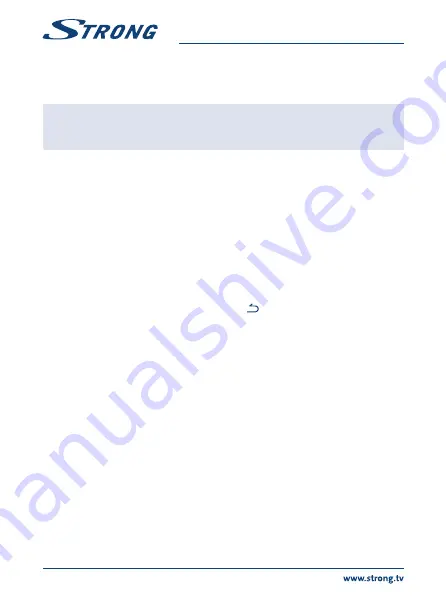
Select
System
and
Factory Reset
. After entering the PIN code, the unit is set back to default and all
previous channels and settings will be deleted. The unit will return to the first installation wizard of
DTV.
nOtE:
The Android part is kept as it is and will not be restored to default.
Restoring Android to default can be done in the
Android system settings
menu itself and will reset everything, including DTV.
5.0 HOw tO UsE tHE AnDrOID PLAtFOrM
After turning on your receiver,
Home
opens. The app icons you keep in the tray remain visible on
every
Home
screen. All app icons in the centre are permanent. Press
to see all your apps and
widgets. The middle of your
Home
screen can hold app and widget icons as well as folders. To open
an app, folder or widget, click on its icon.
5.1 Connect to wi-Fi networks
To fully use the Android platform, you first need to setup connection to the Internet. If you missed
this setup in
Step 4
of the
First Installation Wizard
you can setup this connection by selecting
Settings
from the
Home
screen and press
OK
. Select
Network
and press
OK
again. In this menu you can choose
if you want to connect via Wi-Fi or LAN (cable). Enter and store your passwords or gateway ports here.
Passwords and IP settings are provided by your Internet provider (or in-house router). A message
appears to inform about a successfully made setup. Press
until you return to the
Home
screen.
When all settings have been installed, select
Browser
and press
OK
to access the Internet.
turn your wi-Fi on and connect it to a wi-Fi network
If a wireless network has been added during the first time installation, Wi-Fi is turned on
automatically.
1. Click the settings icon
Setting
on the
Home
or
All Apps
screen.
2. Click the icon
More
and then choose Wi-Fi.
3. Slide the Wi-Fi switch to the
On
position. The device scans for available Wi-Fi networks and
displays the names of those it finds. Secured networks are indicated with
. If the device finds a
network that you have connected to previously, it connects to it.
4. Click a network name to see more details or connect to it. If the network is secured, you will be
prompted to enter a password or other credentials. (Ask your network administrator for details.)
To modify the settings of a network, click and hold the network name.
Forget a wireless network
You can make the device forget about the details of a wireless network that you have added, if you
don’t want your device to connect to it automatically or if it is a network that you use no longer.
1. Turn on Wi-Fi if it is not already on.
2. In the Wi-Fi settings screen, click on the name of the network.
3. Click
Forget
in the dialogue that opens.
When you connect to a wireless network, the USB device obtains a network address and other
information it needs from the network, using the DHCP protocol.
12




























