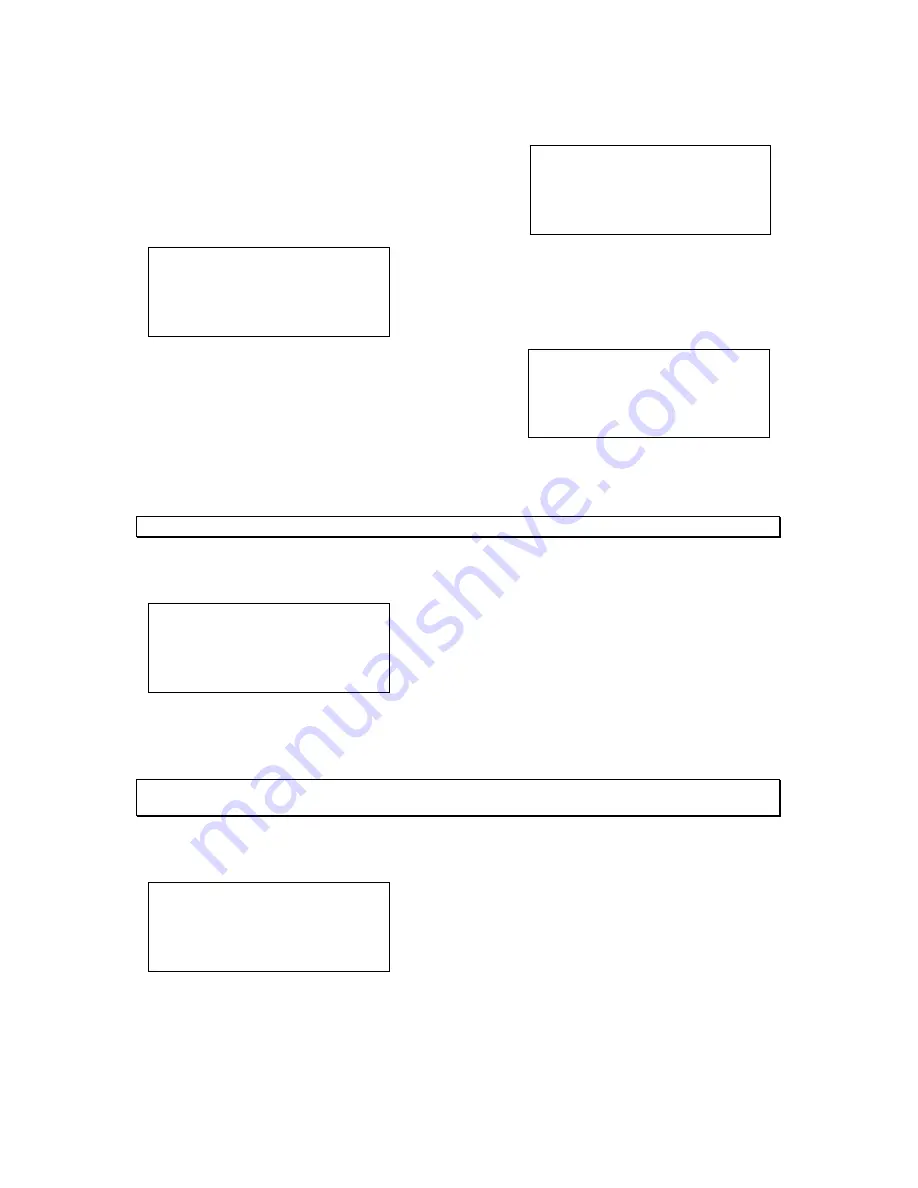
Page 26
Strand 200 Console Manual
Scene Pg: 1
Fx Pg: 2
Preset A: FL
B: 00
Scene
FX
Setup
1. Edit Effect
2. Delete Effect
3. Effect Fade Time
Esc
Confirm
1. Del step
2. Del effect
3. Del page effect
Esc
Confirm
Fx:#.#
Delete step: xx
Esc
(+/-)
Confirm
Delete Fx page: #
Effect No.: #
Esc
(+/-)
Confirm
Effect Delete Options
From the main LCD screen, press F2 for
FX
.
Notice the cursor flashing over the 1 for edit effect.
Press the right arrow to advance to the delete effect
option and press F3 for
Confirm.
At this point, the choices are…
1.
Delete a step
2.
Delete an effect
3.
Delete a page of effects
Each of the three options will continue their key sequences from this point. Repeat above
for each option below.
Note: When Num Lock is on, the effect tile can be used as a numeric keypad for entry.
Delete an Effect Step
The Num lock LED will now be on and the effect
disabled. Pick the effect number then scroll with the
arrow keys to place the cursor on the delete step
location. Scroll for the step that is to be deleted.
Press
Confirm
to delete.
After confirming, it will return to the same screen but will have the next available step shown.
Repeat above process to make changes and/or delete. Pressing
Esc
will return to main
display.
Note: The format for Fx: #.# is that the first number is the effect page and the second is the effect
number.
Delete an Effect
Num lock LED will now be on and the effect disabled.
Pick the effect page number then scroll with the arrow
keys and pick the effect number.
Press
Confirm
to delete. Select
YES
or
NO.
After confirming, the display will return to the same screen but will show the next available
effect. Repeat above process to make changes and delete. Pressing
Esc
will return to main
display.






























