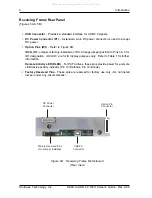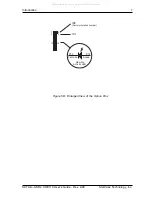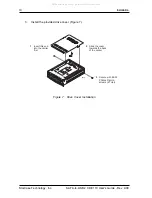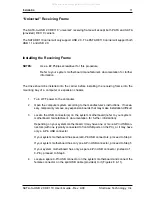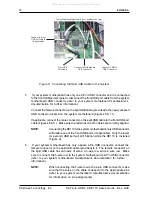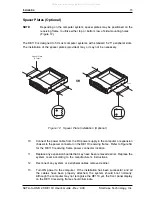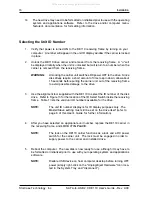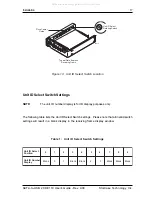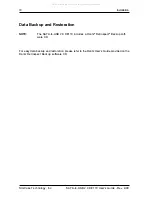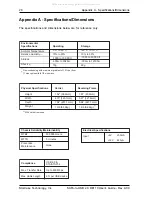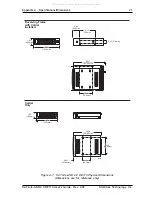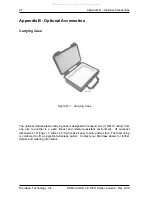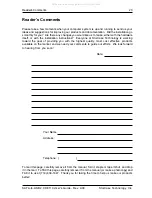16
Installation
StorCase Technology, Inc.
SATA-to-USB 2.0 DE110 User's Guide - Rev. A00
14.
The new drive may need to be formatted or initialized prior to use with the operating
system and applications software. Refer to the drive and/or computer manu-
facturer's documentation for formatting information.
Selecting the Unit ID Number
1.
Verify that power is turned ON to the DE110 receiving frame by turning on your
computer. A number will appear in the unit ID display window if the carrier is locked
in place.
2.
Unlock the DE110 drive carrier and remove it from the receiving frame. A "u" will
be displayed initially when the unit is unlocked but will return to a number when the
carrier is removed from the receiving frame.
WARNING:
Unlocking the carrier unit switches DC power OFF to the drive. Since
disk drives require a short amount of time to spin down, allow about
15 seconds before pulling the carrier unit out of the receiving frame
to avoid possible damage to the drive.
3.
Use the alignment tool supplied with the DE110 to select the ID number of the disk
drive. Refer to Figure 13 for the location of the ID Select Switch inside the receiving
frame. Table 1 lists the valid unit ID numbers available for the drive.
NOTE:
The unit ID number display is for ID display purposes only. The
Master/Slave setting must still be set on the drive itself (refer to
page 8 of this User's Guide for further information).
4.
After you have selected an appropriate unit number, replace the DE110 carrier in
the receiving frame, and
LOCK IT IN PLACE
.
NOTE:
The lock on the DE110 carrier functions as a lock and a DC power
switch for the carrier unit. The lock must be engaged in order to
supply power to the carrier and installed drive.
5.
Reboot the computer. The new disk is now ready for use, although it may have to
be formatted or initialized prior to use with your operating system and applications
software.
NOTE:
Disable USB device on host computer desktop before turning OFF
power (simply right-click on the "Unplug/Eject Hardware" Icon loca-
ted in the System Tray and "disconnect").
All manuals and user guides at all-guides.com