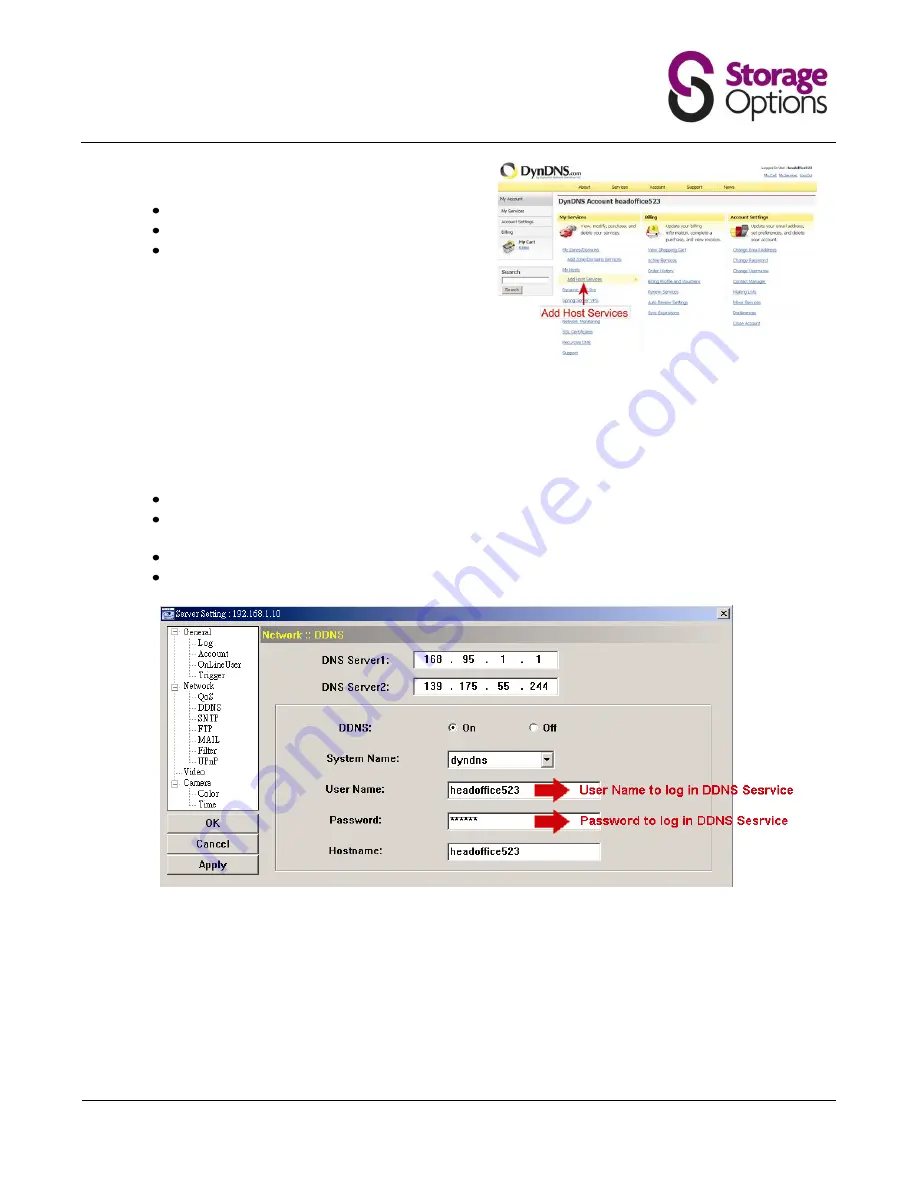
Page 26
5)
Click “Add Host Services”.
Input a meaningful host name.
Choose a host system name.
Enter the IP address you want to redirect.
Note down the whole host name, for example,
headoffice523.dyndns.org.
Then, click “Add To Cart” for billing.
Note:
This service is free. Just finish the billing process, and NO payment information is required.
6)
Click “Activate Services” after checkout, and your to use DDNS services will be ready to use.
7)
Return to Video Viewer, and go to “Network”
“DDNS”.
Select “On” for DDNS.
Select the system name you set when subscribing the DDNS service from the drop-down list, for
example, “dyndns”.
Enter the user name and password you used to log into the DDNS service.
Enter the host name you set when subscribing to the DDNS service, for example, headoffice523.

















