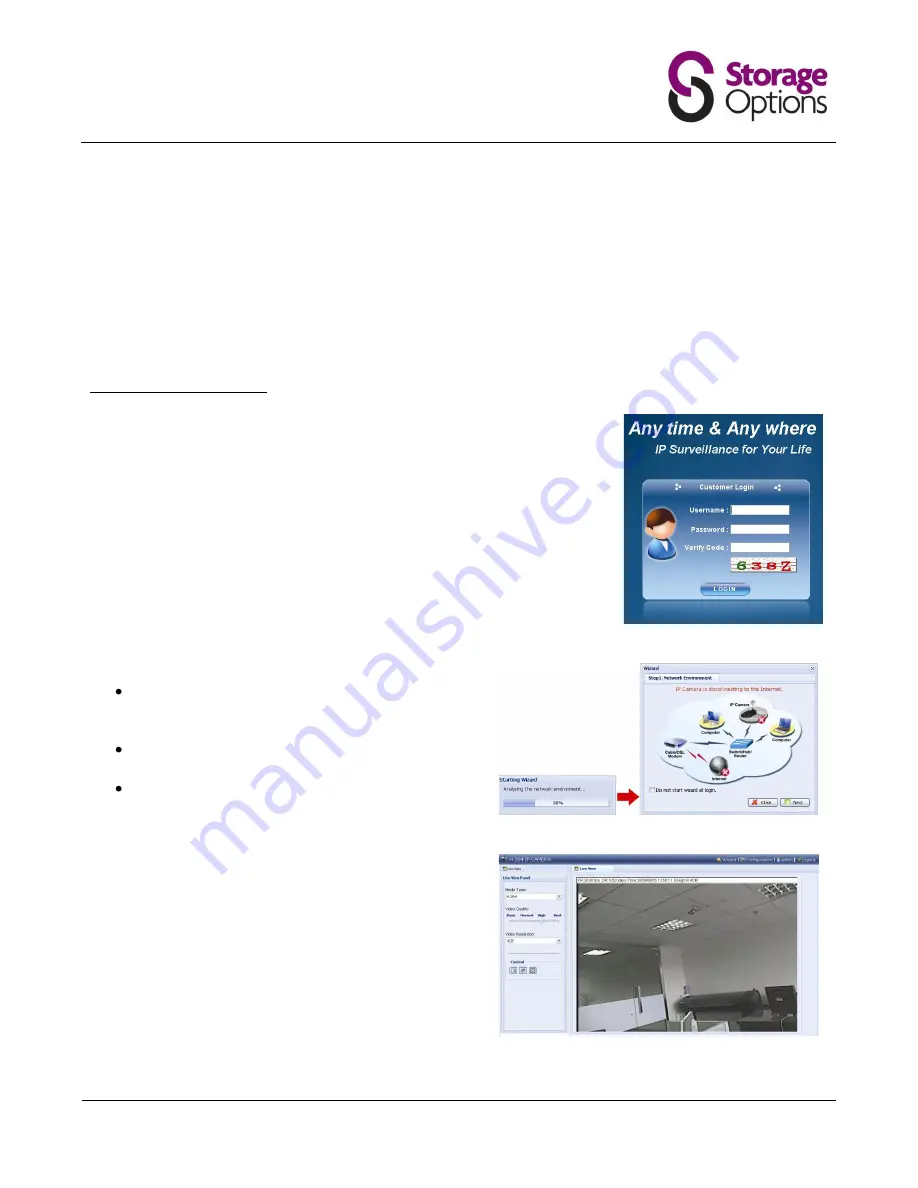
Page 20
ACCESSING THE CAMERA VIA YOUR WEB BROWSER
It is also possible to access the IP camera via a web browser, such as Microsoft Internet Explorer or Mozilla Firefox.
However, you can only access one camera at a time through a Web browser. If you wish to view multiple cameras,
please use the included “Video Viewer” software. Alternatively, you can open separate tabs / windows for each
camera in your Web browser.
Before using the network camera, make sure you have configured the network settings and have the camera’s IP
address, user name and password to hand. If not, please refer to the installation guide.
6.1 – Accessing The Camera
Step 1:
Open your web browser, and key in http://ipaddress:portnum in the URL
address box.
For example, for IP address 192.168.1.10 and port number 81, please key in
”http://192.168.1.10:81” into the URL address box, and press “Enter”.
Step 2:
In the login page, key in the user name and password, and enter the
security code from the image below. Click “LOGIN” to access camera controls.
Step 3:
The wizard will analyze your network environment.
To continue setting the password, date & time, and
network, click “Next” and follow the step-by-step
instructions.
To skip the wizard and directly access the camera
live view, click “Close”.
To directly access the camera live view without
starting the wizard for the next login, check “Do not
start wizard at login”.
Step 4:
When you have logged in successfully, the camera’s
live view is shown.























