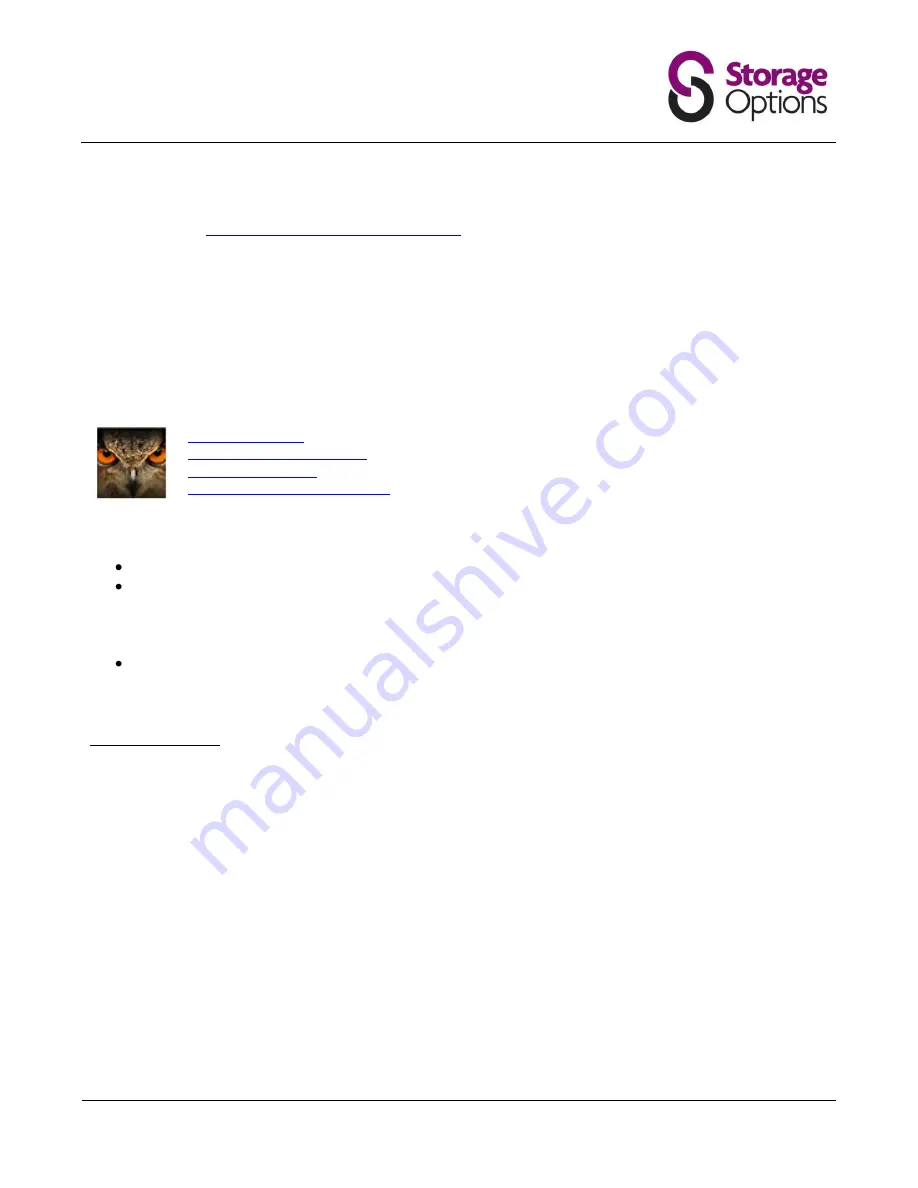
Page 24
For WinCE & J2ME Based Mobile Phone:
Step 1:
To download the program for mobile surveillance, please visit the following website address from your PDA
or mobile phone:
http://www.storageoptions.com/mobile
Note:
The Internet access setting via wireless or GPRS / 3G networks varies depending on different PDA or mobile
phone brand. For details, please refer to its individual user manual, or check with your local network operator or
service provider.
Note:
You may be charged for Internet access via wireless or GPRS / 3G networks. For the Internet access rate
details, please check with your local network operator or service provider.
You will see the following four programs are available:
GPRS_3G_Software:
EagleEyes (J2ME_NewVersion):
EagleEyes (for WinCE):
EagleEyes (for WinCE NewVersion):
J2ME AP for Network MJPEG format DVR
J2ME AP for Network MPEG/H.264 format DVR & IP camera
WinCE AP for Network MJPEG format DVR
WinCE AP for Network MPEG4/H.264 format DVR & IP camera)
Step 2:
Download the program as instructed:
Select “EagleEyes (J2ME New version)” if you’re using the J2ME-based mobile phone.
Select “EagleEyes (For WinCE New Version)” if you’re using the WinCE-Based PDA phone.
Step 3:
Follow the on-screen instructions after downloading.
For mobile phones, the program will be saved to the location you specified.
For WinCE-Based PDA, the program will be saved in “Programs”.
7.3 – Program Setup
Step 1:
Get the necessary information for accessing your network camera, such as the IP address, user name,
password, port number, etc.
Step 2:
Activate the program, and go to its setting page to fill in the information needed.
Step 3:
Try to access your network camera to see if the connection works.



















