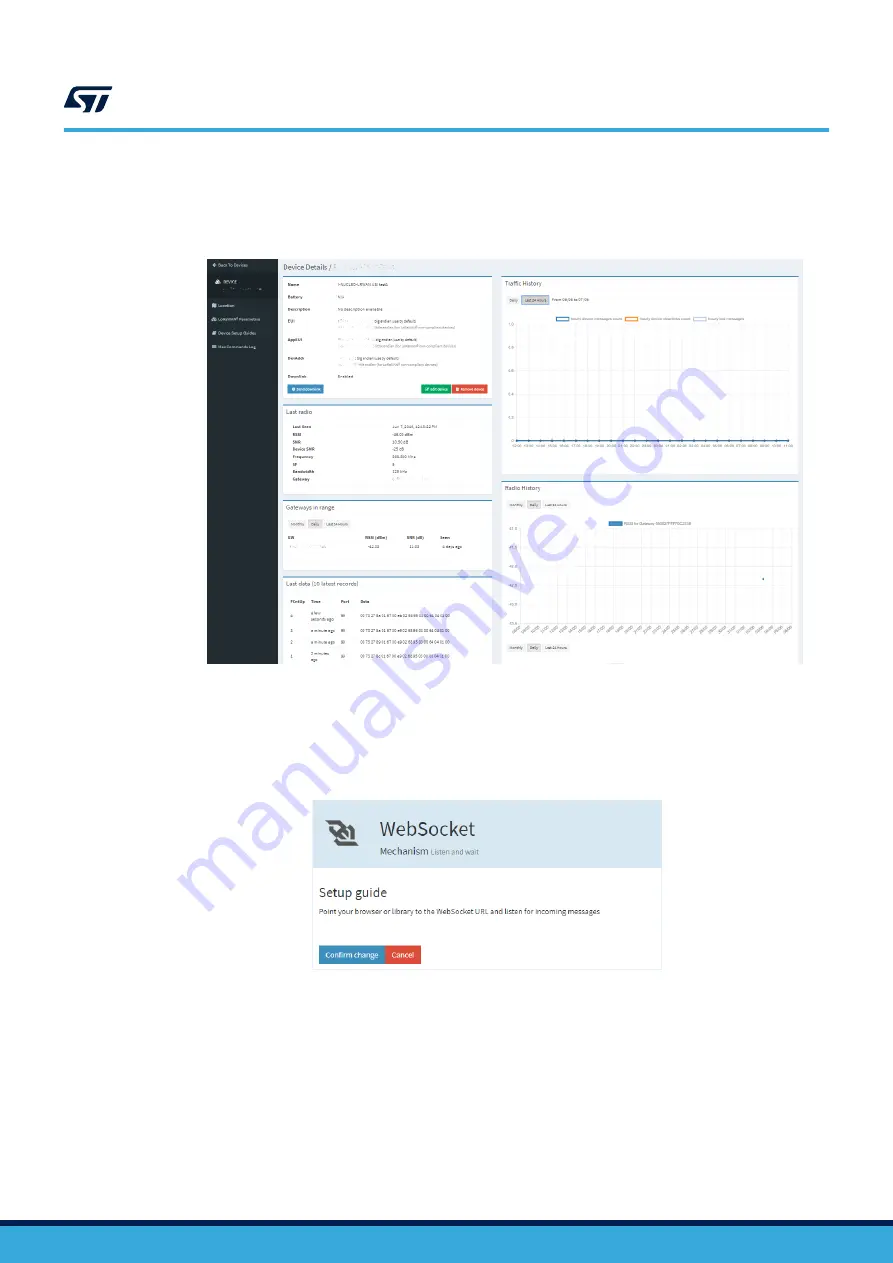
7.
Go to the device details by clicking on the link corresponding to the recently-enrolled device. If the device
has successfully joined the network, the
Last data (10 latest records)
sent by the device is visible. Note that
the page may need to be refreshed to display the latest message entries.
Figure 28.
Loriot registered device details
7.1.3
Loriot default application output
A number of application APIs are available in [
Loriot Dashboard
]>[
Application
]>[
SampleApp
]>[
Output
]. Click
on [
Add new output
] and select [
Websocket (by Loriot)
].
Figure 29.
WebSocket
API from Loriot
To view the packets received by the network, go to [
Loriot
Dashboard
]>[
Application
]>[
SampleApp
]>[
Websockets Applications
] and click on the [
WebSocket sample
by LORIOT
] sample application.
UM2587
Loriot network server setup
UM2587
-
Rev 3
page 36/55






























