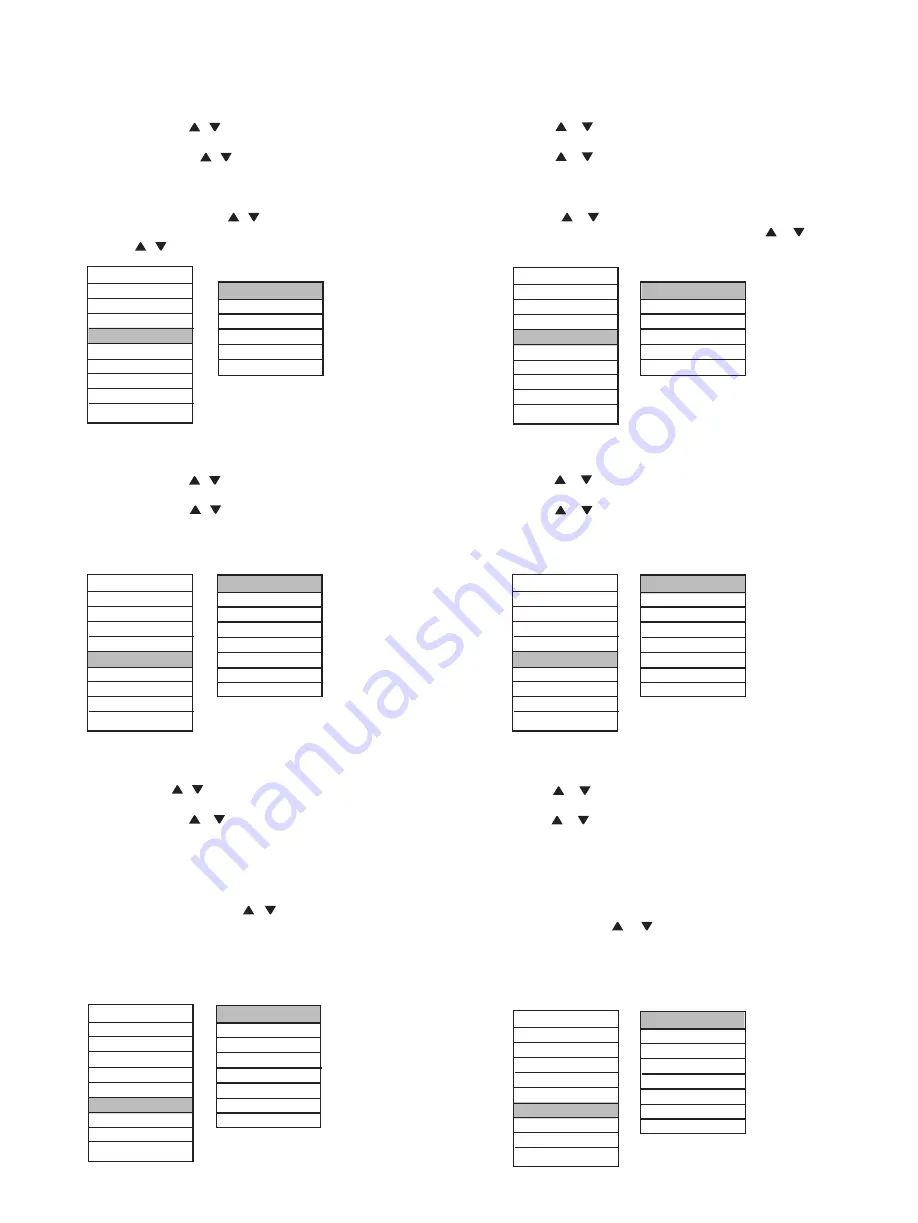
Instructivo de Uso
Color
Idiomas
Misc
Instruction Manual
Color
Languages
Misc
1. Presione SELECT para abrir el menú OSD.
2. Use el botón o para seleccionar la opción de idiomas
(LANGUAGES) y presione SELECT para entrar al sub-menú.
3. Utilice el botón o para seleccionar el Idioma que desea y
presione SELECT para confirmar.
Nota
: El idioma seleccionado cambiará solo en el idioma del
OSD, ningún otro software operando será cambiado.
MAIN MENU
LANGUAGES
BRIGHTNESS
ENGLISH
CONTRAST
FRANCAIS
DISPLAY DEUTSCH
COLOR ITALIANO
LANGUAGES ESPAÑOL
MISC PORTUGUES
EXIT EXIT
1024 X 768
H: 48kHz V: 60Hz
1. Press SELECT button to open the OSD menu.
2. Use
...
or
...
button to select the LANGUAGES item and press
SELECT button to enter the sub-menu.
3. Use
...
or
...
button to select the language which you want and
press SELECT button to confirm.
Note
: the selected language influence the OSD language only,
none of the other running software has been affected.)
MAIN MENU
LANGUAGES
BRIGHTNESS
ENGLISH
CONTRAST FRANCAIS
DISPLAY DEUTSCH
COLOR ITALIANO
LANGUAGES ESPAÑOL
MISC PORTUGUES
EXIT EXIT
1024 X 768
H: 48kHz V: 60Hz
1. Presione SELECT para abrir el menú OSD
2. Use el botón o para seleccionar la opción de color y
presionar el botón SELECT para entrar al sub-menú.
3. Utilice el botón o para seleccionar la opción (COOL,
NATURAL, WARM, O USER PRESET) y presione SELECT para
confirmar.
4. Cuando seleccione la opción USER PRESET, presione
SELECT y use el botón o para elegir la opción que desea
(R, B, G), presione SELECT de nuevo, para entrar a ajustes, con
el botón o puede seleccionar el color.
MAIN MENU
BRIGHTNESS
COLOR
CONTRAST
COOL
DISPLAY
NATURAL
COLOR
WARM
LANGUAGES
USER PRESET
MISC EXIT
EXIT
1024 X 768
H: 48kHz V: 60Hz
1. Press SELECT button to open the OSD menu.
2. Use
...
or
...
button to select COLOR item, and press SELECT
to enter the sub-menu.
3. Use
...
or
...
button to select the item which you want (COOL,
NATURAL, WARM, O USER PRESET) and press SELECT button
to confirm.
4. When selected the USER PRESET item, press SELECT button
and use
...
or
...
button to cose the item which you want (R, B, G),
SELECT again to enter the state of adjustment,
...
or
...
button can
make the color selection .
MAIN MENU
BRIGHTNESS
COLOR
CONTRAST
COOL
DISPLAY
NATURAL
COLOR
WARM
LANGUAGES
USER PRESET
MISC EXIT
EXIT
1024 X 768
H: 48kHz V: 60Hz
1. Presione SELECT para abrir el menú OSD
2. Use el botón o para seleccionar la opción MISC y presione
SELECT para entrar al sub-menú.
3. Utilice el botón o para seleccionar la opción que desea,
después presione SELECT para entrar a los ajustes.
4. RESET indica si renuevan o no, los valores del sistema
preestablecido. AUTO TUNE ajusta la señal de entrada de video
automáticamente. A/V cambia del modo de TV al modo de VGA.
5. Cuando ajuste la H-POSITION (o V-POSITION o OSD
TIMEOUT), use el botón o para ajustar el parámetro
deseado. (Las posiciones H-POSITION y V-POSITION significan
la posición del menú OSD en la pantalla. OSD TIMEOUT muestra
el tiempo que el menú OSD está encendido si no realiza ninguna
otra operación (este produce OFF, 5S, 10S, 15S, 20S y 30S a
elegir).
MAIN MENU
MISC
BRIGHTNESS
H-POSITION
CONTRAST
V-POSITION
DISPLAY
OSD TIMEOUT
COLOR
RESET
LANGUAGES
AUTO TUNE
MISC
A/V
EXIT
EXIT
1024 X 768
H: 48kHz V: 60Hz
1. Press SELECT to open the OSD menu.
2. Use
...
or
...
button to select the MISC item, and press SELECT
button to enter the sub-menu.
3. Use
...
or
...
button to select the item which you want, then press
SELECT button to enter the state of adjustment.
4. RESET indicates whether or not to renew the system preestab-
lish value; AUTO TUNE means the display can adjust the input
video signal automatically; A/V means switch to TV mode from
VGA mode.
5. When adjust the H-POSITION (or V-POSITION or OSD
TIMEOUT), use
...
or
...
button to adjust the selected item’s
parameter. (The H-POSITION and V-POSITION mean the
position of the OSD menu window on the screen. OSD TIMEOUT
shows the time of OSD menu window stay on when there is no
operation any more (it affords OFF, 5S, 10S, 15S, 20S and 30S to
choose).
MAIN MENU
MISC
BRIGHTNESS
H-POSITION
CONTRAST
V-POSITION
DISPLAY
OSD TIMEOUT
COLOR
RESET
LANGUAGES
AUTO TUNE
MISC
A/V
EXIT
EXIT
1024 X 768
H: 48kHz V: 60Hz












