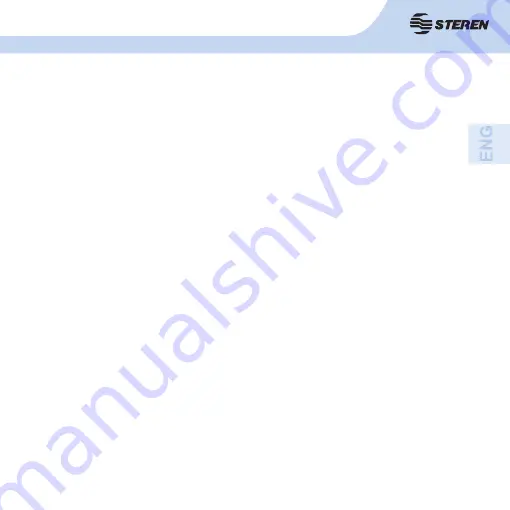
77
1. HIGHLIGHTS
IMPORTANT
•To exit the administrator account:
Enter the main menu by pressing the MENU → select Save → LOGOUT button
•Basic operations:
Change the display mode: Use the key boxes to change to the complete screen mode and
select with the keys (CH1 to CH4 on the front panel or 1 to 4 on the remote control) the
number of camera that you want to view.
Illustrations, icons and screens that are shown in this manual are reference information
about your product. There may be differences due to updates.
This 4 channel internet digital video recorder system allows you to record the signal from four
different CCTV cameras and at the same time monitor via internet.
The video is saved on a hard drive in AVI format. This device has an Ethernet interface for
connecting the recorder to the internet network, 4 BNC inputs, and monitor output. On the
front panel you will fi nd power, recording, and hard disk operating indicator lights.
The front panel will also include controls for fast forward, rewind, playback, pause, record,
camera select (for viewing on the monitor). These controls can also be used from the
included remote control.
Содержание CCTV-960
Страница 1: ......
Страница 2: ...2 ...
Страница 8: ...8 2 CONTROLES 2 1 Panel frontal ...
Страница 10: ...10 2 2 Panel trasero ...
Страница 12: ...12 2 3 Control remoto ...
Страница 56: ......
Страница 57: ...2 2 ...
Страница 63: ...8 8 2 CONTROLS 2 1 Front panel ...
Страница 65: ...10 10 2 2 Back panel ...
Страница 67: ...12 12 2 3 Remote control ...
Страница 111: ......
















































