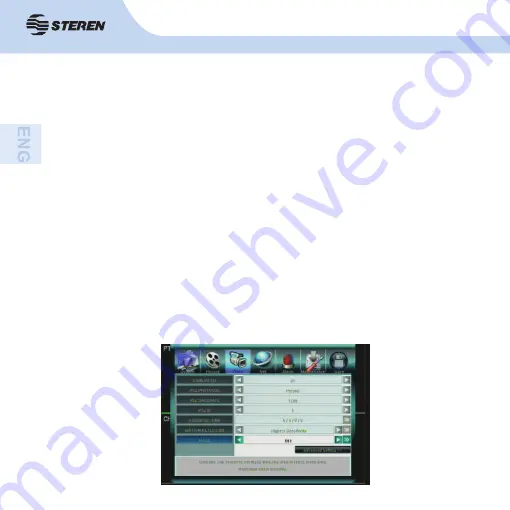
34
34
Connect PT or PTZ cameras
Access the MENU > VIDEO menu to confi gure the DVR parameters (parameters should be
the same as PT or PTZ camera).
1. In the CAMERA CH fi eld, select the channel of the DVR where you will connect the PT
or PTZ camera.
2. PTZ PROTOCOL, select the Protocol of the DVR according to your camera. Importantly,
these values must be the same between the camera and the CCTV-960.
3. According to your needs in PTZ BAUDRATE, select the same baudrate both in the camera
and DVR, the options are: 1200, 2400, 4800, 9600.
4. Select the address (PTZ ID) that has been established in the PT or PTZ camera. Choose
a number from 0 to 255. Press the arrow buttons to select a value.
If you want to connect another camera simply select an address and different channel.
12. PTZ
12. PTZ
Содержание CCTV-960
Страница 1: ......
Страница 2: ...2 ...
Страница 8: ...8 2 CONTROLES 2 1 Panel frontal ...
Страница 10: ...10 2 2 Panel trasero ...
Страница 12: ...12 2 3 Control remoto ...
Страница 56: ......
Страница 57: ...2 2 ...
Страница 63: ...8 8 2 CONTROLS 2 1 Front panel ...
Страница 65: ...10 10 2 2 Back panel ...
Страница 67: ...12 12 2 3 Remote control ...
Страница 111: ......






























