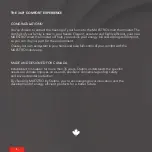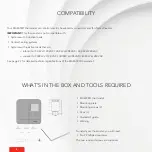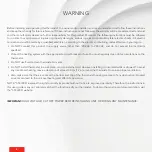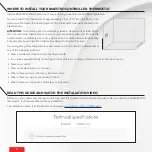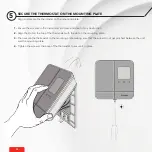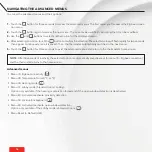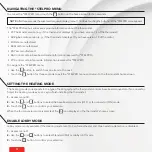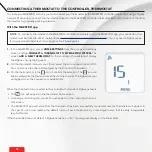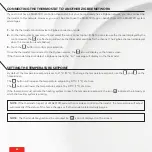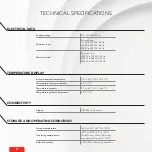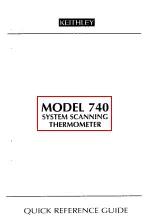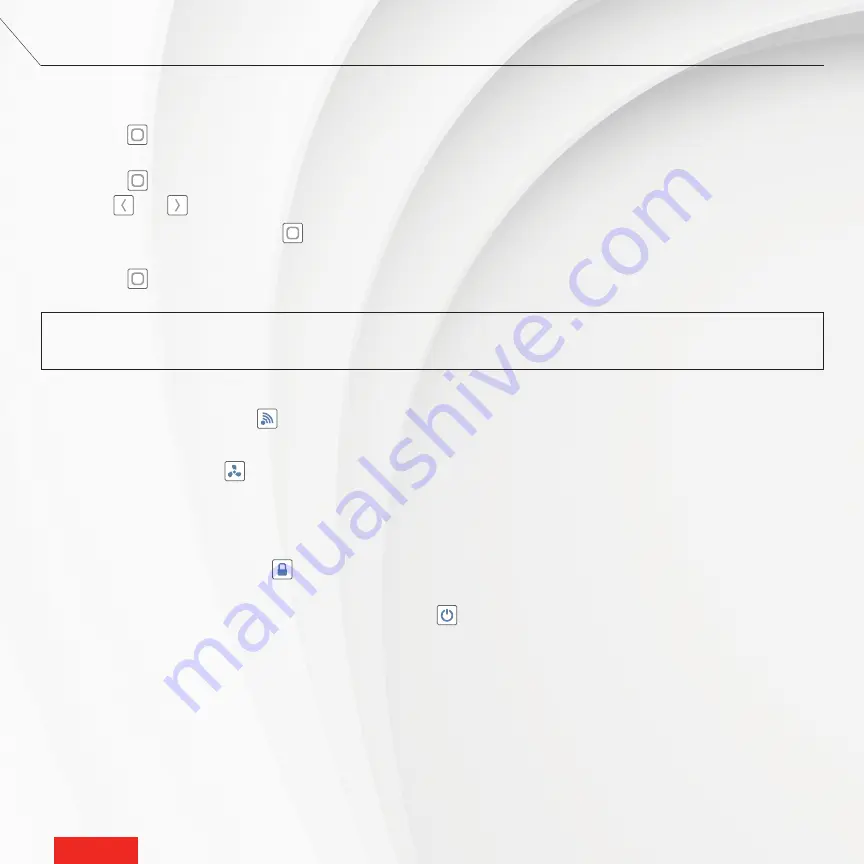
-
16
-
-
16
-
NAVIGATING THE ADVANCED MENUS
To access the advanced menus and their options:
1 -
Touch the
button for three seconds to access the advanced menus. The first menu you’ll access is the Zigbee connec-
tion menu.
2 -
Touch the
button again to access the next menu. The current value will flash, indicating that it can be modified.
3 -
Use the
and
buttons to select another option for the displayed menu.
4 -
After selecting an option, touch the
button to confirm the selection. The selected value will flash rapidly for two seconds,
then appear continuously once it is saved. Then, the thermostat automatically switches to the next menu.
5 -
Touch the
button for three seconds to exist the advanced menus and return to the thermostat’s home screen.
NOTE
: After 30 seconds of inactivity, the selected option is automatically saved (except for menu 10 – Zigbee connection)
and the thermostat returns to the home screen.
Advanced menus
•
Menu 10: Zigbee connectivity (
)
•
Menu 20: Temperature format (°C or °F)
•
Menu 30: Heating mode (
)
•
Menu 31: Lobby mode (Standard room / Lobby) –
Option only available if the heating mode is Fan forced and if the open window detection is deactivated
•
Menu 40 : Activate/deactivate proximity detection
•
Menu 50: Lock/unlock keyboard (
)
•
Menu 60 : Activate/deactivate open window detection –
Option only available if the Lobby mode is Standard room (
)
•
Menu Reset to Default (dEF)